Restore factory defaults – Toshiba 72HM195 User Manual
Page 52
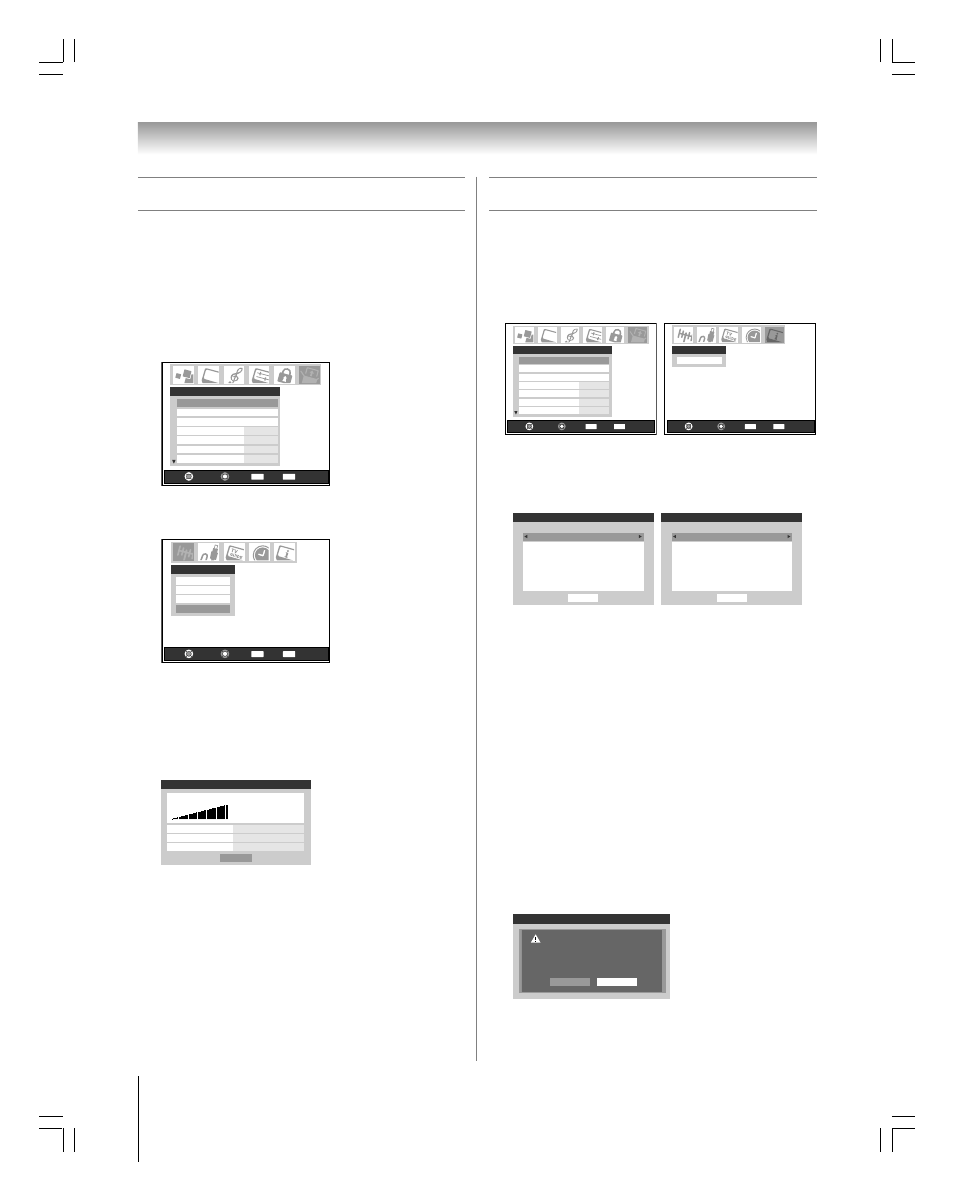
52
Copyright © 2005 TOSHIBA CORPORATION. All rights reserved.
(E) 56/62/72HM195
Chapter 6: Setting up your TV
To view the system status:
1. Press MENU and open the Setup menu.
2. Highlight Installation and press ENTER. (A new set of
Installation menu icons will appear on-screen, as shown
below right).
Navigate
Select
Back
Exit
CH RTN
EXIT
Installation
Sleep Timer
On/Off Timer
HDMI 1 Audio
Auto
Auto
2 Sec
15 min
HDMI 2 Audio
Slide Show Interval
AVHD Skip Time
Setup
Navigate
Select
Back
Exit
CH RTN
EXIT
System Infomation
System Status
3. Open the System Status menu, highlight System
Information, and then press ENTER.
4. Use the
x • buttons to scroll through the menu bar to
check the Product Information and Software Version.
System Information
Done
Brand:
Model:
IEEE1394 GUID:
Toshiba
62HM195
00003914-28343803
Product Information
System Information
Done
0.3.0
Mar 9 2005 - 12:37:10
FW:0.12
Sub:47
Software Version
To close the screen and return to the Installation menu:
Highlight Done and press ENTER.
To return to normal viewing:
Press EXIT.
Restore Factory Defaults
To restore all settings and channels to their factory default
values:
1. Follow steps 1–3 above.
2. Use the
x • buttons to scroll through the menu bar to
select Factory Defaults.
3. Enter your PIN code (or 0000 if no PIN code has been set).
4. Highlight Yes and press ENTER. The TV will turn off
automatically after a few seconds. After the TV turns off,
unplug the TV power cord and then plug it in again to
complete the restore process.
System Information
Press YES to confirm. After the TV
turns off, unplug it and plug it dack
in to complete the reset.
Yes
No
To cancel the reset:
Highlight No and press ENTER.
Viewing the system status
Viewing the digital signal meter
You can view the digital signal meter for ANT 1 and ANT 2
digital TV input sources only.
To view the digital signal meter:
1. Press MENU and open the Setup menu.
2. Highlight Installation and press ENTER. (A new set of
Installation menu icons will appear on-screen, as shown in
step 3 below.)
Navigate
Select
Back
Exit
CH RTN
EXIT
Installation
Sleep Timer
On/Off Timer
HDMI 1 Audio
Auto
Auto
2 Sec
15 min
HDMI 2 Audio
Slide Show Interval
AVHD Skip Time
Setup
3. Open the Terrestrial menu, highlight Signal Meter, and
press ENTER.
Terrestrial
Input Configuration
Channel program
Channel Add/Delete
Signal Meter
Navigate
Select
Back
Exit
CH RTN
EXIT
4. Use the
yzx • buttons to select the antenna input and
digital channel whose signal you want to check.
Note: The physical digital channel number listed in the Signal
Meter screen may not correspond to a virtual TV channel
number. Contact your local broadcasters to obtain the RF
channel numbers for your local digital stations.
Signal Meter
Antenna
1
Physical Digital Channel
13
Virtual Digital Channel
Done
N/A
Signal Locked
0
0
Peak
To close the screen and return to the Terrestrial menu:
Highlight Done and press ENTER.
To return to normal viewing:
Press EXIT.
#01E_044-052_566272HM195
7/28/05, 4:35 PM
52
Black
