Using the media player, Media player specifications, Basic operation – Toshiba 32TL515U User Manual
Page 71: P. 71)
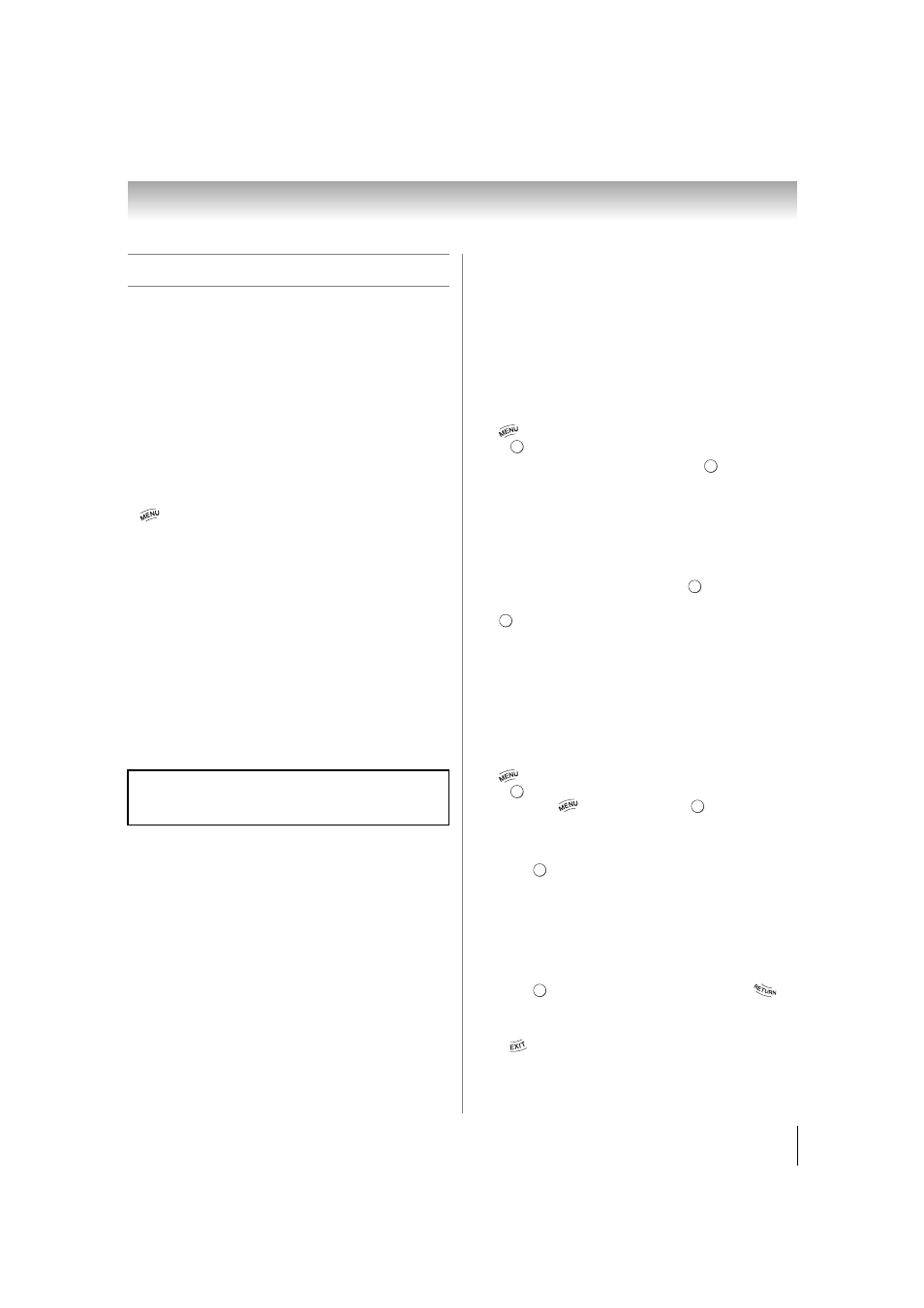
71
Chapter 8: Advanced features
Using the Media Player
This TV allows you to access photos, movies, and music
files stored on a USB device.
Moreover, you can also access photos, movies, and
music files from your TV or PC by connecting the TV to
your home network.
Term meaning:
DMP: DLNA CERTIFIED
™
Player
DMS: DLNA CERTIFIED
™
Server
•DMP: The TV can control and play content on a DMS.
– DMS is a device with server functions that stores
media content for playback on a DMP.
Note:
• Do not insert/remove USB device while in use.
•
is not available while using the Media Player feature.
Media Player Specifications
Device
USB device:
USB Mass Storage Class devices (MSC)
Note:
•Connectivity is not guaranteed for all devices.
•Incorrect behavior may occur with a USB HUB
connection.
DLNA CERTIFIED
™
Server:
NAS, your PC (for example)
Supported file system
FAT12, FAT16 and FAT32
Basic operation
Using Media Player with USB
When Auto Start is enabled, you will be asked if you
want to start the Media Player when a USB device is
inserted. If Auto Start is disabled (or if you want to
connect to a DMS on the network), you must manually
start the Media Player from the menu.
To change the Auto Start setting:
1
> Settings > APPLICATIONS > Media Player
> .
2
Press B or b to select Setup. Press
.
3
Press B or b to highlight USB Auto Start. Press C
or c to select On or Off.
Auto Start:
1
Insert a USB device into the USB terminal. A
prompt appears.
2
Press C or c to select Yes. Press
.
3
Press B or b to select Photo, Movie, or Music. Press
. The thumbnail (for Photo) or list of files (for
Movie and Music) appears.
4
Press B or b to select the USB device if the selection
screen appears.
Note:
If Auto Start is set to Off, you can start the Media
Player manually.
Manual Start:
1
Insert a USB device into the USB terminal.
2
> Settings > APPLICATIONS > Media Player
> .
(Another:
>
Media Player
>
.)
3
Press B or b to select Photo, Movie, or Music.
(When Another in Step 2, press C or c to select
Photo
, Movie, or Music.)
Press
. The thumbnail (for Photo) or list of files
(for Movie and Music) appears.
4
Press B or b to select the USB device if the selection
screen appears.
To select a file in the list of contents:
1
Press B, b, C, or c to select a file or folder.
2
Press
to move to the next layer, or press
to
return to the previous layer.
To close the Media Player:
Press
. The TV will return to the last-viewed channel
or video input.
You must obtain any required permission from copyright
owners to download or use copyrighted content.
Toshiba cannot and does not grant such permission.
O K
O K
O K
O K
O K
O K
O K
O K
