Using 3d functions, P. 35) – Toshiba 32TL515U User Manual
Page 35
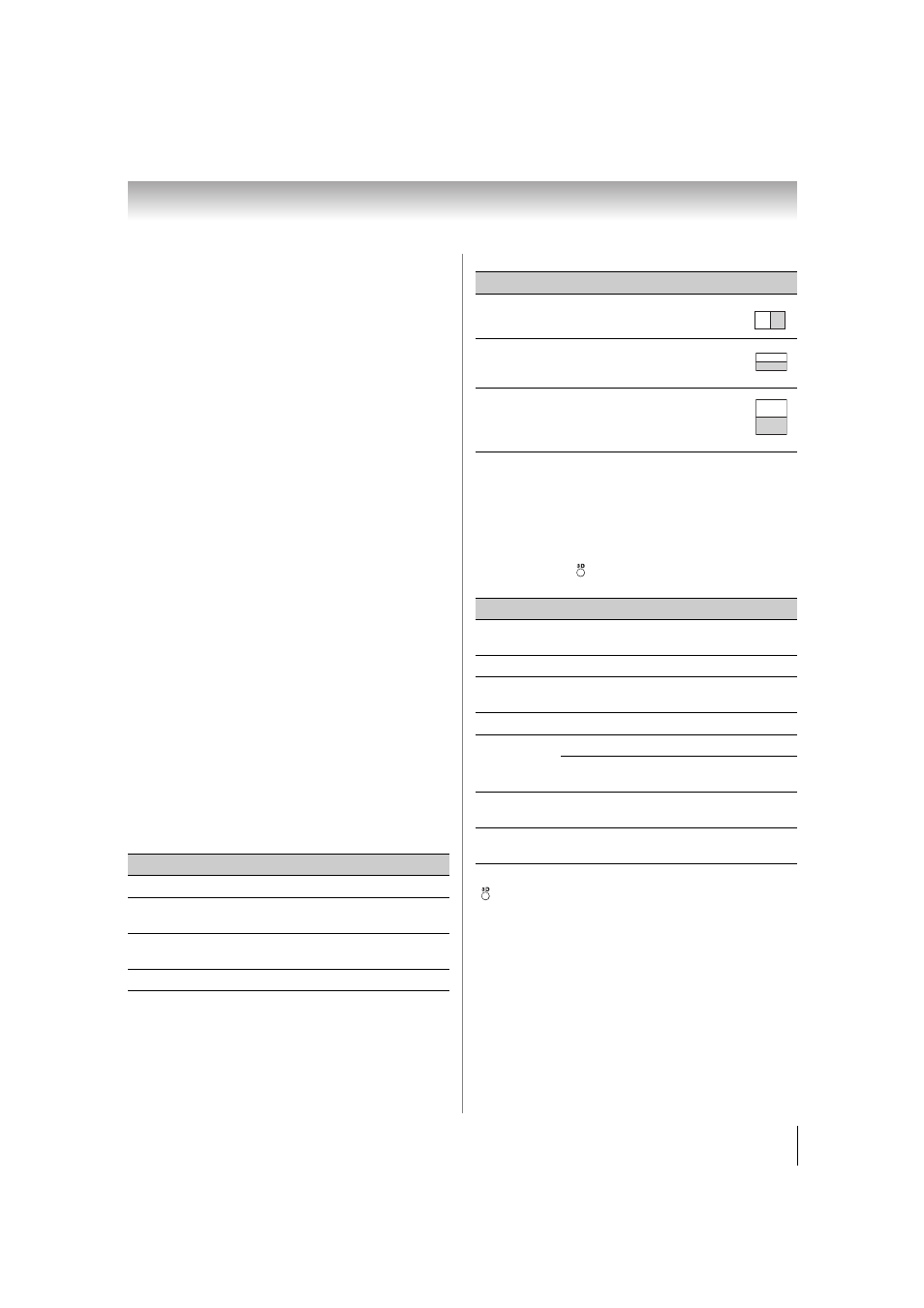
35
Chapter 6: Basic features
Using 3D functions
Incoming video signals can either be in 2D or 3D
format. A 2D signal can be viewed in either 2D or 3D,
and 3D can be viewed in either 2D or 3D.
If the TV can detect the fact that a signal is 3D, it can
change to 3D mode automatically – see “3D Auto Start”
(-p. 37). Otherwise you can change the viewing mode
using the 3D button. Finally, the format of the 3D signal
can be either Side by Side (SBS) or Top and Bottom
(TAB). You may have to choose the correct format if the
TV can not detect it automatically – see “selecting 3D
format”, below.
Moreover, you can change 2D images to 3D images by
pressing the 3D button when viewing in 2D.
Note:
• When 3D format signal is not received, display mode is
not switched to 3D.
• If appropriate mode and format are not selected, 3D
image is not correctly displayed.
• There will be restrictions on the Picture Size settings for
3D mode and 2D mode.
• There are individual differences in perception of 3D
images.
• When viewing 3D images, wear the 3D glasses.
• The 2D to 3D conversion function is activated and
controlled by you according to your personal
preferences.
• The 2D to 3D conversion function is meant for enjoyment
of 2D home video, and other 2D content you create, in
3D according to your personal preferences.
• The 2D to 3D conversion function is not intended for use
with pre-recorded 2D copyrighted content owned by a
third-party unless the copyright owner has given direct
or indirect permission, or unless applicable law permits
such use.
Switching display mode or selecting 3D format
There are four modes for watching TV.
3D signals can be sent in one of three formats.
* This format cannot be selected manually.
If the right and left images are the same in Native mode,
select
SBS
.
If the top and bottom images are the same in Native
mode, select
TAB
.
The 3D button’s operation:
The behavior of
when viewing in Native mode is
different depending on the input mode.
Note:
When viewing 3D mode or 2D to 3D mode, pressing
changes the viewing mode to Native mode.
Mode
Description
3D
Displays 3D images.
2D
Displays 2D images by changing 3D
images to 2D.
2D to 3D
Displays 3D images by changing 2D
images to 3D.
Native
Displays a received signal format as it is.
3D format
Description
Side by Side
(SBS)
Images for the left and right eyes
are positioned side-by-side.
Top and
Bottom
(TAB)
Images for the left and right eyes
are positioned at the top and
bottom of the screen.
Frame
Packing
(FP) *
Two frames of images (one for
the left eye, one for the right eye)
are positioned at the top and
bottom of the screen.
Input
Behavior
Analog Inputs
Changes the viewing mode to
2D to 3D mode.
HDMI
Displays the selection window.
Analog Broadcast
Changes the viewing mode to
2D to 3D mode.
Digital Broadcast
Displays the selection window.
Media Player
Movie
Displays the selection window.
Photo
Changes the viewing mode to
2D to 3D mode.
Wallpaper
Changes the viewing mode to
2D to 3D mode.
Internet
Changes the viewing mode to
2D to 3D mode.
