Setting a time limit for games, Locking the control panel, Using hdmi® cec control – Toshiba 32TL515U User Manual
Page 46: Operations, see “using hdmi, Cec control, Using hdmi, P. 46)
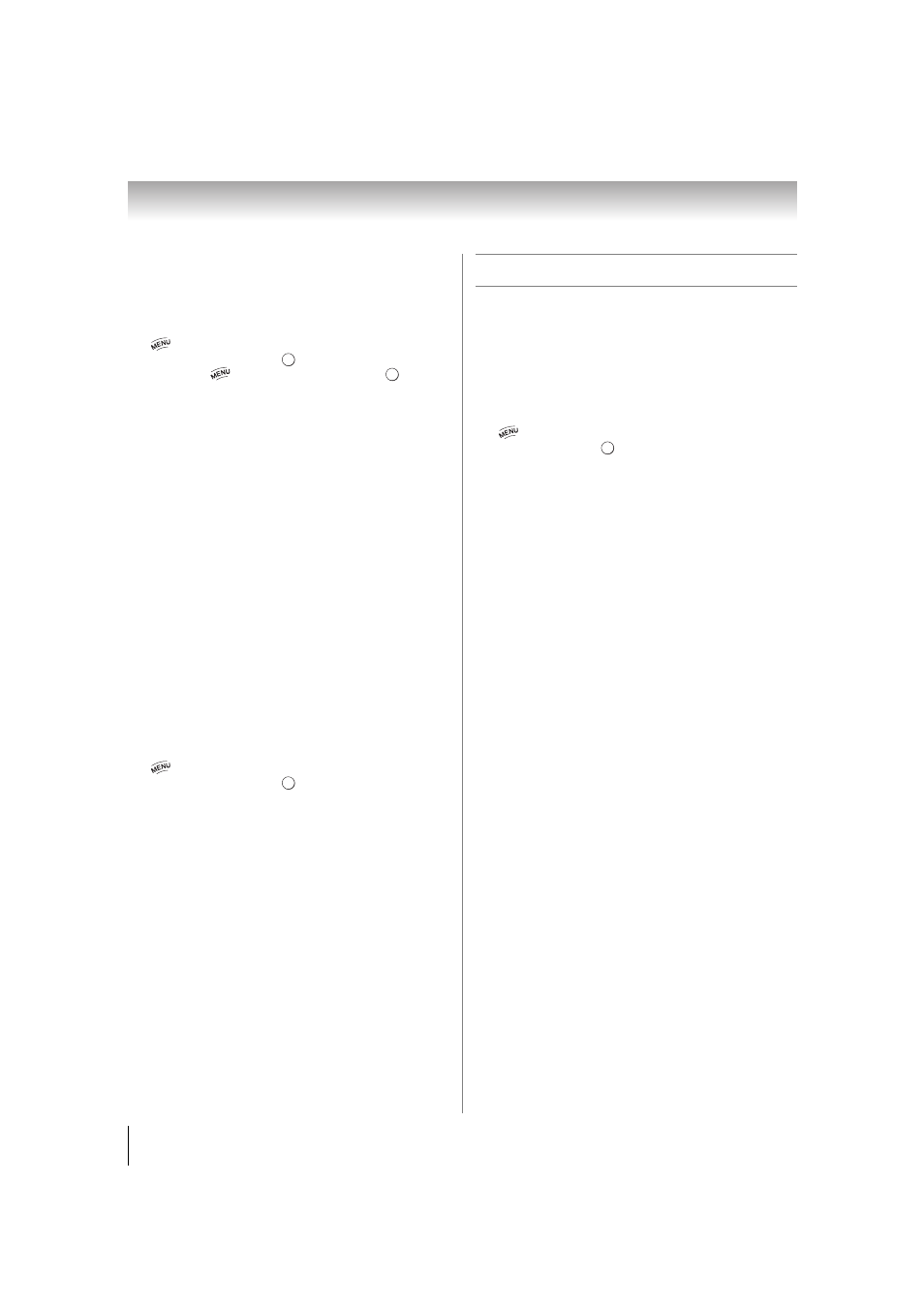
46
Chapter 6: Basic features
Setting a time limit for games
You can use the GameTimer
®
to set a time limit for
playing a video game. When the time expires, the TV
locks all external inputs.
1
> Settings > PREFERENCES > Parental
Control and Locks
>
.
(Another:
>
Timer
> GameTimer >
.)
2
Enter your 4-digit PIN code.
3
Press B or b to select GameTimer.
4
Press C or c to select 30, 60, 90, or 120 minutes.
5
To cancel the timer, select Off.
To deactivate the Input Lock once the GameTimer
®
has
activated it:
Set the Input Lock to Off (- “Locking video input” on
p. 45).
Note:
• A message appears when 10 minutes, 3 minutes, and 1
minute remaining.
• If the TV loses power with time remaining, the TV will
enter Input Lock mode when power is restored (as if the
GameTimer had been activated). You must deactivate
the Input Lock (- “Locking video input”).
Locking the control panel
You can lock the control panel to prevent your settings
from being changed accidentally (by children, for
example). When Panel Lock is set to On, none of the
controls on the control panel operate except POWER.
1
> Settings > PREFERENCES > Parental
Control and Locks
>
.
2
Enter your 4-digit PIN code.
3
Press B or b to select Panel Lock.
4
Press C or c to select On.
Note:
When Panel Lock is set to On, “Panel Lock”
appears onscreen when the buttons on the TV control
panel are pressed. If the POWER button is pressed,
the TV turns off and you must use the remote control to
turn it on.
To unlock the control panel:
Select Off in Step 4 above.
Using HDMI
®
CEC Control
This feature uses CEC technology and allows you to
control Toshiba HDMI
®
CEC compatible devices from
the TV remote control via HDMI connection.
When Enable HDMI-CEC Control in the HDMI-CEC
Control Setup
menu is set to On, the following HDMI
®
CEC Control functions are enabled.
To set HDMI
®
CEC Control Setup:
1
> Settings > PREFERENCES > HDMI-CEC
Control Setup
>
.
2
Press B or b to highlight Enable HDMI-CEC
Control
.
3
Press C or c to select On.
Note:
If you set Enable HDMI-CEC Control to Off,
the other items under HDMI-CEC Control Setup will be
grayed out.
4
Press B or b to select an item. Press C or c to select
On
or the desired mode.
•
TV Auto Power: On/Off
•
Auto Standby: On/Off
•
Amplifier Control: On/Off
•
Speaker Preference: TV Speakers/Amplifier
Note:
These functions depend on the connected devices.
O K
O K
O K
O K
