Switching between computer and television display, Display compatibility – Toshiba Computer L300 User Manual
Page 75
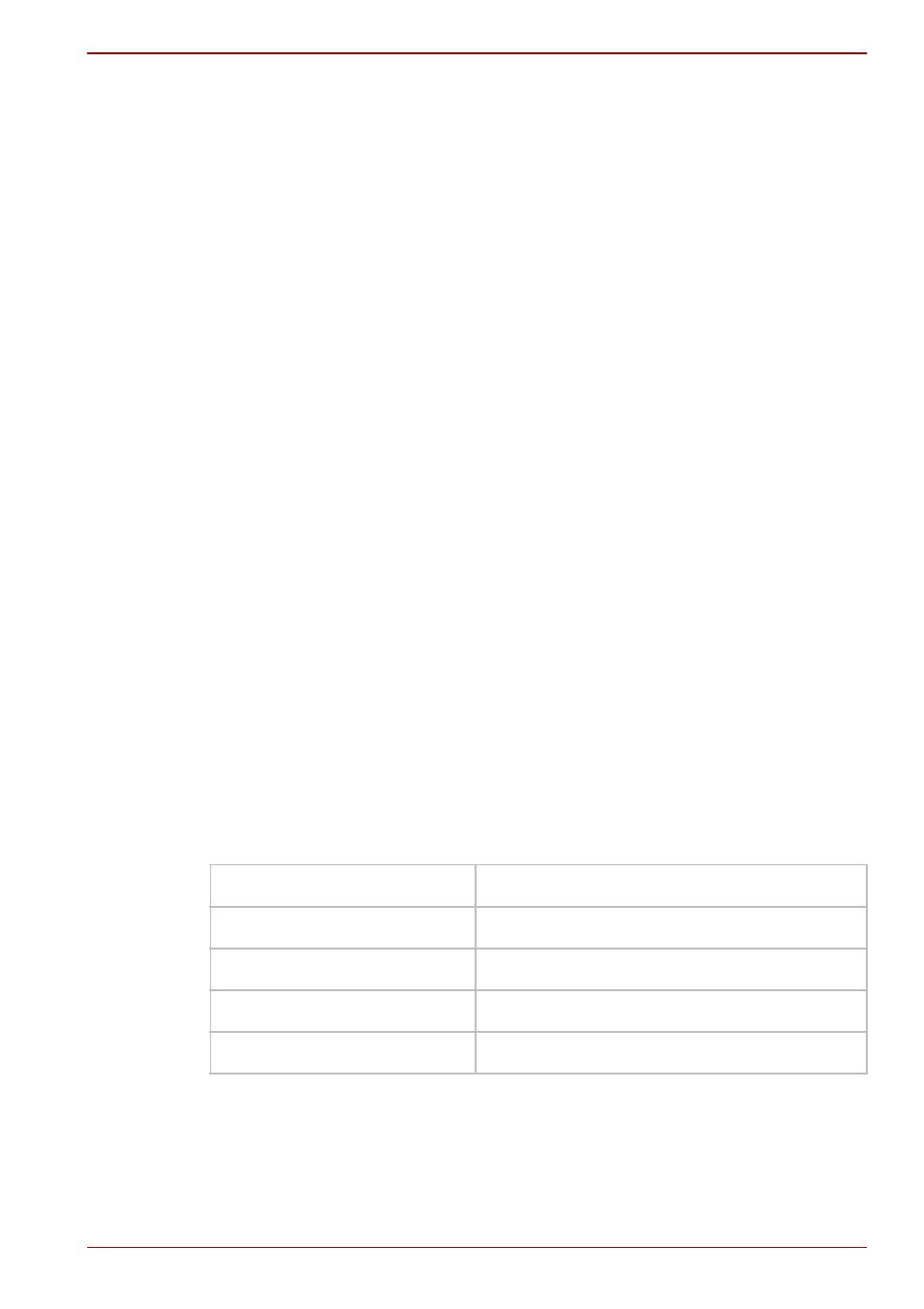
User’s Manual
4-15
L300/L300D series
Switching between computer and television display
The following method can be used to display HD DVD-Video. The display
method can be changed by changing the display device setting.
Configure the following settings to display HD DVD-Video on the television.
If the following settings are not configured, HD DVD-Video will not be
displayed on the television.
Notes on operation
■
Change the display device setting before playing HD DVD-Video. Do
not change the display device while playing HD DVD-Video.
■
Do not change the display device at the following times:
■
When reading or writing data.
■
When carrying out communications operations.
■
HD DVD-Video cannot be played when using Clone or Dualview
(extended desktop) displays modes. Set either the computer’s display
panel or the television as the sole display device.
The display device setting can be changed using the FN + F5 keys. When
you press these hot keys, a dialog box appears. Only selectable devices
will be displayed. Hold down FN and press F5 again to change the device.
When you release FN and F5, the selected device will change. If you hold
down these hot keys for five seconds the selection will return to the
computer’s display panel.
Display compatibility
Only the computer’s display panel supports display with high definition
processing. When displaying on a television connected to the computer the
display on the television will only be ordinary display and not display with
high definition processing. The following is a HD DVD-Video display
compatibility list.
O:The display of TOSHIBA HD DVD PLAYER is possible.
X:The display of TOSHIBA HD DVD PLAYER is impossible.
* Can only display on devices equipped with a HDMI port.
When using TOSHIBA HD DVD PLAYER
Computer’s display Panel
O
Television *
O
External display *
O
Simultaneous display
X
