Hdmi, Hdmi -10, Setting for display video on hdmi – Toshiba Computer L300 User Manual
Page 132
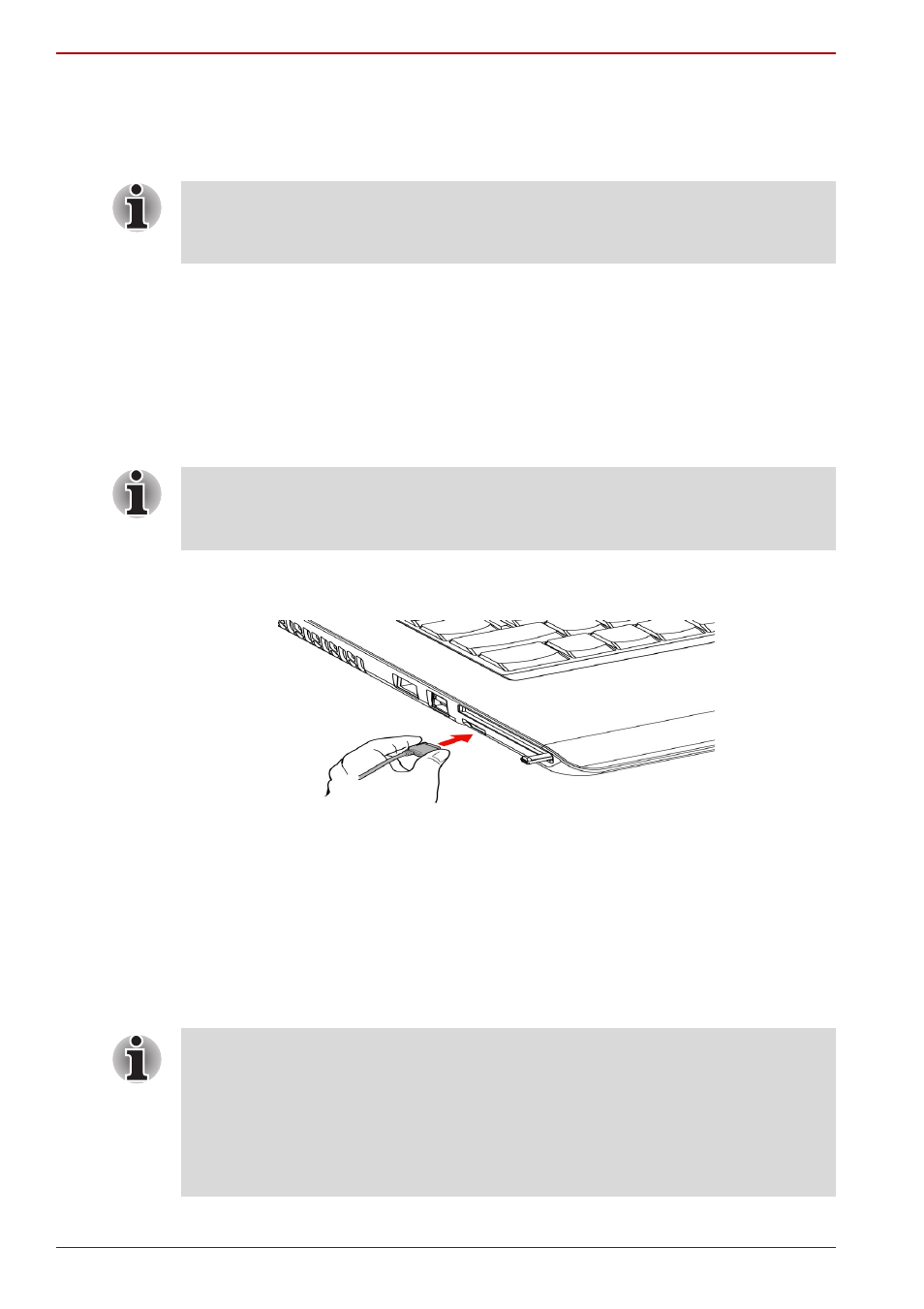
8-10
User’s Manual
L300/L300D series
To change the display settings, press FN + F5. If you disconnect the
monitor before you turn the computer off, be sure to press FN + F5 to
switch to the internal display. Refer to Chapter 5,
, for details
on using hot keys to change the display setting.
HDMI
Some models are equipped with HDMI out port than can send/receive
video, audio and control signals by connecting with external display/audio
devices.1080p, 720p, 576p and 480p signal formats can be supported, but
actually available signal format depends on each HDMI devices. To
connect external devices, follow the steps as detailed below:
1. Plug one end of the HDMI cable into the HDMI port of the HDMI
device.
Figure 8-9 Connecting a HDMI cable
2. Plug the other end of the HDMI cable into the HDMI out port on your
computer.
Setting for display video on HDMI
To view video on the HDMI device, be sure to configure the following
settings otherwise you may find that nothing is displayed.
If you set LCD+Analog RGB for the computer’s display, you must set the
computer’s display resolution to the same as that of the external monitor or
other device, such as a projector.
As the port operation of all HDMI (High-Definition Multimedia Interface)
monitors has not been confirmed, some HDMI monitors may not function
properly.
■
Be Sure to use the FN + F5 hot keys to select the display device before
starting to play video. Do not change the display device while playing
video.
■
Do not change the display device under the following conditions.
While data is being read or written.
While communication is being carried out.
