The traffic sidebar, Traffic incidents – TomTom GO GPS User Manual
Page 85
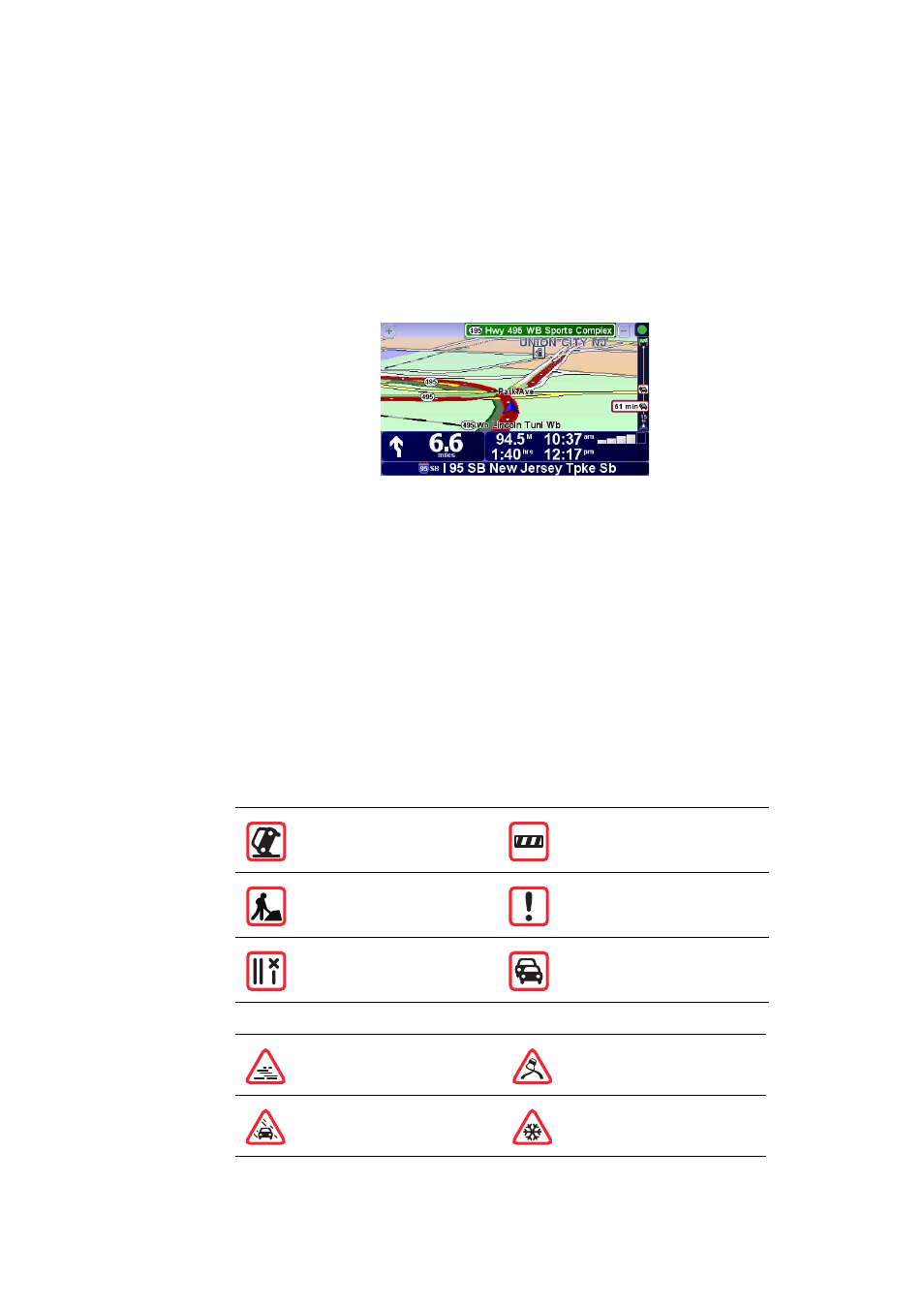
85
The Traffic sidebar
The Traffic sidebar is shown on the right side of the Driving View when
TomTom Traffic is switched on. The Traffic sidebar shows you the traffic
incidents on your route. It shows the following information:
• A symbol for each traffic incident in the order they occur along your
planned route.
• The estimated delay to the next traffic incident on your route.
• The distance from your current location to the next incident on your route.
An example of a Traffic sidebar is shown below.
In the example, the Traffic sidebar shows you that there are two incidents
ahead. Both incidents are traffic jams, the first is 15 miles ahead and is
expected to delay you by at least 51 minutes.
To re-plan your route to avoid these incidents, tap the Traffic sidebar to open
the TomTom traffic menu, then use Minimize traffic delays. For more
information see Using RDS-TMC traffic information (82).
Traffic incidents
Traffic incidents are displayed both on the Driving View and also on the Traffic
sidebar as small symbols. There are two type of symbols:
• Symbols shown in a red square are incidents that Traffic can help you avoid.
• Symbols shown in a red rectangle are weather related, because of their
nature, you cannot use Traffic to avoid them.
Traffic incident symbols and their meaning are shown below:
Weather related symbols and their meaning are shown below:
Accident
Road closed
Road works
Traffic incident
One or more lanes
closed
Traffic jam
Fog
Ice
Rain
Snow
