Using more than one speaker, Using the audio cable – TomTom GO GPS User Manual
Page 18
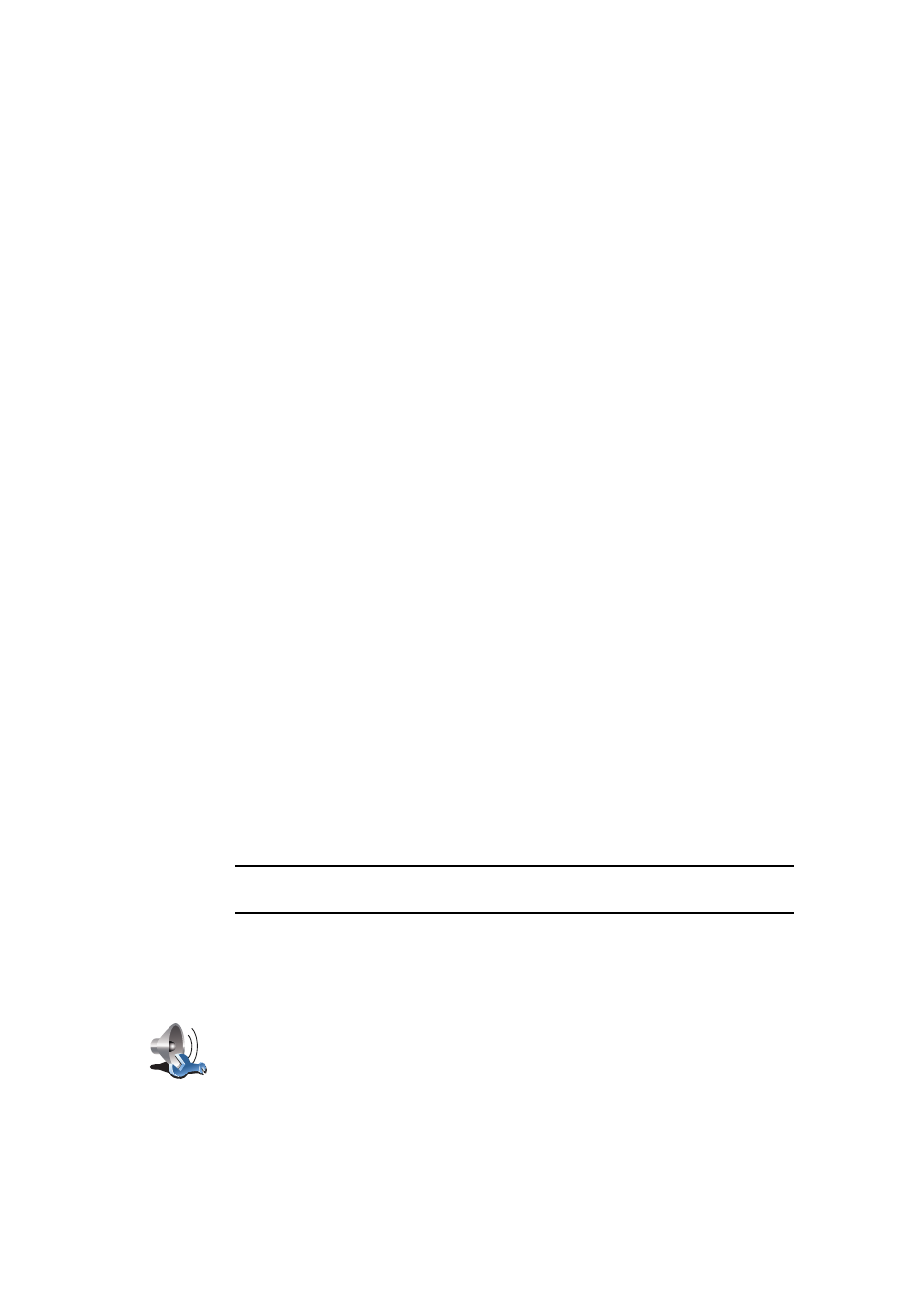
18
• Switch on your car radio.
• Tune your car radio to a frequency that is not being used by a radio station.
• Tap Change and set the frequency on your GO to the same frequency as
your car radio.
If you drive into an area where a radio station transmits on the same
frequency you are using for the FM Transmitter, you may have to use
another frequency.
Using more than one speaker
You can select different speakers to be used for specific events, such as using
the internal speaker for TomTom GO instructions and external speakers for
hearing handsfree phone calls and listening to music.
• Internal speaker
• Bluetooth Hi-Fi device
• Line-out (audio cable)
• FM to your car radio
Is it difficult to hear spoken instructions when music is playing?
When you choose to use a Bluetooth® Hi-Fi device for music and spoken
instructions, you are asked if you want to pause music when spoken
instructions are announced. By default, music is always paused for spoken
instructions.
When you receive a hands-free phonecall, music is always paused and spoken
instructions are not given.
For information about making hands-free calls on your GO, see Hands-free
Using the audio cable
To play sound through your car stereo or other external speaker using an
audio cable, do the following:
1. Plug the audio cable into the audio out connector on your GO.
2. Plug the audio cable into the line-in connector on your car stereo or other
external speaker.
Note: Not all car stereos have a line in connector. Check the manual for your
car stereo for specific information.
3. If you are using your car stereo, select line-in connector on your car stereo
as the input source.
4. On your GO, tap Speaker preferences in the Preferences menu.
5. Select the speaker you want your GO to use for announcing instructions.
• Internal speaker
Speaker
preferences
Tap this button to change the speaker settings.
