Checking traffic incidents in your area, Choosing the correct country for rds-tmc reception, Ee choosing the correct country for rds – TomTom GO GPS User Manual
Page 84: Tmc reception (84)
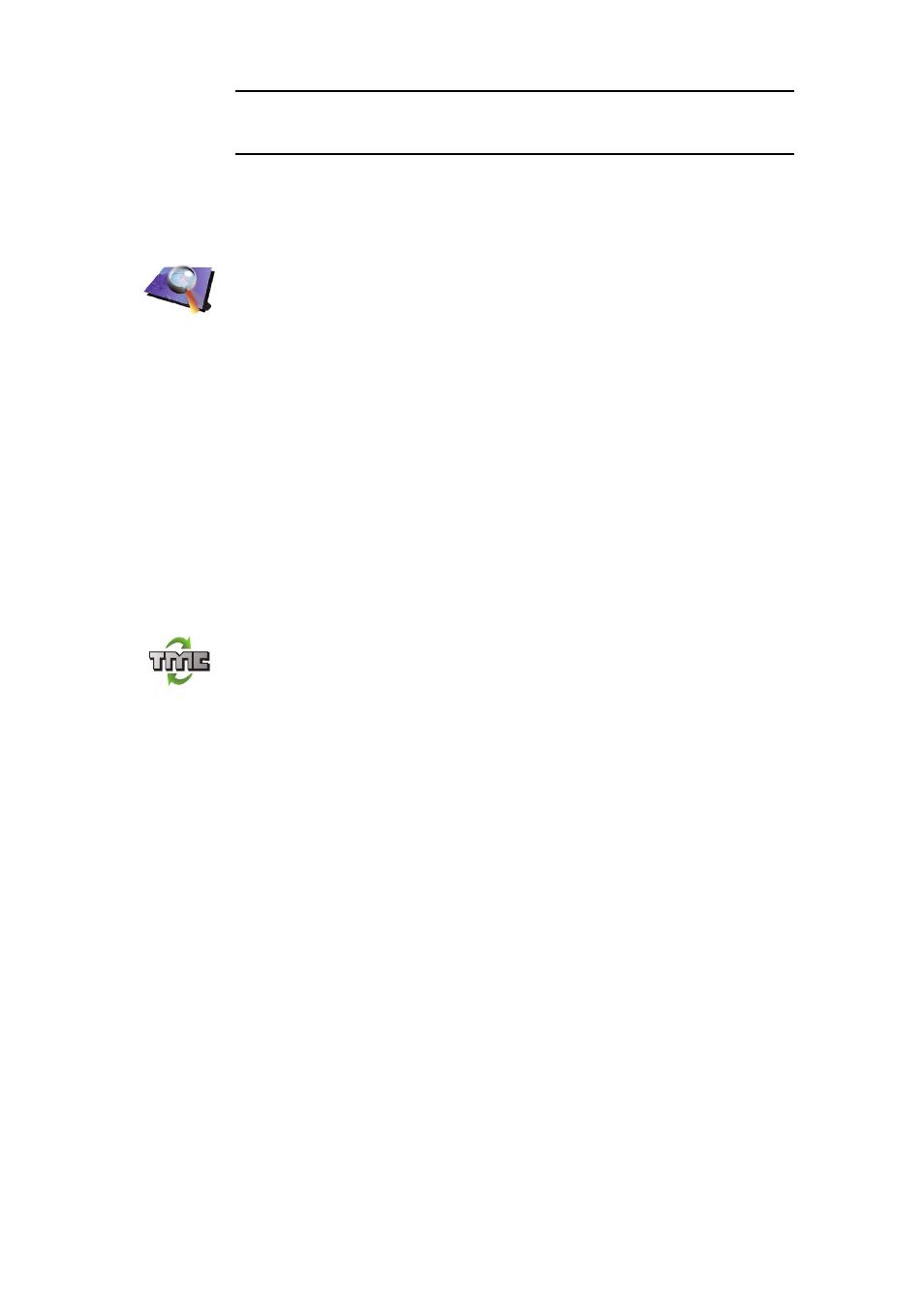
84
Note: It is possible that the alternative route could be longer than your original
one (even with its delays). If this is the case, you could always try using the
Find alternative button again.
Checking traffic incidents in your area
Get an overview of the traffic situation in your area, using the map. To find
local incidents and their details, do the following:
Setting the radio frequency for RDS-TMC information
If you know the frequency of a particular radio station you want to use for RDS-
TMC traffic information, do the following to set the frequency manually:
Your TomTom device looks for your radio station. If it doesn't find a radio
station at the frequency you set, it automatically continues to search for the
next available station.
Choosing the correct country for RDS-TMC reception
If you are driving close to a country border, your device may tune to a radio
station from a neigboring country. If this happens you will only receive RDS-
TMC traffic information for that country. To set the country you want to receive
traffic information for, do the following:
1. Tap the Traffic sidebar in the Driving View.
2. Tap Change Traffic preferences.
A list of preferences you can choose is shown, these preferences are
described in Changing traffic preferences (82).
3. Tap Done.
A list of neigboring countries is shown.
4. Tap on the country that you want to receive traffic reports for.
Your TomTom device then searches for a radio station in the country you have
chosen.
Browse map
1. Tap the TomTomTraffic button in the Main Menu on your device.
2. Tap Browse map.
The map browser screen is shown.
3. Tap the blue compass image in the top right of the screen.
The map centers itself on your current location, and any traffic incidents
in the area are shown as small symbols. These symbols are described in,
4. Tap on any traffic incident to get more information.
A second screen is shown that gives you detailed information about the
incident you chose. To display information about surrounding incidents
use the left and right arrows at the bottom of this second screen.
Tune manually
1. Tap the Traffic sidebar in the Driving View.
2. Tap Tune Manually.
3. Enter the frequency of the radio station.
4. Tap Done.
