Music preferences, Start-up preferences – TomTom GO GPS User Manual
Page 61
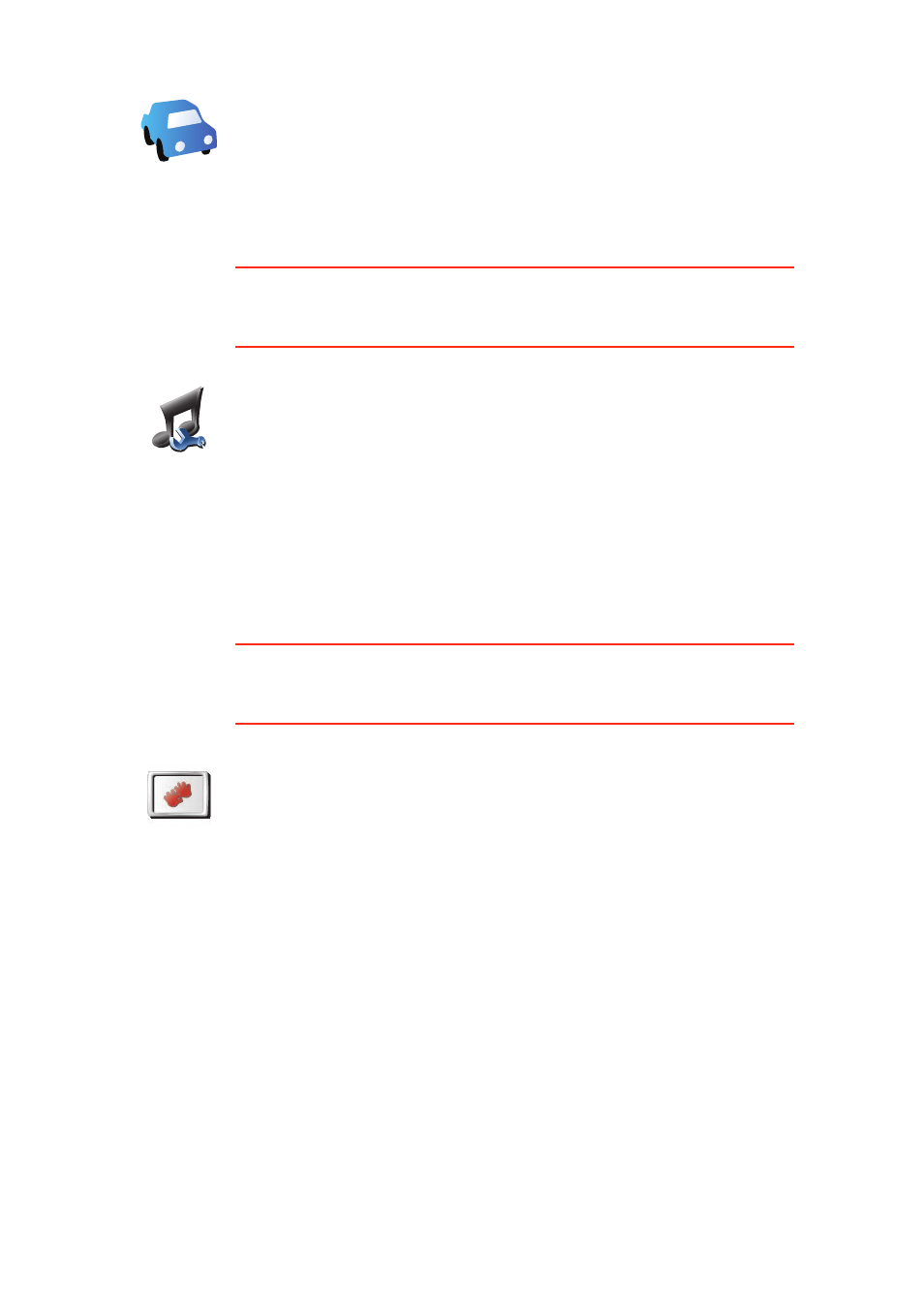
61
Music preferences
This button may only be available if all menu options are shown. To show all
menu options, tap Show ALL menu options.
For more information, see Hidden buttons and features (49).
Start-up preferences
This button may only be available if all menu options are shown. To show all
menu options, tap Show ALL menu options.
For more information, see Hidden buttons and features (49).
Car
preferences
Tap this button to change the way your GO responds to events in your car.
• Link night view to headlights
• Instructions mute car radio
Music
preferences
Tap this button to change the way your GO behaves when playing music.
• Shuffle songs
• Repeat songs
• Reduce brightness
• Show music button in Driving View
• Automatically switch to Driving View
• Slideshow
Start-up
preferences
Tap this button to select how your GO will behave when you turn on the
device. The following options are available:
• Continue where I left off - your GO starts and shows the last screen that
was shown when you turned off the device.
• Ask for a destination - your GO starts with Navigate to... menu. You can
enter a destination immediately.
• Show the Main Menu - your GO starts with the Main Menu.
• Start TomTom Jukebox - your GO starts by opening the TomTom
Jukebox.
• Start Slideshow - your GO starts by showing a slideshow of the images
stored there. To interrupt the slideshow, tap the screen.
You are then asked if you want to change the picture that is shown
whenever you start your GO.
Tap No to finish or tap Yes to see the photos stored on your GO and tap on
a photo to select that photo for use as your start-up picture.
