Hide tips / show tips, Reset factory settings – TomTom GO GPS User Manual
Page 64
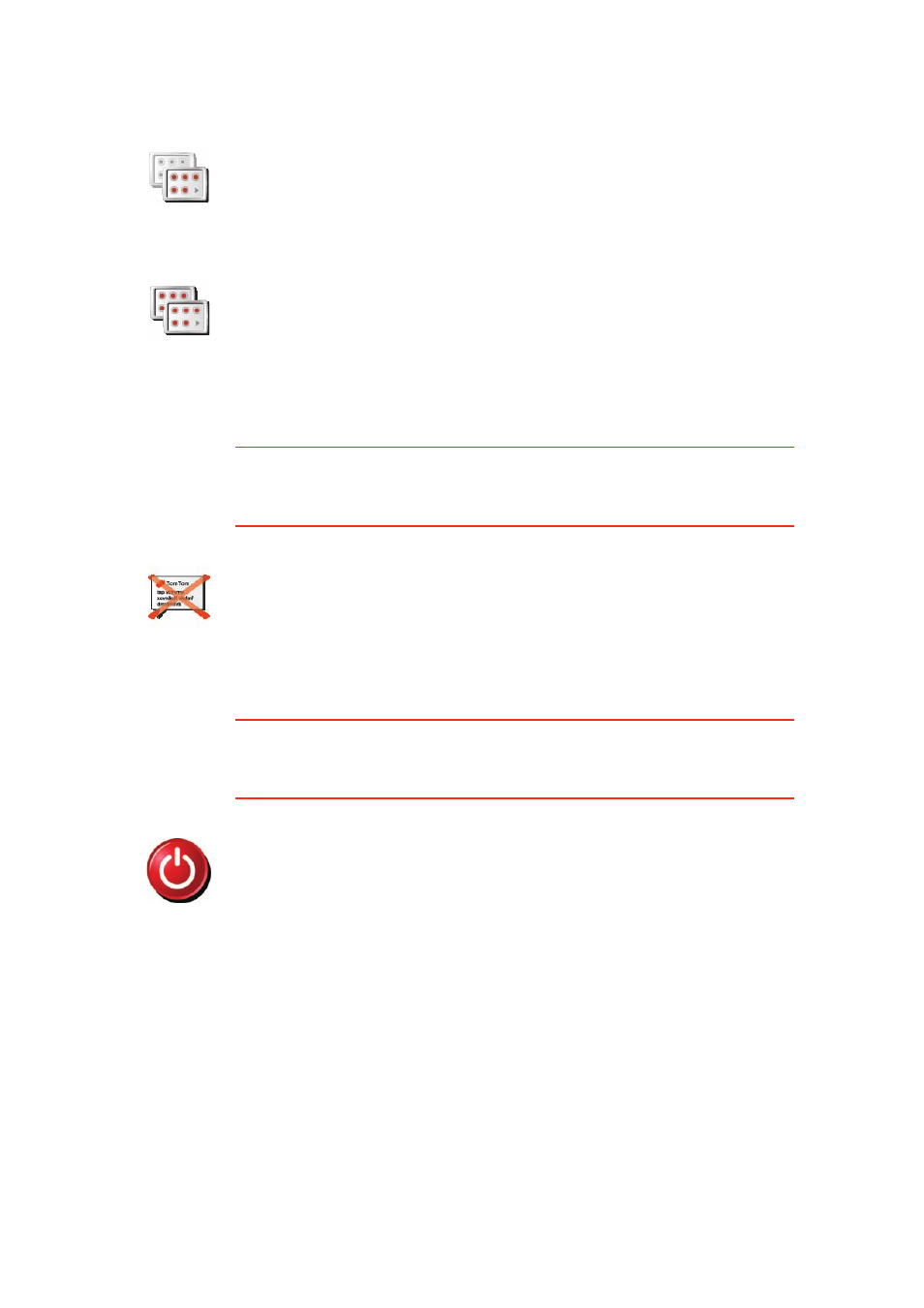
64
The buttons for the more advanced features can be hidden. This is a useful
option because you are unlikely to use certain features very often.
Hide tips / Show tips
This button may only be available if all menu options are shown. To show all
menu options, tap Show ALL menu options.
For more information, see Hidden buttons and features (49).
Reset factory settings
This button may only be available if all menu options are shown. To show all
menu options, tap Show ALL menu options.
For more information, see Hidden buttons and features (49).
Show fewer
menu options
Tap this button in the Preferences menu, to reduce the number of buttons
that are shown.
You might want to do this so that only frequently used buttons are shown.
When you need to use the buttons that are hidden, you can press Show
ALL menu options in the Preferences menu to show all buttons.
Show ALL
menu options
Tap this button in the Preferences menu, to show all the buttons available
on your TomTom GO.
Hide tips
Tap this button to stop your GO from showing tips.
To turn tips on again, tap Show tips.
Reset factory
settings
Tap this button to restore the factory settings to your TomTom GO.
All your settings, including Favorites, your Home location, warnings for
POIs and any Itineraries you have created, as well as recent destinations
and recent calls and callers, will be deleted.
