Making a map update, Marking a map error while on the move – TomTom GO GPS User Manual
Page 68
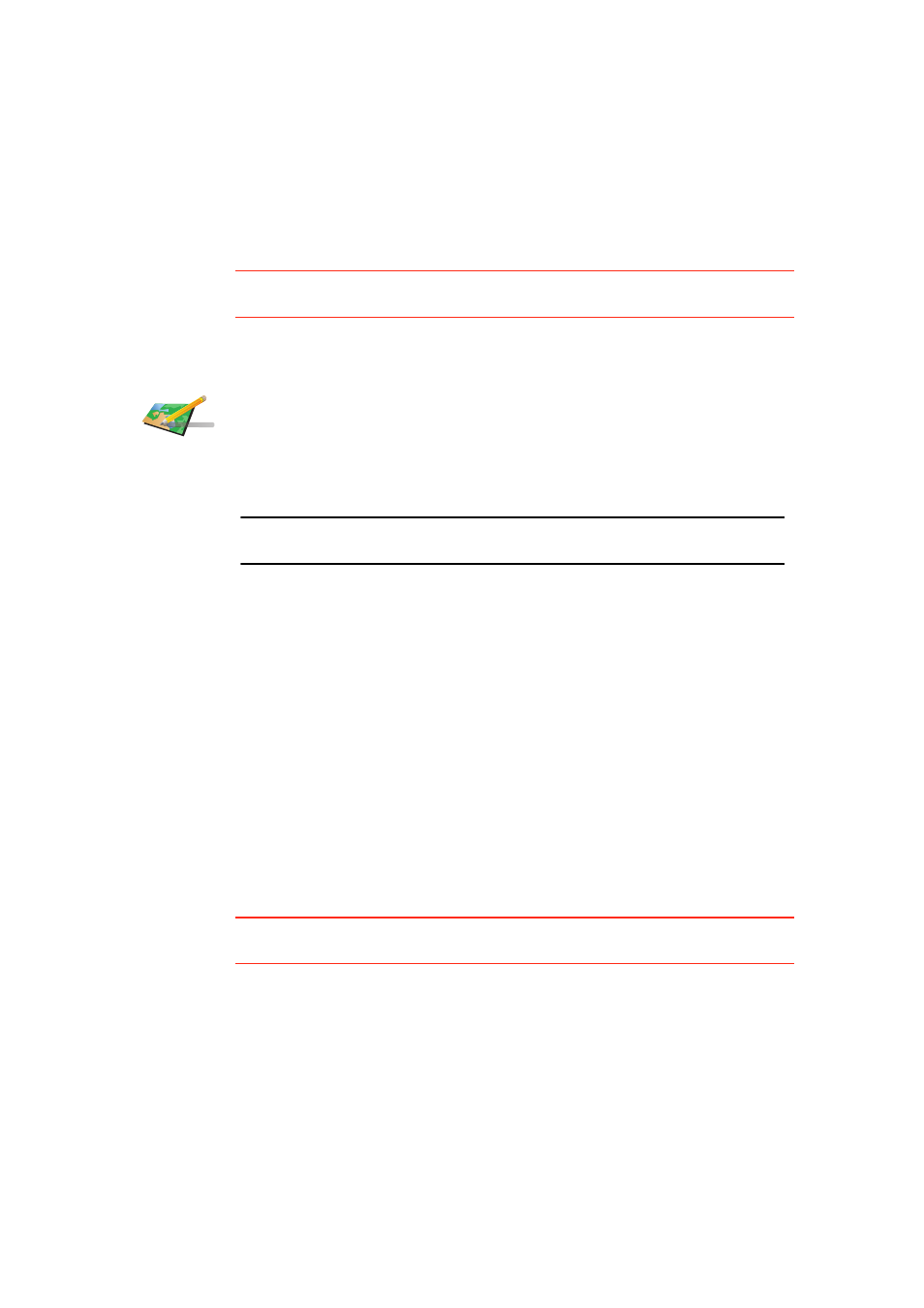
68
For more information on showing and hiding updates, see Changing my
preferences for map updates (69).
• Updates that are reported to TomTom but not shown immediately on your
map. These include, missing streets, errors in freeway entrances and exits
and missing roundabouts.
This type of update is investigated by TomTom and once verified, is included
in the next map release. These updates are therefore not shared with the Map
Share community.
Tip
: If you cannot see the Map corrections button in the Main Menu, tap Show
ALL menu options in the Preferences menu.
Making a map update
Marking a map error while on the move
If you notice an item on your map that needs attention, you can mark the
location using the Report button and then enter the details when you are no
longer driving.
To show the Report button in the Driving View, do the following:
1. Tap Map corrections in the Main Menu.
Tip
: If you cannot see the Map corrections button in the Main Menu, tap Show
ALL menu options in the Preferences menu.
2. Tap Correction preferences.
3. Tap Done and then tap Done again.
4. Select Show report button, then tap Done.
The Report button is shown on the left-hand side of the Driving View. After
you mark a location, you can add more information about the change when
you open the Map corrections menu.
For example, you are driving to a friend's house and you notice that the name
of the street you are on is different from the one on your map. To report the
Correct a map
error
1. Tap Map corrections in the Main Menu.
2. Tap Correct a map error.
A list of possible map updates is shown.
3. Select the type of update you want to report.
Note: If you tap Add missing POI or Report other error you will be asked for
some additional information before the next step.
4. Select the method you want to use for selecting the location of the
update.
5. When you have found the location, tap Done.
6. Enter update or confirmation of update now.
For more information on the different types of updates you can make, see
