Applications & multimedia – Toshiba G500 User Manual
Page 82
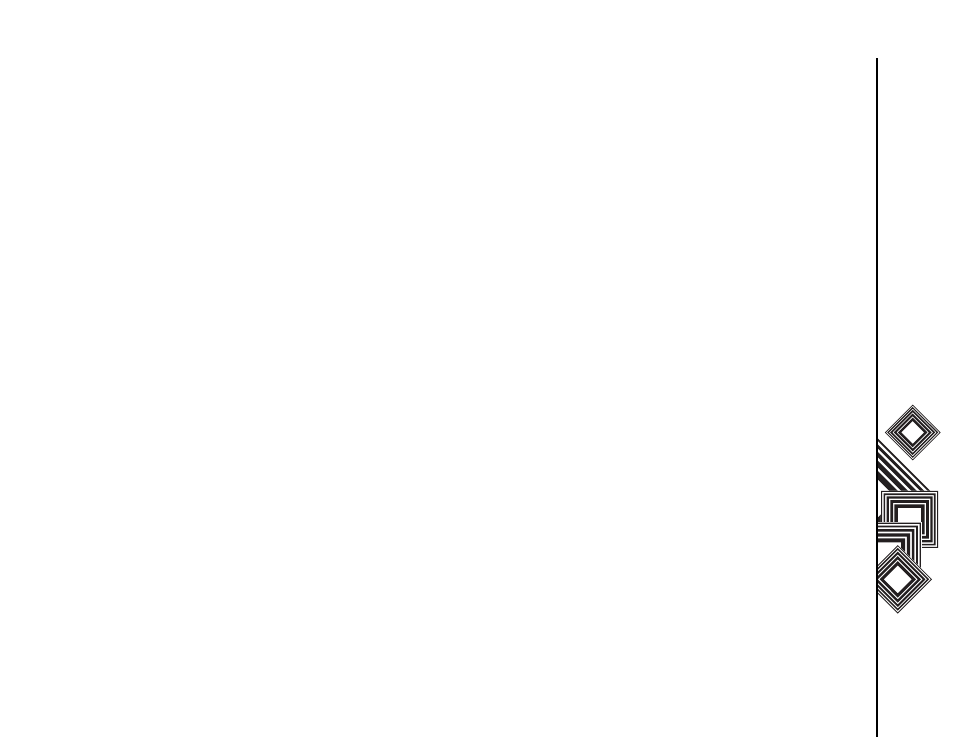
Applications & Multimedia
81
Applications & Multimedia
Overview of screens and menus
Windows Media Player Mobile has three primary
screens:
• Playback screen - displays the playback
controls (such as Play, Pause, Next, Previous,
and Volume), the star rating of the current file, the
album art window, and the video window. You
can change the appearance of this screen by
selecting a different skin.
• Now Playing screen - displays the Now Playing
playlist, which indicates the file currently playing
as well as any files in the queue.
• Library screen - enables quick access of audio
files, video files, and playlists. It contains
categories such as My Music, My Video, My TV,
and My Playlists. It also includes a link that lets
you switch to the Now Playing screen.
Selecting the Menu option displays different options
depending on the screen you are in.
Now Playing screen settings
• Library - displays the library.
• Move Up - moves the selected item up in the
playlist order.
• Move Down - moves the selected item down in
the playlist order.
• Delete from Playlist - removes the selected
item from the playlist.
• Shuffle/Repeat > Shuffle - plays the item in the
Now Playing playlist in a random order.
• Shuffle/Repeat > Repeat - plays the item in the
Now Playing playlist repeatedly.
• Save Playlist - saves the playlist.
• Clear Now Playing - removes all items from the
Now Playing playlist.
• Error Details - displays error information about
the selected item. An exclamation mark is
displayed before the item name if error details
are available.
• Properties - displays information about the
selected file.
Library screen settings
• Queue Up - adds the selected item to the end of
the current playlist.
• Delete from Library - deletes the selected item
from the library.
