Applications & multimedia – Toshiba G500 User Manual
Page 100
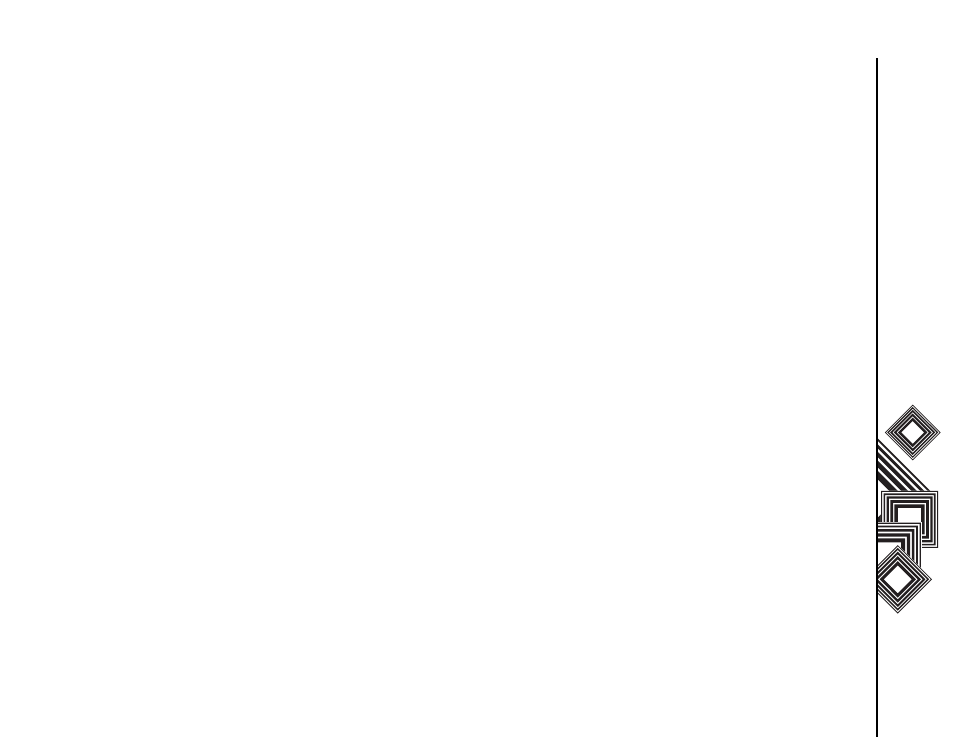
Applications & Multimedia
99
Applications & Multimedia
Teleport Application main screen
description
Remote Keypad
Select the Remote Keypad feature to navigate a PC
application using the navigation keys on your
Toshiba phone.
Key commands:
Up Navigation key - moves the PC cursor up.
Down Navigation key - moves the PC cursor down.
Left Navigation key - moves the PC cursor to the
left.
Right Navigation key - moves the PC cursor to the
right.
Action key - works as the PC Enter key.
Back key - hides the Teleport application.
* key - performs a Page Up on the PC.
# key - performs a Page Down on the PC.
1 through 0 keys - inputs the corresponding digits on
the PC.
Remote Screen
Select the Remote Screen feature to input text data
into your Toshiba phone using the PC input device.
Connection method
Select the Connection Method to connect your
Toshiba phone to the PC. These connection
methods are: Bluetooth, USB and Wi-Fi.
Network Port
To set the network port for USB and Wi-Fi, select
Menu > Network Port.
COM Ports
To set the COM ports for Bluetooth, select Menu >
COM Ports.
PIN Code
To set the Teleport PIN Code, select Menu > PIN
Code, from within the Teleport application.
Hide
To set the Teleport visibility, select Menu > Hide,
from within the Teleport application.
Help
To view instructions for using Teleport on the phone,
select Menu > Help.
About
To view the Teleport version, select Menu > About,
from within the Teleport application.
Exit
To quit the Teleport application, select Menu > Exit,
from within the Teleport application.
