Labeling channels, Using the panel lock feature, Using the tv/dvd ’s features – Toshiba 23HLV84 User Manual
Page 32: The character will change as below
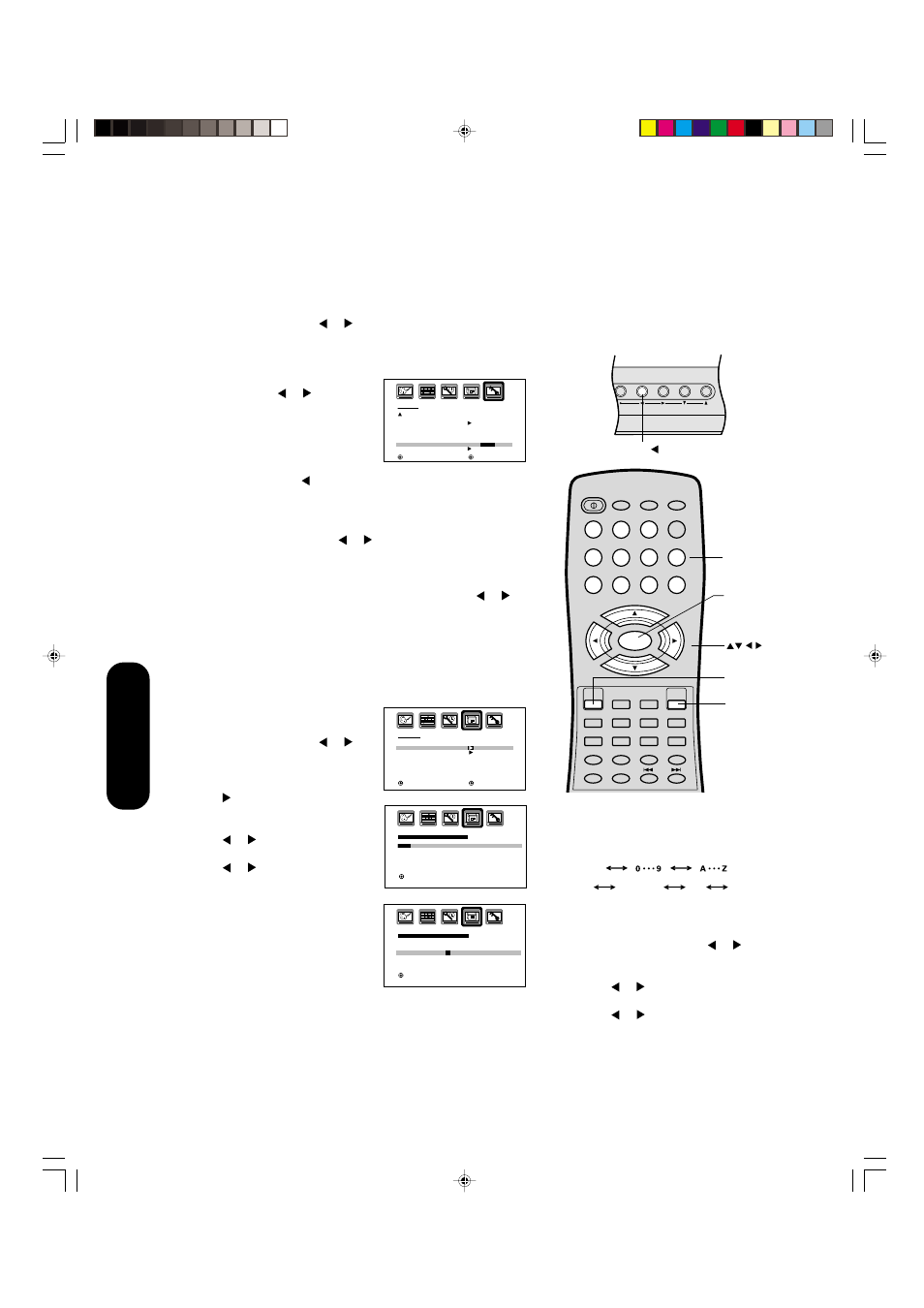
32
Note:
The character will change as below.
SPACE
—
+
—
Using the panel lock feature
You can lock the top panel buttons to prevent your settings from being
changed accidentally (by children, for example). When the panel lock
is in ON, all control buttons on the TV/DVD top panel (except POWER)
do not operate.
To lock the panel:
1. Press MENU, then press or to display the LOCKS menu.
2. Press
▲ or ▼ to display the password entering mode.
3. Use the Channel Number buttons (0-9) to enter your password,
then press ENTER. The LOCKS menu appears.
4. Press
▲ or ▼ to highlight PANEL
LOCK and press or to highlight
ON.
If a button on the top panel is
pressed, the message“NOT
AVAILABLE” appears.
To unlock the panel:
Press and hold the VOL button on the TV/DVD top panel for about
10 seconds until the message "PANEL LOCK:OFF" appears on-
screen.
You also can unlock the panel using the menus:
1. Press MENU, and then press or to display the LOCKS menu.
2. Press
▲ or ▼ to display the password entering mode.
3. Use the Channel Number buttons (0-9) to enter your password,
then press ENTER. The LOCKS menu appears.
4. Press
▲ or ▼ to highlight PANEL LOCK, and then press or to
highlight OFF.
Labeling channels
Channel labels appear over the channel number display each time you
turn on the TV/DVD, select a channel, or press the Recall button. You
can choose any four characters to identify a channel.
To create channel labels:
1. Select a channel you want to label.
2. Press MENU, then press or
until the OPTION menu appears.
3. Press
▲ or ▼
to highlight CH
LABEL.
4. Press to display the CH LABEL
menu. SET/CLEAR will be high-
lighted.
5. Press or to highlight SET.
6. Press
▲ or ▼ to highlight LABEL.
7. Press or to enter a character in
the first space. Press the button
repeatedly until the character you
want appears on the screen. Press
ENTER.
8. Repeat step 7 to enter the rest of
the characters.
If you would like a blank space in
the label name, you must choose
an empty space from the list of
characters; otherwise, a dash will appear in that space.
9. Repeat steps 1-8 for other channels. You can assign a label to
each channel.
10. Press EXIT to return to normal viewing.
POWER
1
2
3
4
5
6
7
8
9
0
TV(DVD)
VCR
CABLE
TV/DVD
100
CH +
CH –
EXIT/
CANCEL
INPUT
PIC SIZE
MUTE
JUMP CH RTN/ZOOM
SKIP
REW/SEARCH
FF/SEARCH
PLAY
SUBTITLE
AUDIO
RETURN
ANGLE
REPEAT A-B
ENTER
VOL
CODE
VOL
+
–
SLEEP
PLAY MODE
MENU/
SETUP
RECALL/
DISPLAY
TOP MENU
DVD MENU
Enter
Exit
O P T I O N
O N T I M E R
C H L A B E L
V I D E O L A B E L
O F F
: S E L E C T
: A D J U S T
Buttons to be locked
TV top panel
TV top panel
POWER TV/VIDEO MENU
VOLUME
CHANNEL
MENU
VOLUME
CHANNEL
VOL
C H L A B E L
: C H 0 2 5
S E T
/ C L E A R
L A B E L
— — — —
: A D J U S T S E T : E N T E R
E N D : E X I T
C H L A B E L
: C H 0 2 5
S E T
L A B E L
–
– – –
: A D J U S T S E T : E N T E R
E N D : E X I T
To erase channel labels:
1. Select a channel with a label.
2. Press MENU, then press or until the
OPTION menu appears.
3. Press
▲ or ▼ to highlight CH LABEL.
4. Press or to display the CH LABEL
menu. SET/CLEAR will be highlighted.
5. Press or to highlight CLEAR.
6. Press ENTER.
7. Repeat steps 1-6 to erase other channel
labels.
L O C K S
L O C K
C H L O C K
V I D E O L O C K
G A M E T I M E R
P A N E L L O C K
N E W P A S S W O R D
: S E L E C T
: A D J U S T
O F F
O F F
O N /
O F F
Channel
Numbers
Menu
Using the
TV/DVD
’s Features
J5P00101A(E)P29-34
8/12/04, 11:36 AM
32
