Press to set up or stow the foot adjuster, P.28, Adjusts screen size – Toshiba TDP-T9 User Manual
Page 28: Adjusts the projector’s horizontal tilt, Adjusts the vertical projection angle, Projector placement angle adjustments, Adjusting the screen size and focus
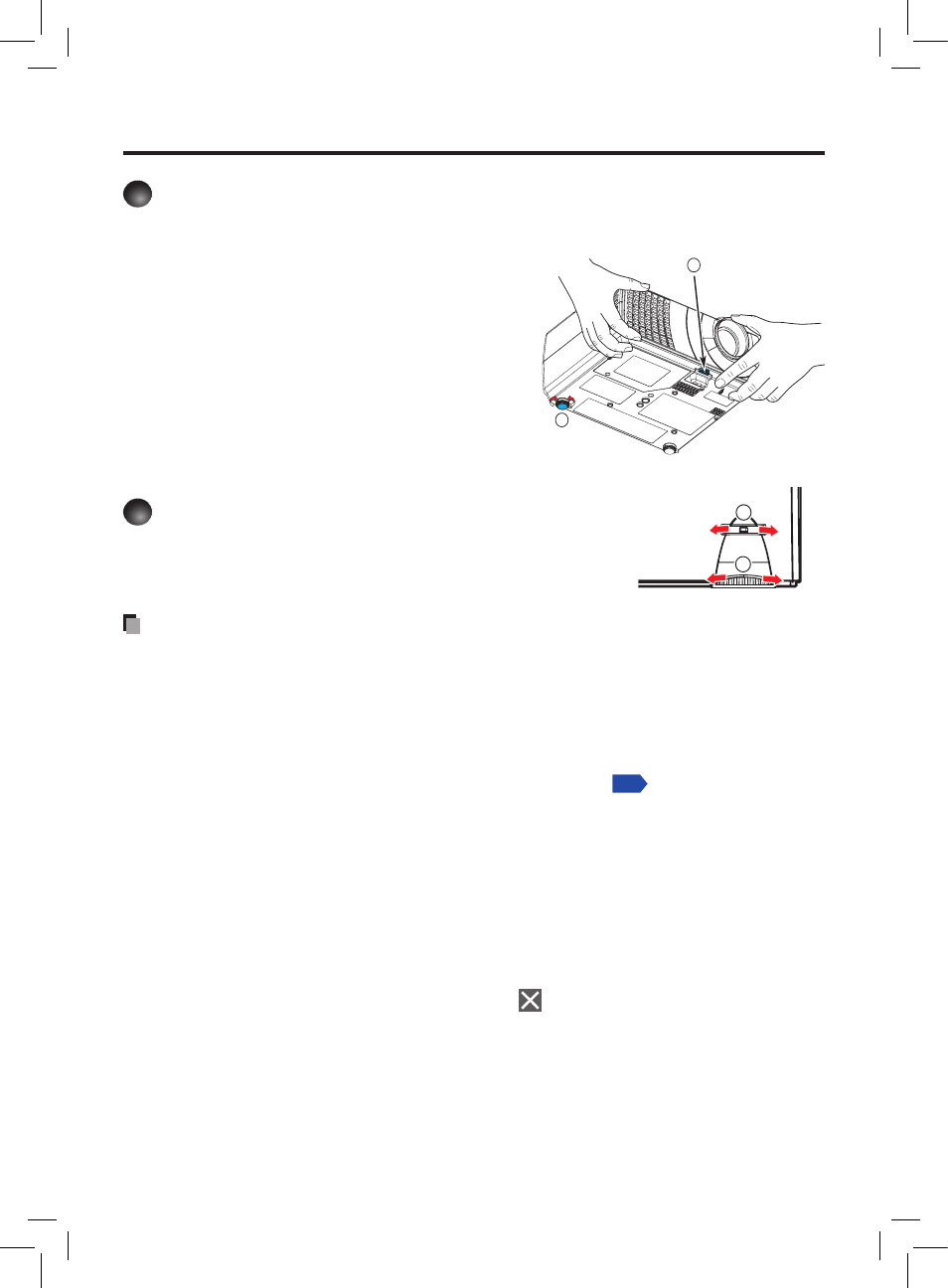
28
5
Projector placement angle adjustments
The placement angle and the height of the projected image can be adjusted by the foot
adjuster.
Lift up the front of the projector to
the desired angle, then press the
foot adjuster release button.
The foot adjuster extends. Release the but-
ton to lock the position.
To adjust the horizontal angle, use
the tilt adjuster.
To stow the foot adjuster, hold up the projector
while pressing the foot adjuster release button,
then slowly lower the projector.
6
Adjusting the screen size and focus
Use the zooming lever to adjust the screen size.
Use the focusing ring to adjust the focus.
Notes
• Note that a lamp characteristics may rarely cause the brightness to fluctuate slightly.
• A lamp is consumable item. If used for extended periods, images will appear dark, and
the lamp could burn out. This is characteristic of a lamp, and is not malfunction. (The
lifetime of the lamp depends on conditions of use.)
• The DMD
TM
is made using extremely advanced technology, but there may be black
spots (pixels that do not light) or bright spots (pixels that are constantly lit) on the panel.
Please note that these are not malfunctions.
• Although this projector supports a wide range of RGB signals
supported by this projector (XGA) will be expanded or shrunk, which will affect image
quality slightly. To view high-quality images, it is recommended that the computer’s
external output should be set to XGA resolution.
• With some models of computer having LCD displays or the like, displaying images
simultaneously on the projector and the monitor’s display may prevent the images from
displaying properly. If this happens, turn off the computer’s LCD display. For information
on how to turn off the LCD display, see the owner’s manual of your computer.
• If no signal is being input from the connected equipment or signal input is stopped while
projecting, the “No signal” will appear.
• If a signal not supported by the projector is input, the “Unsupport signal” will appear.
• If an unavailable operation button is pressed, the
icon will appear.
2
1
1
2
