Figure 48. success message – Telex IP-223 User Manual
Page 93
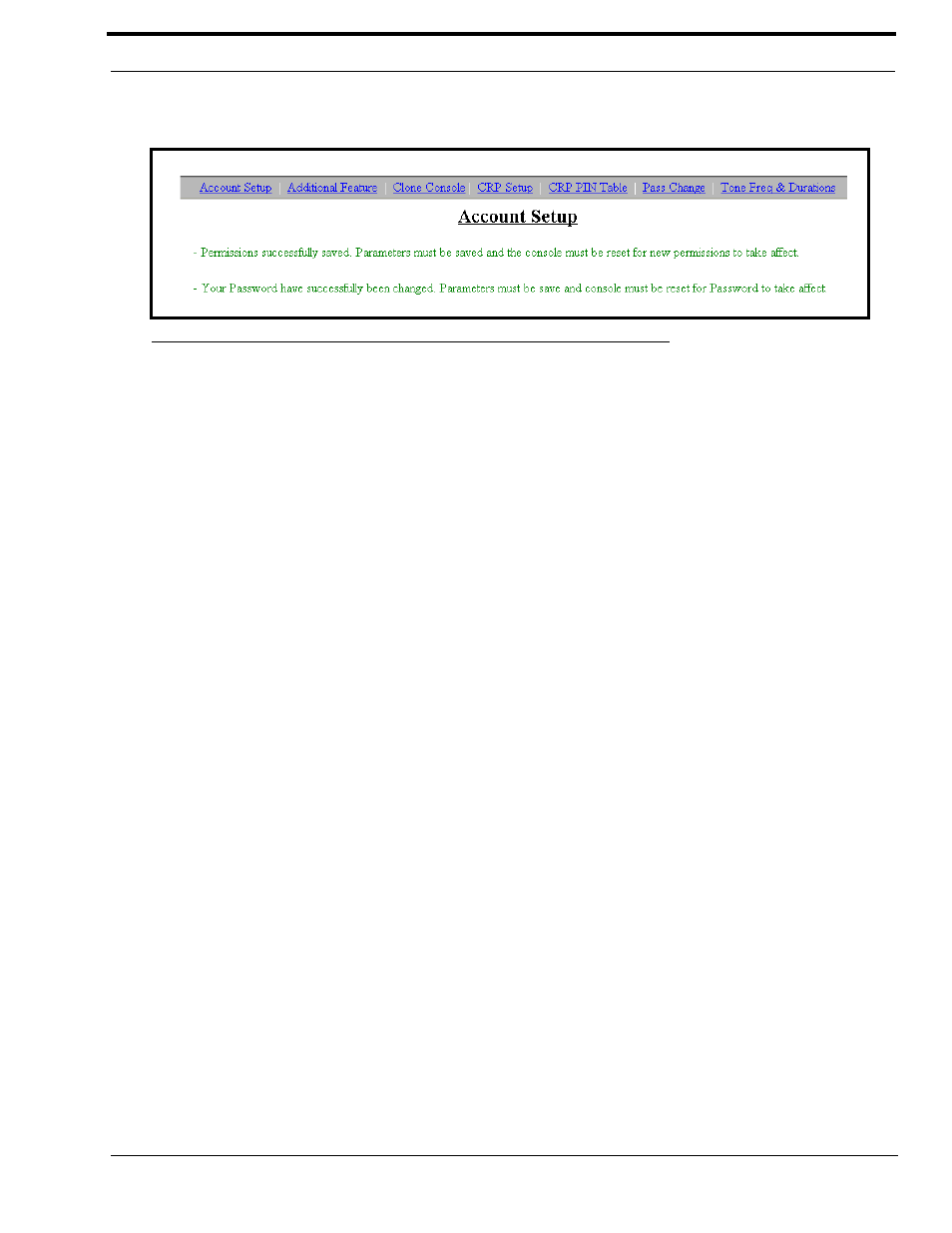
95
Edit System Accounts Window
Once you have made the change to the user system account, the following message appears at the top of the Account Setup
window.
NOTE:
The information is not stored in permanent memory until it is saved, as explained in “Save Parameters Button”
To change the admin System Account Password, do the following:
1.
In the Current Password field, enter the current password (if this is the first time you are changing the password,
leave the field blank).
2.
In the New Password field, enter a new password.
The password can be 4-16 alpha-numeric characters in length.
3.
In the Confirm Password field, enter the password again.
4.
Click Save.
5.
Click the Save to EEPROM link at the top of the page.
The Save to EEPROM window appears.
6.
Click Save Parameters to save the changes to the IP-223.
NOTE: To change the system account password from an actual password to no password, leave the New Password
and Confirm password fields blank, and then press Save.
To change the user system account password or edit the account, do the following:
1.
Select the Enable check box next to the user username.
2.
Click Submit.
Once enabled, the New Password, Confirm Password fields, Edit and Save buttons become active.
3.
In the New Password field, enter a new password.
The password can be 4-16 alpha-numeric characters in length.
4.
In the Confirm Password field, enter the password again.
5.
Click Save.
6.
Click the Save to EEPROM link at the top of the page.
The Save to EEPROM window appears.
7.
Click Save Parameters to save the changes to the IP-223.104
FIGURE 123.
Success Message
