Removing (dimms), Removing/replacing the hard drive, Removing/replacing dimm modules – Texas Instruments EXTENSA 570CD User Manual
Page 67
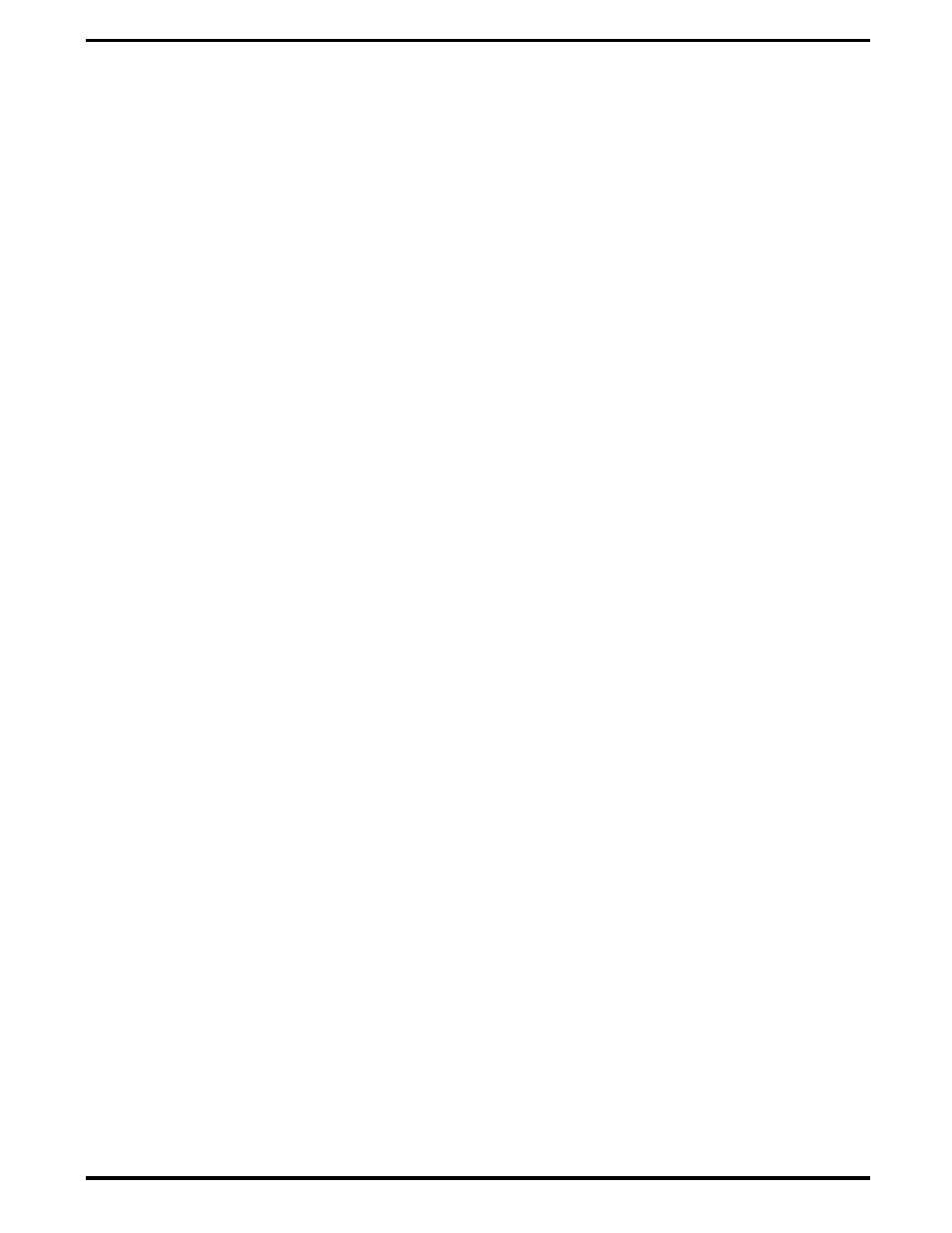
3.
The floppy drive assembly can be further disassembled by removing
the Phillips-head screws from the sides of the floppy drive assembly;
lifting off the cover and lifting out the floppy drive and cable
connector (ZIF connector type). Unplug the cable at the ZIF connector.
6.5.3
Removing/Replacing the Hard Drive
The procedure for removing and replacing the hard drive assembly is as
follows:
1.
Power down the notebook, remove the battery packs, and disconnect
the AC adapter, if installed.
2.
Disconnect any peripheral device interface cables from the external
interface connectors and remove any installed PCMCIA options.
3.
Locate the HDD release button on the side of the notebook computer;
press and hold the release button in the direction of the arrow while
sliding the HDD assembly out of its bay.
4.
Replacement is essentially the reverse of Steps 1 through 3.
6.5.4
Removing/Replacing Dual Inline Memory
Modules (DIMMs)
To remove and replace the expansion memory, use the following procedure:
1.
Power down the notebook; disconnect the AC Adapter (if attached) and
remove the notebook battery packs as described in Paragraph 6.5.1.
2. Using a small Phillips head screw driver, remove the two screws that
secure the RAM Access Door to the base and remove the door.
3. Push the two plastic springs away from the board edge and remove
the board using a slight rocking motion.
4.
When installing a DIMM board, insert the edge of the board into the
rear of its connector using a slight rocking motion at an angle to the
surface of the board.
5.
Once the DIMM is fully inserted in the connector, push downward on
both sides of the board to snap it in place.
6.
Repeat steps 4 and 5 for each DIMM module being installed. Then
replace hardware earlier removed in Steps 1 and 2.
Field Service 6-9
