Lcd contrast control, Button switches, Cover release latch – Texas Instruments EXTENSA 570CD User Manual
Page 34: Glidepad controls, Operating procedures, Floppy drive operating procedures
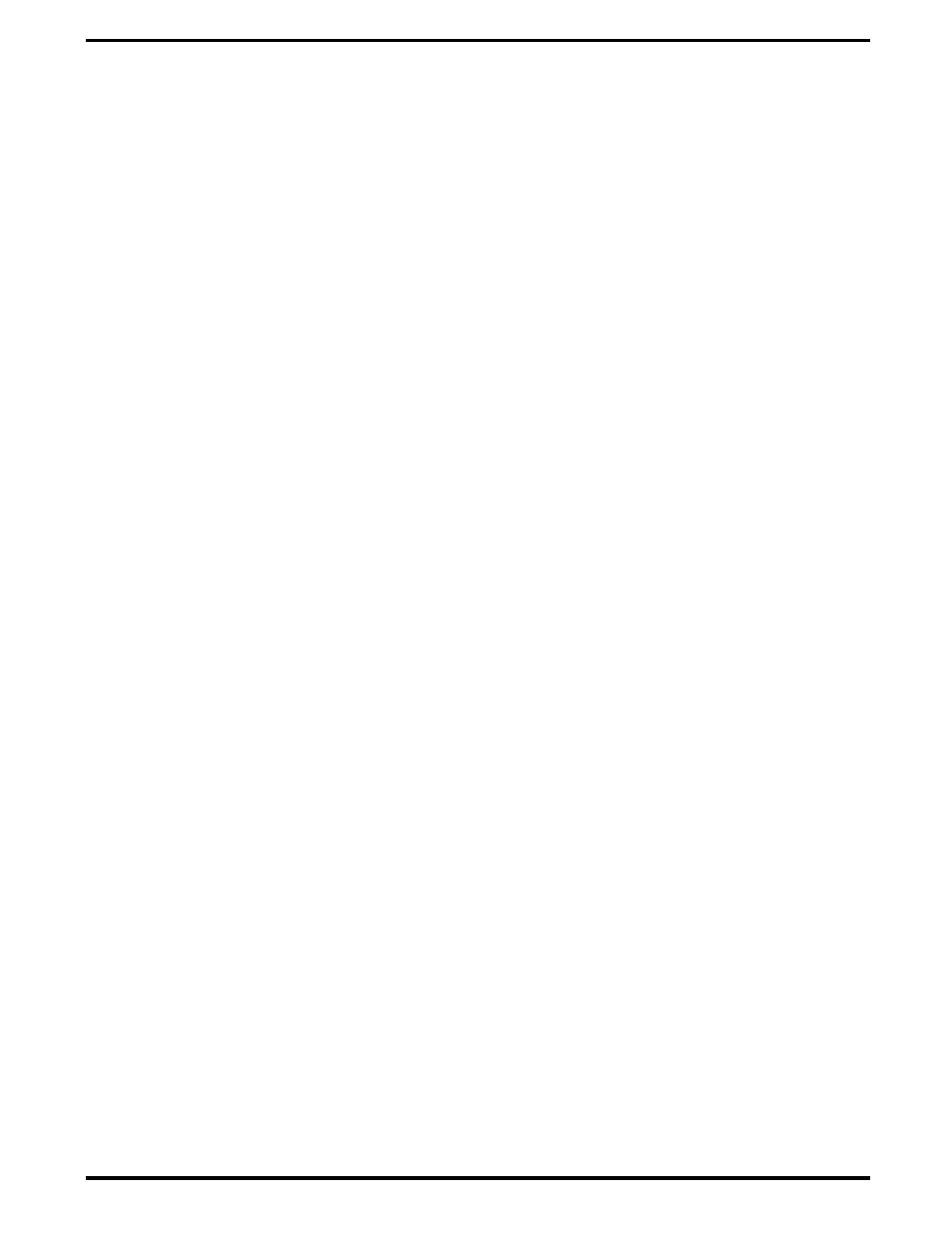
3.2.1
LCD Contrast Control
The TFT version of the notebook contains no operating controls or
indicators. Use the function keys to adjust the contrast and brightness. TFT
versions are unaffected by contrast "key" adjustments.
3.2.2
Button Switches
The notebook contains one button switch above the keyboard: the Power
On/Off Switch. This button is an alternate action type switch that controls
power to the unit. Pressing the Power button causes power to be applied to
the notebook, power up self test to be run and Windows 95 to be loaded.
When the Power button is pressed again, the Notebook powers down and all
data in RAM memory is lost.
3.2.3
Cover Release Latch
The Notebook contains a Cover Release latch near the center of the top
cover. To open the notebook, lift up on the release mechanism along the
front edge of the notebook.
3.2.4
Glidepad Controls
The Extensa 57x Series Notebook Computers are equipped with a built-in
mouse device called the glidepad physically located at the base of the
keyboard (refer to Figure 3-1).
The cursor is positioned by touching and dragging your finger in the
direction you want the cursor to go. The select functions are performed
either by tapping the glidepad or by pressing the two buttons (switches) at
the bottom of the keyboard.
You can change the operation of the pad by changing values in the mouse
section of the Windows 95 Control Panel. Once your cursor is in the proper
place and you want to select, use the left button to click or double-click just
as you would with a mouse.
3.3
Operating Procedures
Some of the operating features useful for notebook maintenance are
provided in the following paragraphs. For additional operating instructions,
refer to the Extensa 57X Series Notebook Computer User’s Manual.
3.3.1
Floppy Drive Operating Procedures
To avoid damaging the floppy drive, and to protect data, take the following
precautions:
•
Never turn off or reset the notebook while the floppy activity indicator is
lit.
•
Keep the AC adapter at least 6 inches away from your drive.
3-2 Operating Instructions
