Installing/removing pcmcia options, Computer hot keys, Responding to low battery conditions – Texas Instruments EXTENSA 570CD User Manual
Page 36: Minimizing power usage
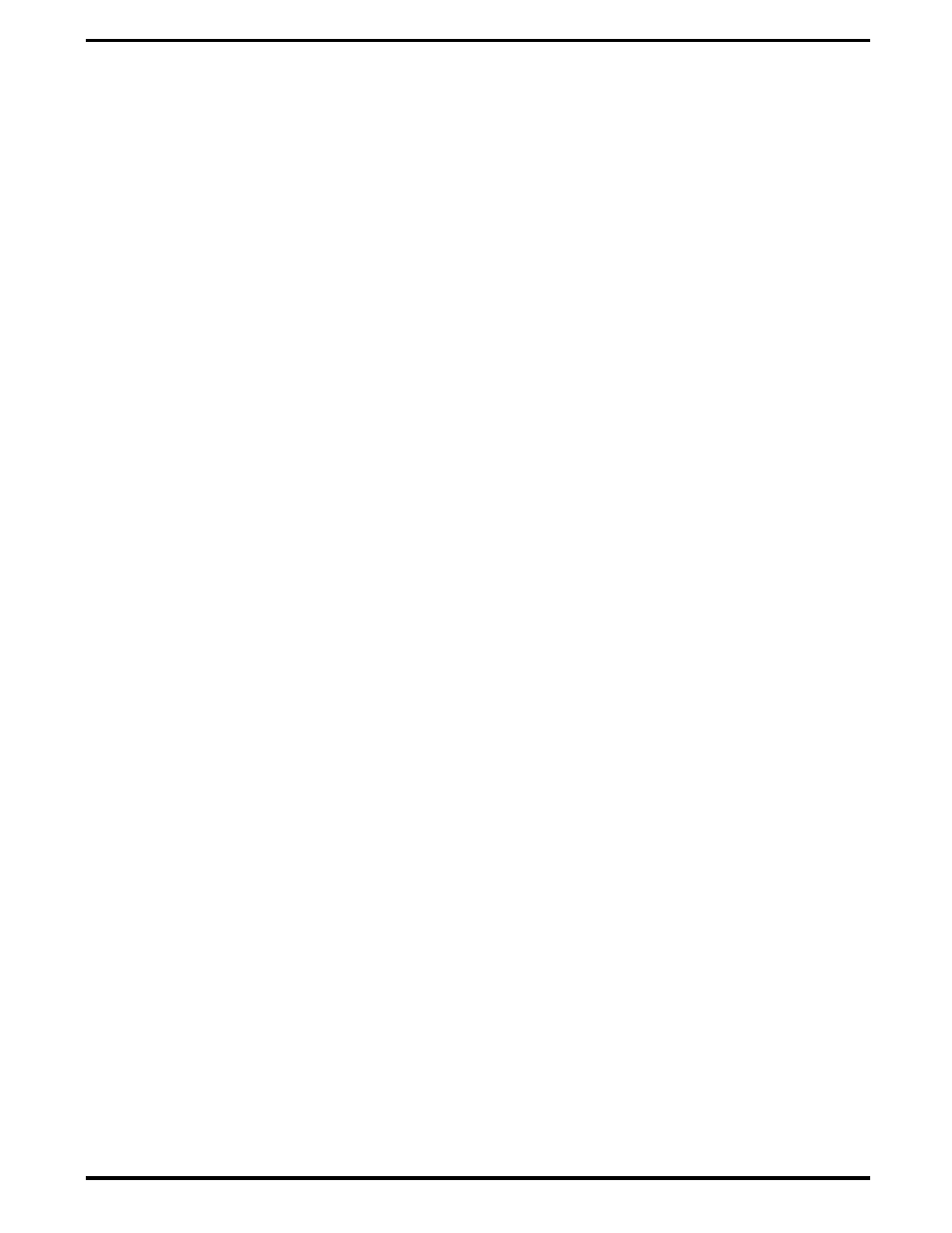
3.3.2
Installing/Removing PCMCIA Options
PCMCIA cards are inserted and ejected in much the same way as diskettes:
•
Up to two Type I or Type II PCMCIA options may be installed in the
compartment on the right side of the notebook. One Type III Option may
be installed in the lower slot.
•
To insert a PCMCIA card, align the card with the socket and slide the
card into the socket until it locks into place. To install a Type III option,
you must remove the Floppy Drive.
•
To eject a PCMCIA card, go to the Windows 95 Control Panel, select PC
Card and select the card to stop; then press the release button and
remove the PCMCIA option.
3.3.3
Computer Hot Keys
•
Refer to the User’s Guide shipped with the notebook for a description of
the recognized hot keys.
3.3.4
Responding to Low Battery Conditions
The computer generally will notify you when you are reaching a low battery
condition by performing the following actions:
•
One beep every 10 seconds (unless battery warning is disabled)
•
The battery low warning is automatically disabled when the AC Adapter
is installed on the notebook regardless of the charge condition of the
battery pack.
•
If the AC adapter is not plugged in within three minutes of a detected
battery low condition, the notebook enters Standby mode.
•
The Notebook returns to the normal operating mode when the power
switch is activated. Unit then recovers RAM information from the hard
drive and restores unit to previous "On" condition.
3.3.5
Minimizing Power Usage
The following actions can minimize power usage and protect your work
during the critical minutes before you shut the system down or replace one
of the battery packs with a fully charged pack:
•
Press Ctrl-Standby to shut off the alarm (if it’s enabled)
•
Save RAM Disk (if using RAM Disk feature)
•
Power down the system if you do not need the computer
3-4 Operating Instructions
