Configuring the system, Making backups of system software, Loading application software – Texas Instruments EXTENSA 570CD User Manual
Page 32
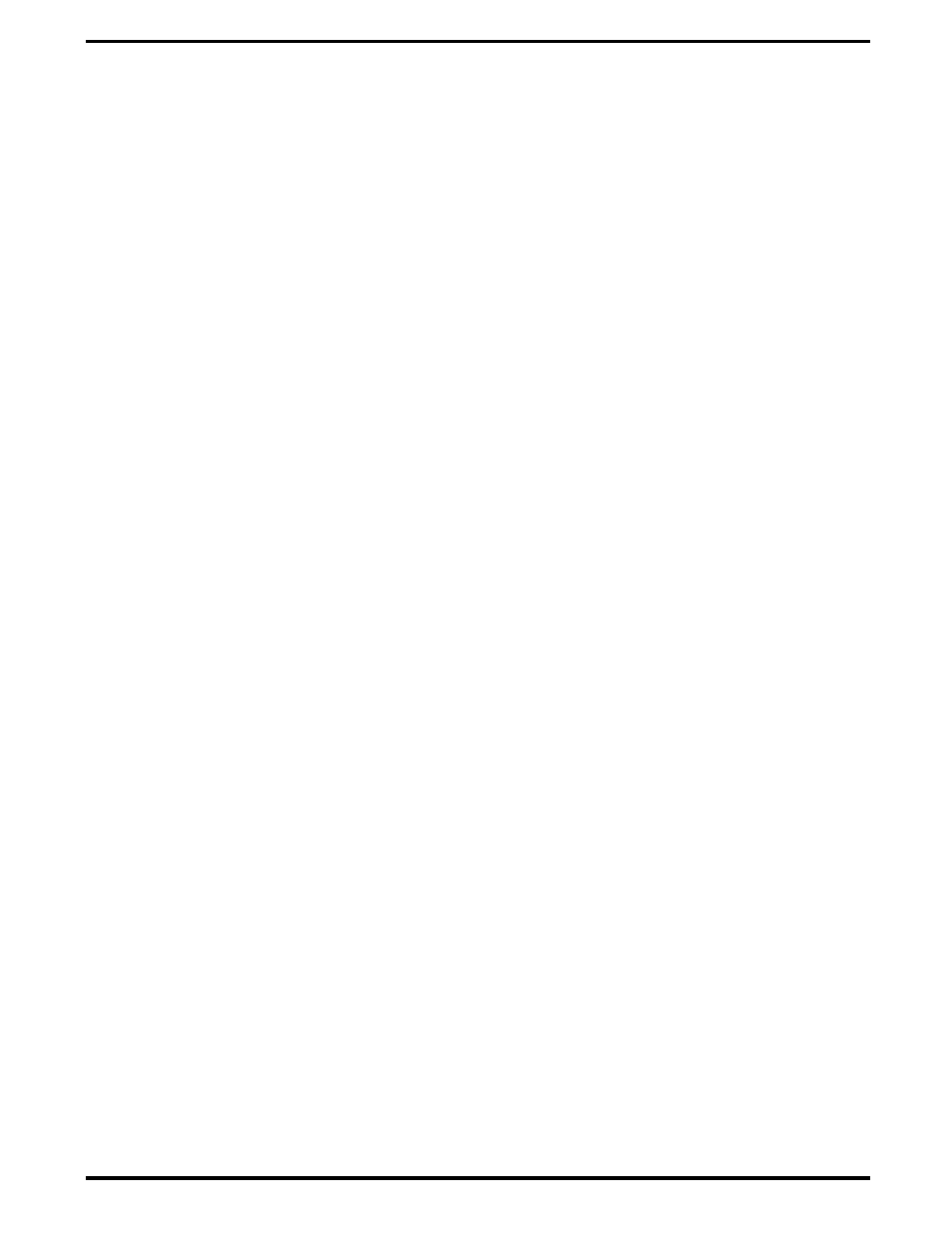
Upon successful conclusion of self test, the computer automatically loads its
operating system and Windows environment. If self test fails to complete
and an error message is displayed, try powering down the computer for a
couple of minutes and turning power back on to repeat self test. If the error
message persists, see Section 5 for troubleshooting information (also refer to
Appendix A for self test error message descriptions).
2.8
Configuring the System
The first time you power up the notebook, it automatically runs the Setup
Program which prompts you for country name and printer type. You exit
Windows and the notebook begins unzipping files and preparing the
software for use. After initial installation, and the timeout occurs, the demo
may begin. To stop the demo, move the cursor to the center of the screen
and click the left mouse button. A number of demo options are then
available.
2.9
Making Backups of System Software
The Notebook is preloaded with Windows 95 operating system software.
Prior to extended use of the notebook, create a backup set of system
software using the Backup Utility under Windows 95. In the event of a disk
problem, you can restore your system using the Restore Utility and the set
of backup diskettes you’ve just created.
2.10
Loading Application Software
For assistance in loading Application Software, refer to Chapter 5 in the
Extensa Series Notebook Computer User’s Reference Manual.
Installation 2-11
