Audio, Dvd menu, Divx – Toshiba SD-360ESE User Manual
Page 57: Subtitle
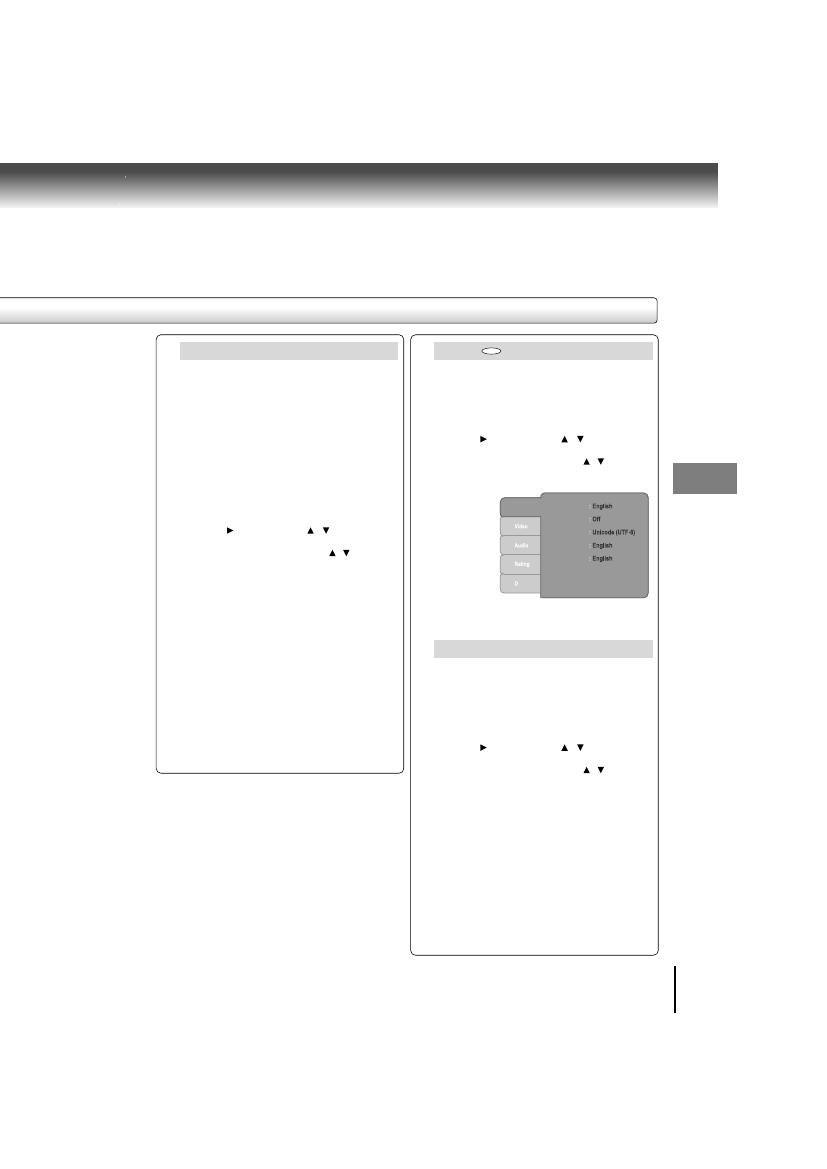
57
Function setup
Audio
English:
To play sound tracks in english.
Français:
To play sound tracks in french.
Español:
To play sound tracks in spanish.
Deutsch:
To play sound tracks in german.
Italiano:
To play sound tracks in italian.
1) Press SETUP button.
2) Press button, then the / button to select
the Audio.
3) Press ENTER button, then the / button until
your preferred Audio is displayed.
4) Press ENTER button.
5) Press
SETUP
button to
exit the
menu.
Note
Some DVD video discs may not be played in a different
language than you selected. A prior language may be
programmed on the disc.
DVD Menu
English:
To display DVD Menus in english.
Français:
To display DVD Menus in french.
Español:
To display DVD Menus in spanish.
Deutsch:
To display DVD Menus in german.
Italiano:
To display DVD Menus in italian.
1) Press SETUP button.
2) Press button, then the / button to select
the DVD Menu.
3) Press ENTER button, then the / button until
your preferred DVD Menu language is displayed.
4) Press ENTER button.
5) Press
SETUP
button to
exit the
menu.
Note
Some DVD video discs may not include your pre-selected
language. In this case, the DVD video player automatically
displays disc menus consistent with the disc’s initial
language setting.
DVD
DivX
®
Subtitle
If your DivX
®
files include a subtitle file, then you may
select a supported DivX
®
subtitle language by region:
Unicode (UTF-8)
Western European
Standard
Central European
Cyrillic
Greek
Hebrew
Arabic
Baltic
Vietnam
1) Press SETUP button.
2) Press button, then the / button to select
the DivX Subtitle.
3) Press ENTER button, then the / button until
your preferred subtitle is displayed.
4) Press ENTER button.
5) Press SETUP button to exit the menu.
Notes
• If your DivX
®
files do not include the subtitle file, you
cannot use this selection.
• Supported subtitle file formats:
.srt, .sub, .txt, .smi, .ssa, .ass, .psb.
