6 configuring wds, Availability, What is wds – Technicolor - Thomson SpeedTouch 780 (WL) User Manual
Page 108: Configuring wds, Establishing a wds connection, Chapter 5
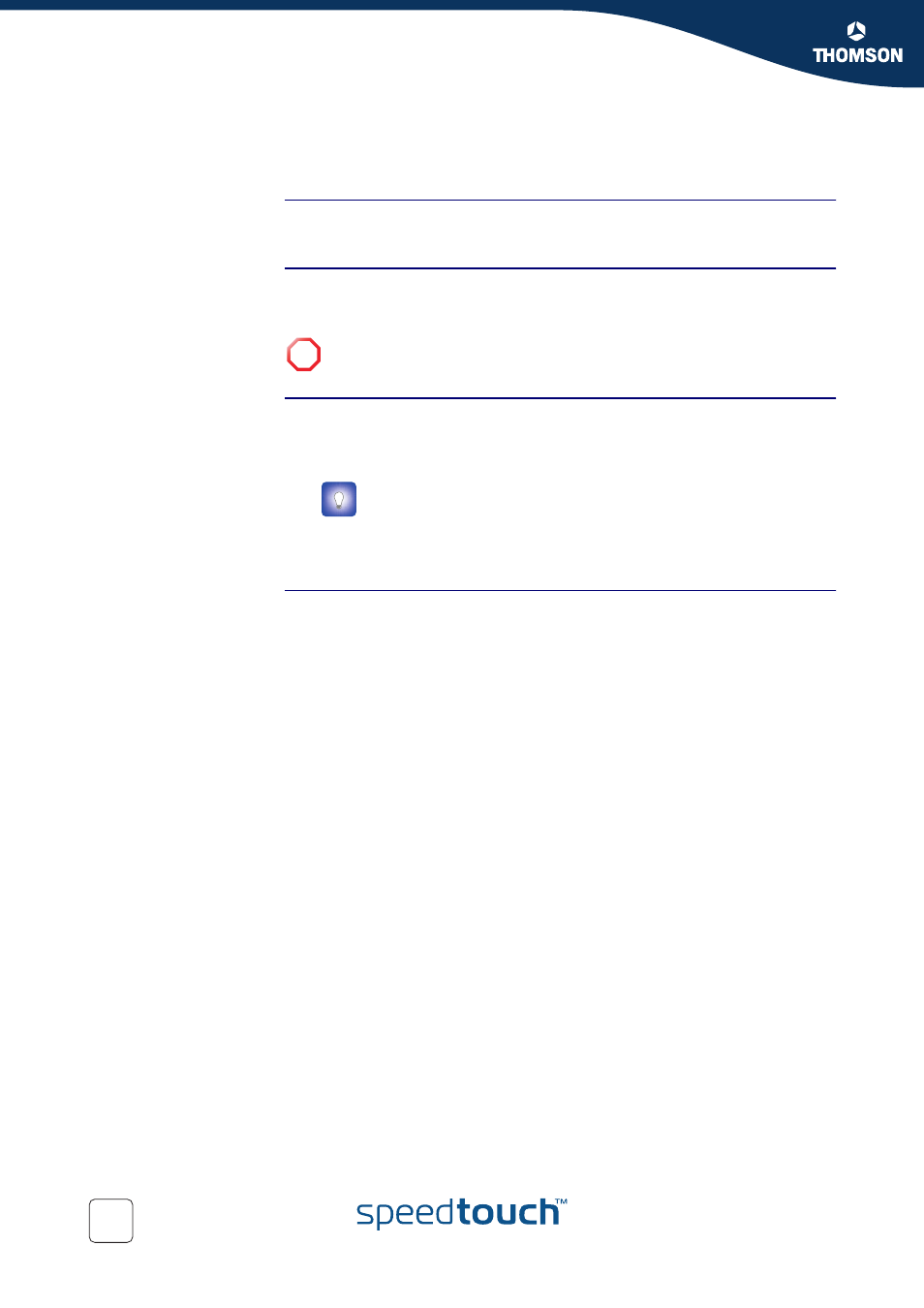
100
E-DOC-CTC-20051017-0153 v1.0
Chapter 5
SpeedTouch™ Web Interface
5.6.6 Configuring WDS
Availability
This page is only available on SpeedTouch™ devices equipped with a wireless
access point.
What is WDS
The Wireless Distribution System (WDS) allows you to extend the range of your
wireless network by introducing one or more WDS-enabled devices into your
wireless network.
Configuring WDS
Proceed as follows to access the WDS pages on the SpeedTouch™:
1
In the left menu, click Home Network.
2
Under Wireless, click the Access Point you want to configure for WDS.
3
Click Configure.
4
In the Pick a task list, click Configure WDS.
Establishing a WDS
connection
Proceed as follows:
1
In the Pick a task list, click Scan for wireless Access Points.
The SpeedTouch™ warns you that all associated stations will lose connectivity
for a few seconds.
2
Click OK.
The SpeedTouch™ lists the results in the Accessible Access Points table.
3
Select the Access Point to which you want to establish a WDS connection.
4
Click Apply.
5
Configure this Access Point with:
The same WEP key if WEP is enabled.
The same fixed channel.
!
You can only establish WDS links with WDS-enabled devices.
The Access Point names have the following format: “WLAN: “ +
Network Name, for example “WLAN: SpeedTouch123456.
