Chapter 6: using the tv’s advanced features, Using the advanced picture settings features, Using dynamic contrast – Toshiba 56HMX96 User Manual
Page 54: Using cableclear, Digital noise reduction
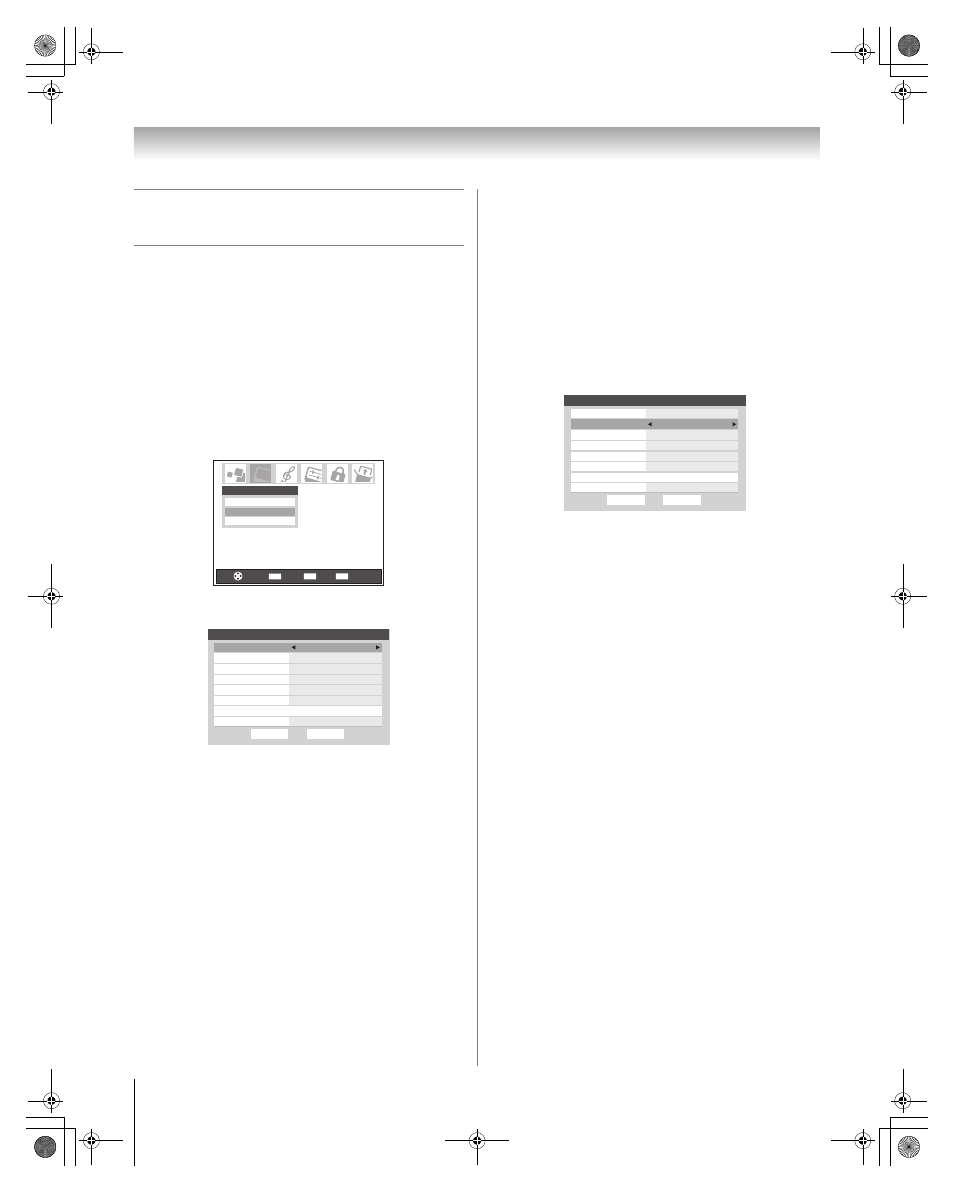
54
HMX96 (E/F) Web 213:276
Chapter 6: Using the TV’s advanced features
Using the advanced picture settings
features
Using dynamic contrast
When dynamic contrast is set to Low, Middle or High, the
TV will detect changes in the picture quality that affect the
appearance of your contrast settings and then automatically
adjust the video to the degree at which the Dynamic Contrast
is set.
To select dynamic contrast preferences:
1
Press
Y and open the Video menu.
2
Highlight Advanced Picture Settings and press
T.
3
In the Dynamic Contrast field, select either Off, Low,
Middle or High.
\
4
To save the new settings, highlight Done and press
T.
To revert to the factory defaults, highlight Reset and
press
T.
Note: If you select the Movie picture mode and then
set the dynamic contrast to Low, Middle or High, the
picture mode will automatically change to Preference in
the Picture Settings menu (
- page 42).
Using CableClear
®
digital noise reduction
The CableClear
®
digital noise reduction feature allows you to
reduce visible interference in your TV picture. This may be
useful when receiving a broadcast with a weak signal
(especially a Cable channel) or playing a noisy video cassette
or disc.
To change the CableClear settings:
1
Press
Y and open the Video menu.
2
Highlight Advanced Picture Settings and press
T.
3
In the CableClear field, select your desired setting.
Note:
• If the current input is ANT 1, ANT 2, VIDEO 1, or
VIDEO 2, the menu will display the text “CableClear.”
The available selections are Off, Low, Middle, High,
and Auto.
• If the current input is ColorStream HD1, ColorStream
HD2, or HDMI, the menu will display the text “DNR.” The
available selections are Off, Low, Middle, High, and
Auto. Auto will react proportionally to the strength of
the noise. Low, Middle, and High will reduce the noise
in varying degrees, from lowest to highest, respectively.
4
To save the new settings, highlight Done and press
T.
To revert to the factory defaults, highlight Reset and
press
T.
CH RTN
EXIT
ENTER
Picture Settings
Advanced Picture Settings
Theater Settings
Video
Back
Exit
Navigate
Select
Done
Color Management
Color Management
Reset
CableClear
Auto
Dynamic Contrast
High
MPEG Noise Reduction
Low
ANT 1
Advanced Picture Settings
Color Temperature
Cool
Lamp Mode
Low Power
Vertical Edge Enhancer
Middle
Game Mode
Off
Done
Color Management
Color Management
Reset
CableClear
Auto
Dynamic Contrast
High
MPEG Noise Reduction
Low
ANT 1
Advanced Picture Settings
Color Temperature
Cool
Lamp Mode
Low Power
Vertical Edge Enhancer
Middle
Game Mode
Off
HMX96_EN.book Page 54 Friday, April 28, 2006 12:03 PM
