Editing discs, 95 en, Setting or clearing all chapter marks at once – Toshiba DVR670KU User Manual
Page 95: Use [ k / l ] to select “yes”, then press [enter
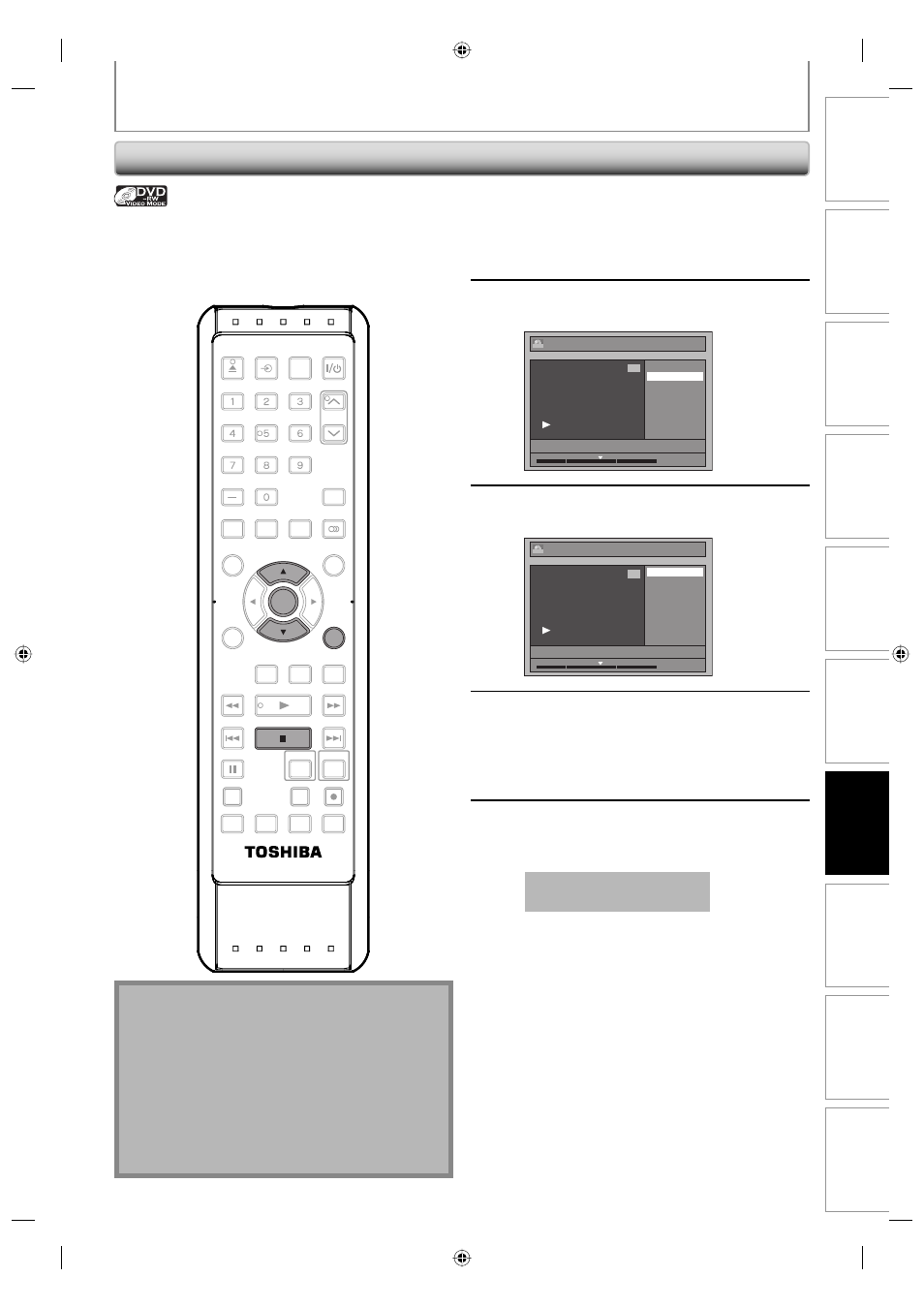
95
EN
Disc
Management
Recording
Playback
Introduction
Connections
Basic Setup
Editing
Function Setup
VCR Function
Others
EDITING DISCS
Setting or Clearing All Chapter Marks at Once
1
Follow the steps 1 to 3 in “Putting
Names on Titles” on page 86 to display
“Edit” menu.
2
Use [
K / L] to select “Chapter Mark”,
then press [ENTER].
Edit
Edit Title Name
Chapter Mark
JAN/ 1/09 1:00AM CH8 LP
1
Video
1 : 25 : 47
3
Use [
K / L] to select the desired
interval, then press [ENTER].
Edit - Chapter Mark
OFF
5 minutes
10 minutes
15 minutes
30 minutes
60 minutes
JAN/ 1/09 1:00AM CH8 LP
1
Video
1 : 25 : 47
4
Use [
K / L] to select “Yes”, then press
[ENTER].
Chapter marks are added.
If you select “OFF” at step 3, all the chapter
marks are erased.
5
Press [RETURN] and then [RETURN] or
[STOP
C] to exit.
Data will be written onto the disc momentarily.
This operation may take
awhile to be completed.
For titles in video mode DVD-RW, you can set or edit
chapter at every time interval. You can clear the chapter
mark too.
You can specify the interval of chapter marks for titles last
more than 5 minutes.
Note
• You cannot select a chapter mark interval that
exceeds the length of a title.
• The length of chapters may slightly deviate from the
one specified at the step 3.
• A chapter mark may be delayed depending on the
recording content.
• Maximum number of chapter for video mode DVD is
99 chapters per title.
• The interval for auto chapter may be up to two
minutes different from the time option you set.
SE-R0294
OPEN/
CLOSE
INPUT
SELECT
HDMI
.@/:
ABC
GHI
PQRS
TUV
SPACE
SETUP
DISPLAY
AUDIO
TIMER
PROG.
DISC MENU
CLEAR
RETURN
TOP MENU
WXYZ
JKL
MNO
DEF
ENTER
INSTANT
SKIP
PLAY
DVD
VCR
PAUSE
REV
SKIP
STOP
SKIP
FWD
1.3x/0.8x
PLAY
TIME SLIP
TIMER SET
ZOOM
SEARCH
REPEAT
REC
REC MODE
DUBBING
DTV/TV
CH
ENTER
RETURN
STOP
