Basic playback, 65 en, Press [open/close a ] to close the disc tray – Toshiba DVR670KU User Manual
Page 65
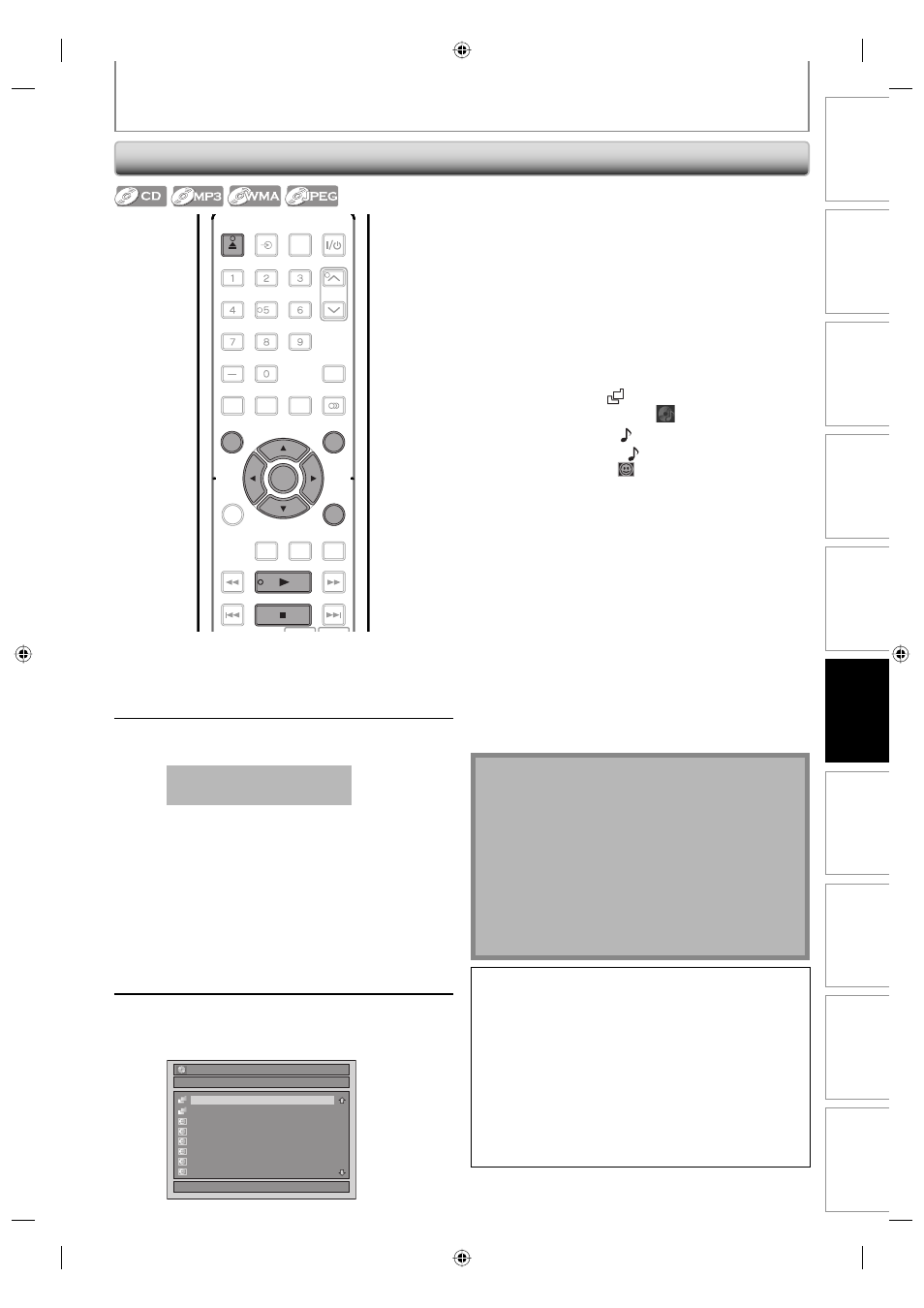
65
EN
Disc
Management
Recording
Playback
Introduction
Connections
Basic Setup
Editing
Function Setup
VCR Function
Others
BASIC PLAYBACK
Playing Back an Audio CD and a CD-RW/-R with MP3/WMA/JPEG Files
1
Follow steps 1 to 2 in “Direct
Playback” on page 63.
2
Press [OPEN/CLOSE
A] to close the
disc tray.
It may take awhile to load
the disc completely.
When an audio CD is inserted, track list will appear.
When you insert a CD-RW/-R mixed with MP3/
WMA/JPEG files, the playback media selection
screen will be displayed.
For MP3/WMA, select “Music”, for JPEG, select
“Photo”.
When a CD-RW/-R with MP3/WMA/JPEG files is
inserted, file list will appear.
• To exit the file list, press [STOP
C].
• To resume the file list, press [TOP MENU].
• Press [DISC MENU] to call up the playback media
selection screen in stop mode.
3
Use [
K / L] to select a desired folder
or track/file, then press [ENTER].
e.g.) JPEG File List
File List
DISC NAME
1/ 2
A
B
JPEG file1
JPEG file2
JPEG file3
JPEG file4
JPEG file5
JPEG file6
Note
• The audio source of MP3 files cannot be recorded as
digital sound by an MD or DAT deck.
• Files whose extension is other than “.mp3(MP3)”
“.wma(WMA)” or “.jpg / .jpeg(JPEG)” will not be listed.
• Some unplayable folders or files may be listed due to
the recording status.
• High-resolution JPEG files take longer to be displayed.
• Progressive JPEG files (JPEG files saved in progressive
format) cannot be played back on this unit.
• The JPEG pictures can also rotate by using [
s / B].
When selecting track/file:
Playback will start.
When selecting folder:
The files in the folder will appear.
Use [
K / L] to select the file or folder you want to play
back, then press [ENTER].
• Press [PLAY
B], [ENTER] or [B] to move to any lower
hierarchies.
• Press [
s] or [RETURN] to move back to the previous
hierarchy.
Hints for audio CD tracks and MP3 / WMA / JPEG files:
• Folders are shown by
.
• Audio CD tracks are shown by
.
• MP3 files are shown by
3
.
• WMA files are shown by
W
.
• JPEG files are shown by
.
• The system can recognize up to 255 folders and, up to
99 tracks/999 files.
• Letters of a file/folder name overflowing the given space
will be displayed as “…”.
• If there are no files in the folder, “No Files” will be displayed.
It is recommended that files to be played back in this
unit are recorded under the following specifications:
: 44.1 kHz or 48 kHz.
• Constant bit rate
: 112 kbps - 320 kbps (MP3),
48 kbps - 192 kbps
(WMA).
: 6,300 x 5,100 dots.
• Lower limit
: 32 x 32 dots.
• File size of image maximum : 12 MB.
This DVD Video Recorder requires discs/recordings to
meet certain technical standards in order to achieve
optimal playback quality. There are many different types
of recordable disc formats (including CD-R containing
MP3/WMA files). Not all recordable discs will operate or
produce optimal playback quality. The technical criteria
set forth in this owner's manual are meant only as a
guide. Use of CD-RW for MP3 files is not recommended.
You must obtain any required permission from
copyright owners to download or use copyrighted
content. Toshiba cannot and does not grant such
permission.
OPEN/
CLOSE
INPUT
SELECT
HDMI
.@/:
ABC
GHI
PQRS
TUV
SPACE
SETUP
DISPLAY
AUDIO
TIMER
PROG.
DISC MENU
CLEAR
RETURN
TOP MENU
WXYZ
JKL
MNO
DEF
ENTER
INSTANT
SKIP
PLAY
DVD
VCR
PAUSE
REV
SKIP
STOP
SKIP
FWD
1.3x/0.8x
PLAY
TIME SLIP
DTV/TV
CH
ENTER
OPEN/
CLOSE
PLAY
RETURN
STOP
TOP MENU
DISC MENU
