Pc card problems, Resolving pc card problems – Toshiba Satellite A55 User Manual
Page 56
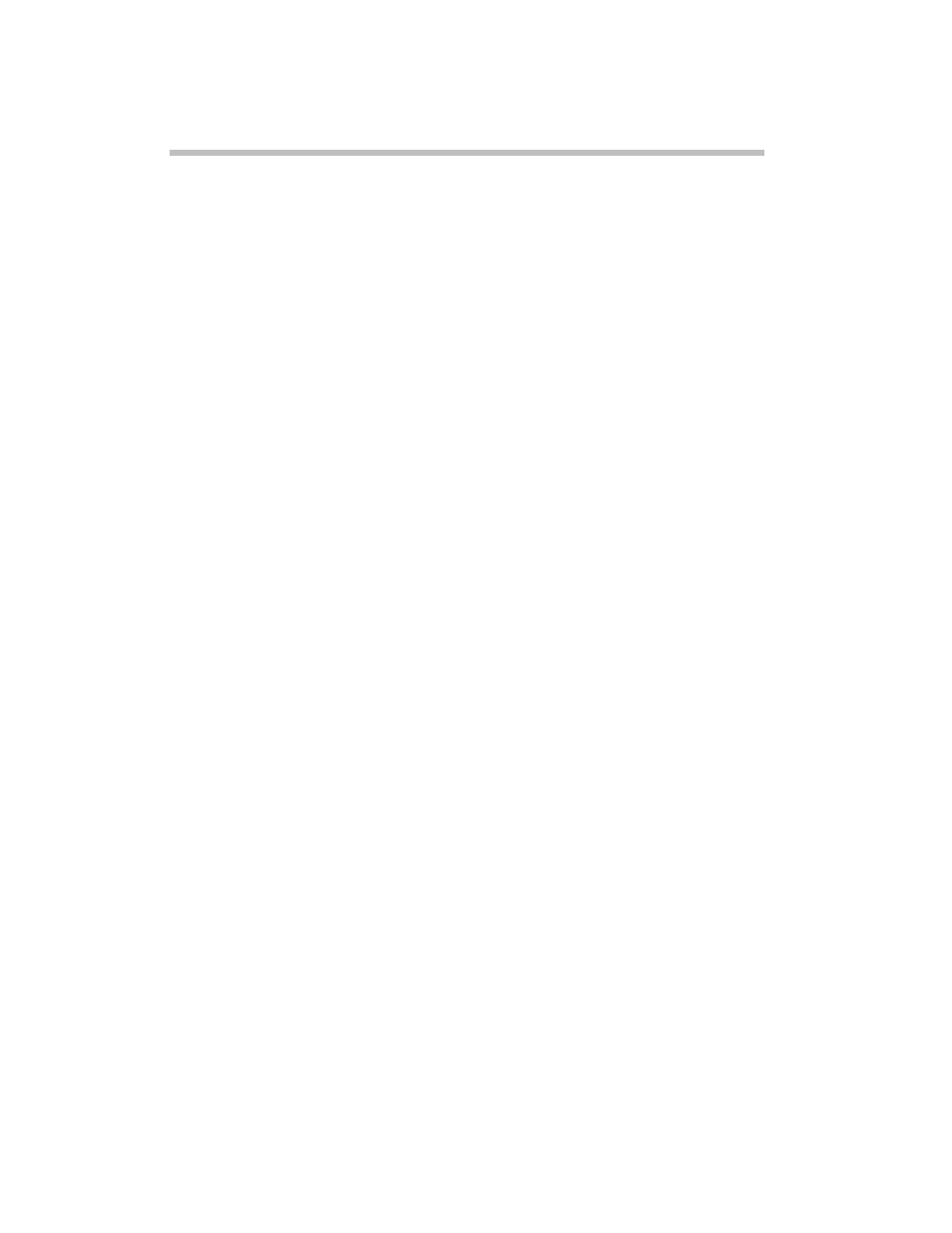
56
If something goes wrong
bright dots that may appear on your display are an intrinsic
characteristic of the TFT manufacturing technology. Over a
period of time, and depending on the usage of the computer,
the brightness of the screen will deteriorate. This is also an
intrinsic characteristic of the screen technology. When the
computer is operated on battery power, the screen will dim
and you may not be able to increase the brightness of the
screen while on battery power.
PC Card problems
PC Card checklist
❖
Make sure the card is inserted properly into the slot.
See “Using PC Cards” in the electronic user’s guide for
information about how to insert PC Cards.
❖
Make sure all cables are securely connected.
❖
Occasionally a defective PC Card slips through quality
control. If another PCMCIA-equipped computer is
available, try the card in that machine. If the card
malfunctions again, it may be defective.
Resolving PC Card problems
Here are some common problems and their solutions:
The slots appear to be dead. PC Cards that used to work
no longer work.
Check the PC Card status:
1
Click Start.
2
Click My Computer icon with the secondary button,
then click Properties.
The System Properties dialog box appears.
3
Click the Hardware tab.
4
Click the Device Manager button.
5
Double-click the PCMCIA adapter.
6
Double-click the appropriate PC Card.
The operating system displays your PC Card’s Properties
dialog box, which contains information about your PC
Card configuration and status.
