Display problems – Toshiba Satellite A55 User Manual
Page 55
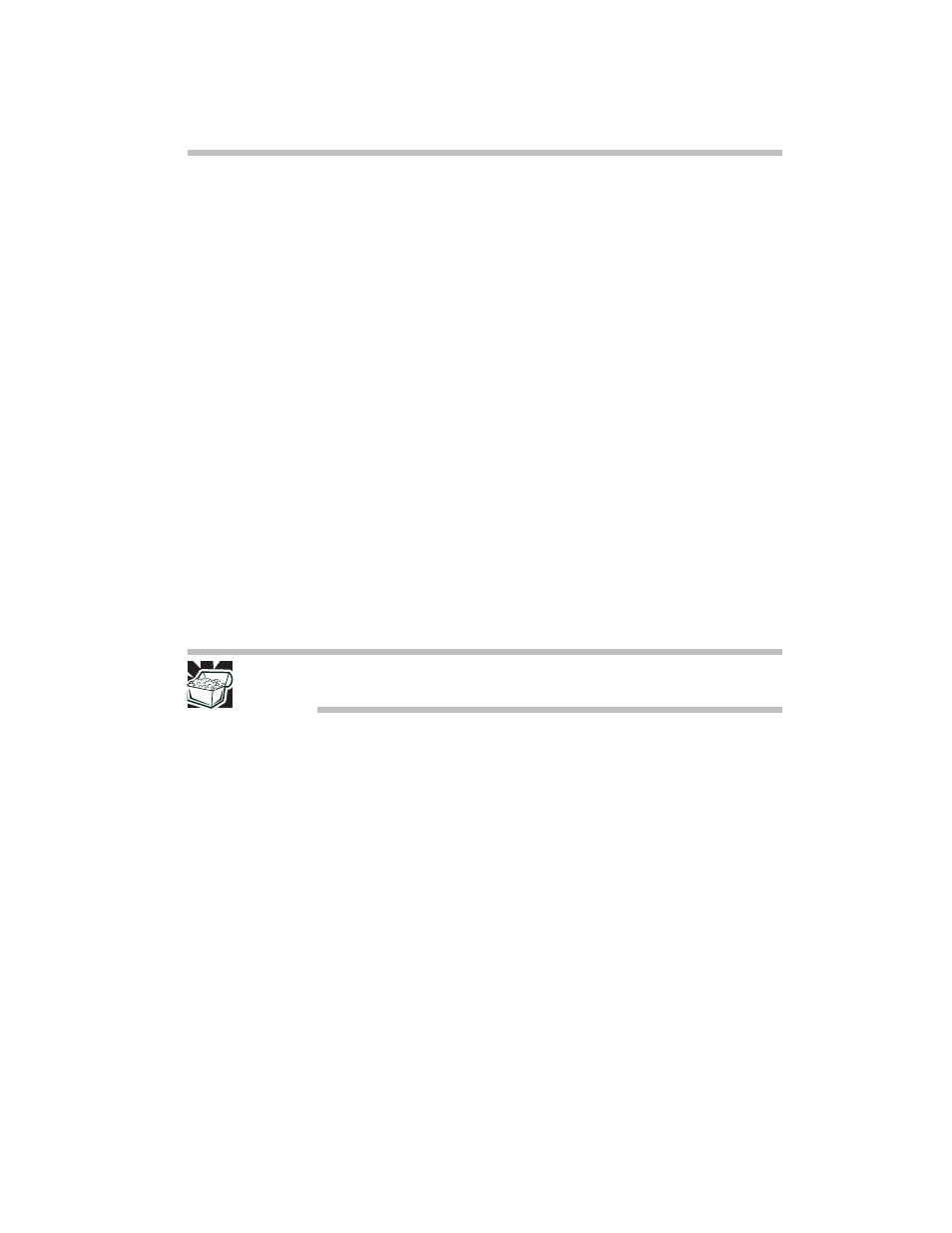
55
If something goes wrong
keyboard. Refer to the software documentation and check
that the program does not assign different meanings to any of
the keys.
Display problems
Here are some typical display problems and their solutions:
The screen is blank.
Display Auto Off may have gone into effect. Press any key to
activate the screen.
You may have activated the instant password feature by
pressing
Fn
and
F1
simultaneously. If you have registered a
password, press any key, type the password and press
Enter
. If
no password is registered, press any key. The screen
reactivates and allows you to continue working.
If you are using the built-in screen, make sure the display
priority is not set for an external monitor. To do this, press
Fn
and
F5
simultaneously (once). If this does not correct the
problem, press
Fn
and
F5
simultaneously again to return the
display priority to its previous setting.
HINT: Holding the Fn key and pressing the F5 key several times will
advance you through the display options.
If you are using an external monitor:
❖
Check that the monitor is turned on.
❖
Check that the monitor’s power cord is firmly plugged
into a working power outlet.
❖
Check that the cable connecting the external monitor to
the computer is firmly attached.
❖
Try adjusting the contrast and brightness controls on the
external monitor.
❖
Press
Fn
and
F5
simultaneously to make sure the display
priority is not set for the built-in screen.
Small bright dots appear on your TFT display when you
turn on your computer.
Small bright dots may appear on your screen display when
you turn on your PC. Your display contains an extremely
large number of thin-film transistors (TFT) and is
manufactured using high-precision technology. Any small
