Connecting a printer – Toshiba Satellite A55 User Manual
Page 31
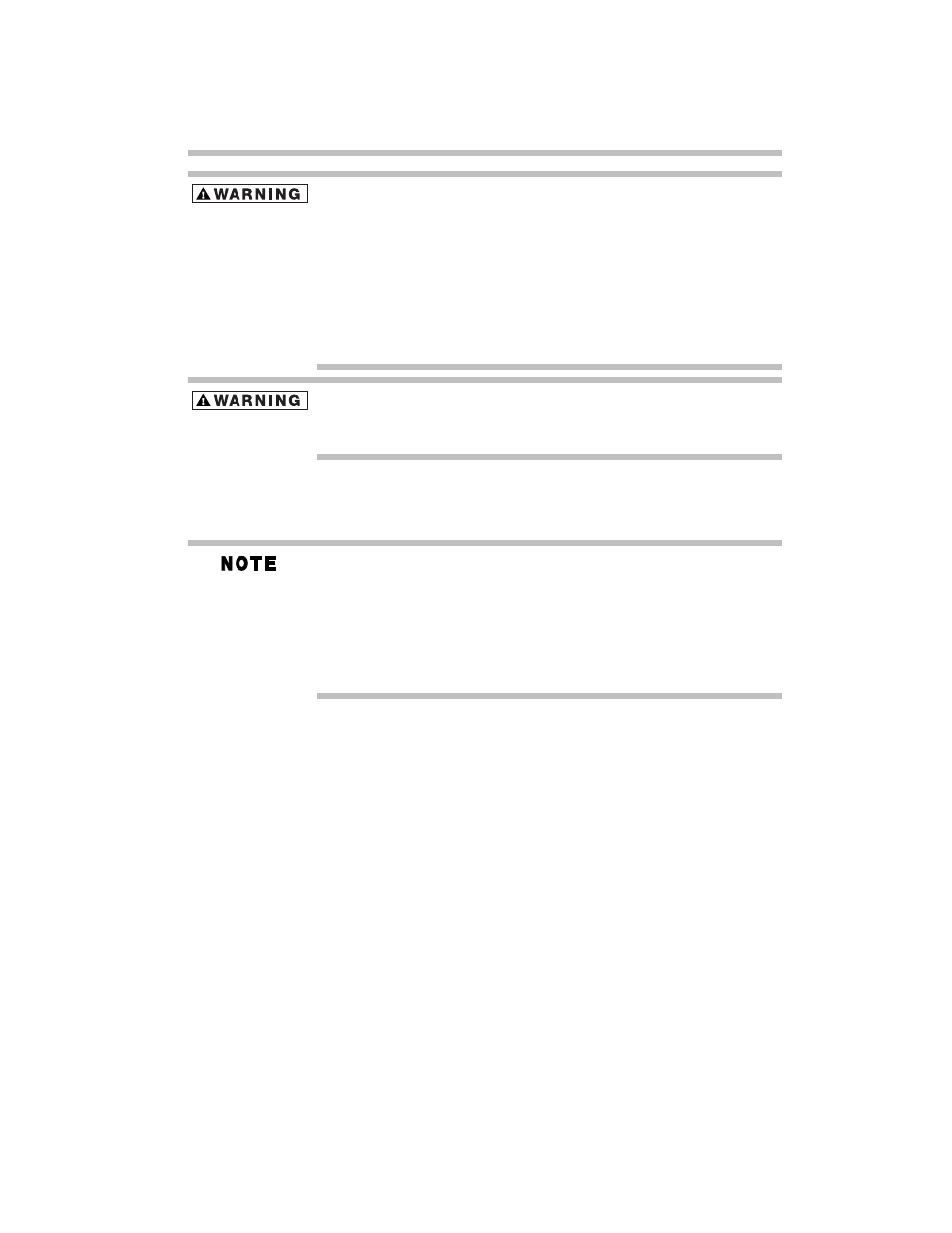
31
Setting up your computer and getting started
Never tamper with the cord/cable or plug; never splice or alter a
cord/cable; never bend or twist a cord/cable; never place heavy
objects on a cord/cable; never place a cord/cable near a heat source;
never run a cord/cable through a pinch point such as a door or
window; never use nails, staples or similar objects to fasten or attach
cord in place; never attempt to disassemble or repair an AC adapter
or a Battery Charger. Doing any of the above may damage the power
cord/cable, and/or result in a fire or electric shock, possibly resulting
in serious injury.
Never attempt to connect or disconnect a power plug with wet hands.
Failure to follow this instruction could result in an electric shock,
possibly resulting in serious injury.
Connecting a printer
Your printer documentation may require you to install the printer
software before physically connecting the printer to your computer. If
you do not install the software as instructed by the printer
manufacturer, the printer may not function correctly.
Read the documentation that came with your printer. Follow the
manufacturer’s instructions when connecting a local printer.
You can connect a USB-compatible printer to your computer
through one of the USB ports. To determine if the printer is
USB-compatible, check its documentation. If it is USB-
compatible, you can connect the printer while the computer is
on.
To make the connection, you need a suitable USB cable,
which may come with your printer. If a USB cable was not
included with your printer, you can purchase one from a
computer or electronics store.
If your printer supports Plug and Play, your computer will
automatically recognize the printer when it is connected; the
printer is then ready for use. Refer to your printer
documentation for further instructions.
If your printer does not support Plug and Play, you must set
up the printer as described in “Setting up a printer” in the
electronic user’s guide.
