Inserting a pc card – Toshiba Satellite A55 User Manual
Page 38
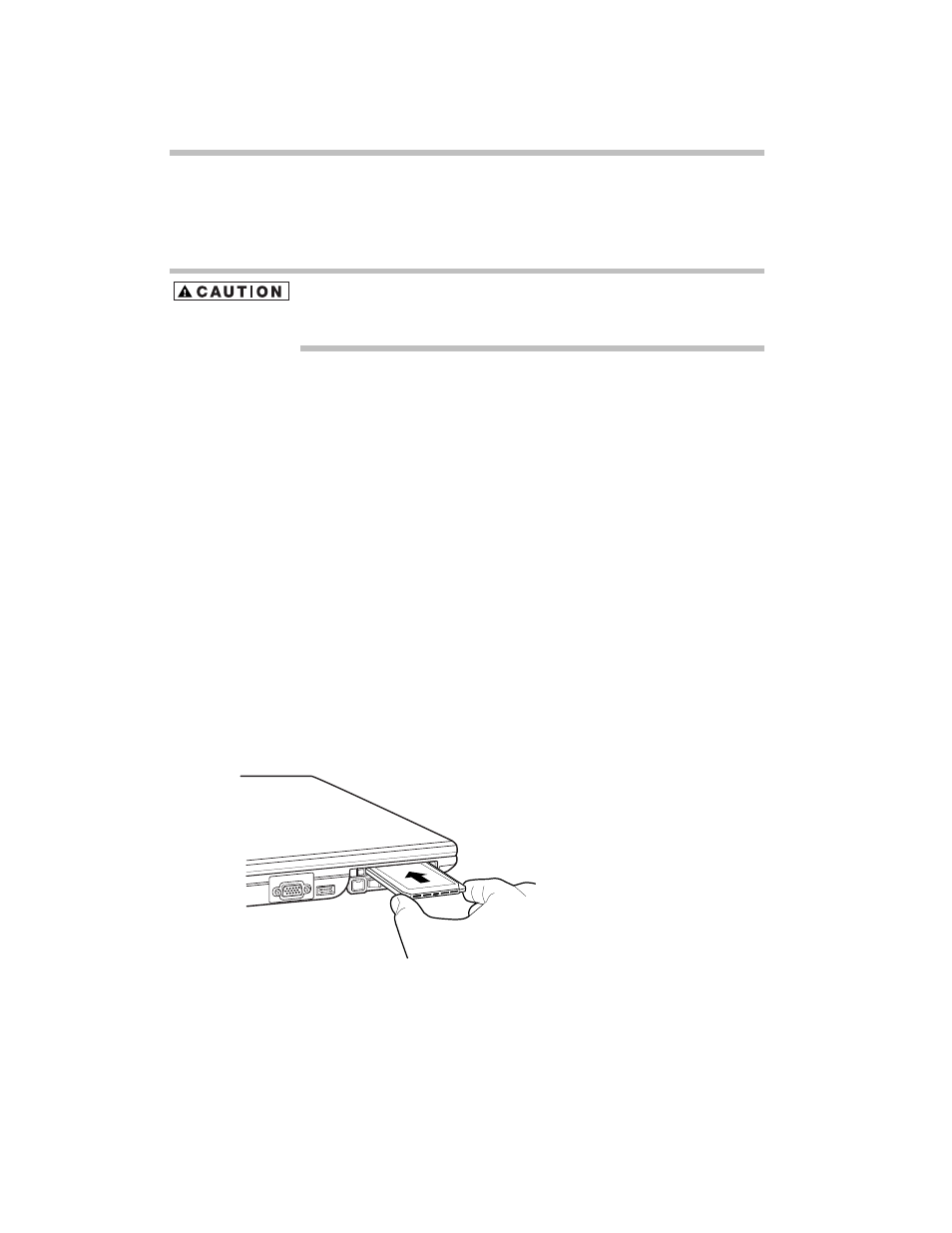
38
Inserting a PC Card
and you may not be able to increase the brightness of the
screen while on battery power.
Inserting a PC Card
Use caution when lifting or turning your computer. Failure to do so
may result in damage to components, such as cables, attached to
your computer, or to the computer itself.
Before you insert a PC Card, refer to the documentation that
comes with the card to see if you need to do anything before
you insert it.
When preparing to insert a PC Card, there are three methods:
❖
Turn off the computer and follow steps 1 through 3
❖
Insert the PC card while the computer is running and
follow steps 1 through 3 starting on page 38.
❖
Hot swap the card (choose this method if there is already
a PC Card in the slot you want to use). Stop the PC Card
by clicking the Safely Remove Hardware icon on the
System tray. After the PC Card is stopped, it is safe to
remove it. Follow the steps below.
1
Locate the PC Card slot on the left side of the computer.
2
Insert the PC Card.
Sample inserting a PC Card
3
When the card is almost all the way into the slot, push
firmly, but gently, to ensure a firm connection with the
computer. Do not force the card into position.
