Installing additional memory (optional) – Toshiba Satellite A55 User Manual
Page 32
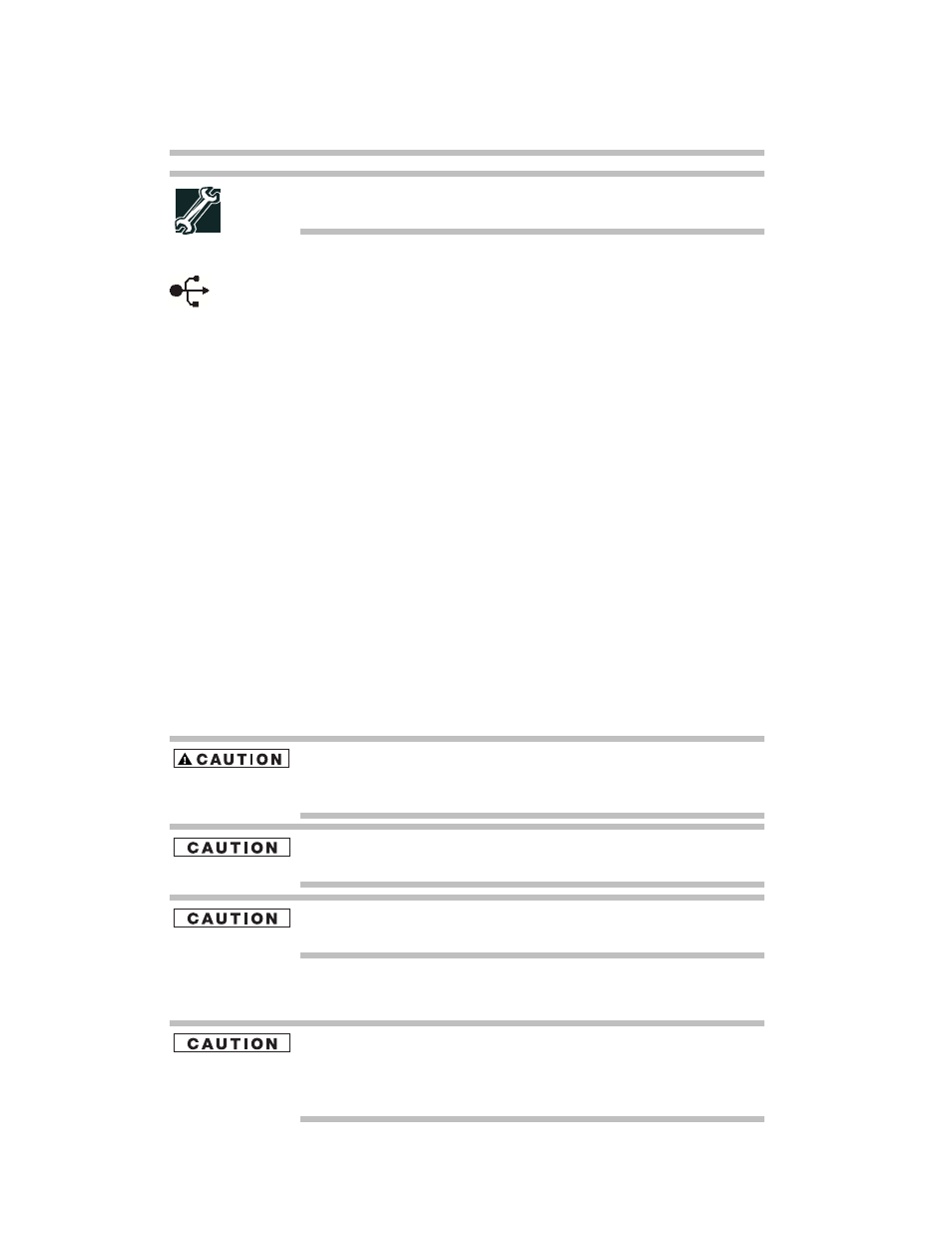
32
Setting up your computer and getting started
TECHNICAL NOTE: To determine if your printer supports Plug and
Play, check its documentation.
To connect a USB printer to your computer:
1
Connect the printer cable to the printer and then connect
the other end to one of the computer’s USB ports.
2
Plug the printer’s power cable into a live electrical outlet.
See your printer documentation for additional configuration
steps, or see “Setting up a printer” in the electronic user’s
guide.
Installing additional memory (optional)
Your computer comes with enough memory to run most of
today’s popular applications. You may want to increase the
computer’s memory if you use complex software or process
large amounts of data.
For more information on memory options, check the
accessories information that came with your computer, or
visit accessories.toshiba.com.
Additional memory modules can be installed in the memory
module slots on the base of your computer. You will need a
standard Phillips No. 1 screwdriver for this procedure.
If you use the computer for a long time, the memory module will
become hot. If this happens, let the module cool to room temperature
before you replace it.
To avoid damaging the computer’s screws, use a standard Phillips
No. 1 screwdriver that is in good condition.
Installing a memory module with the computer’s power on may
damage the computer, the module, or both.
Your computer has two memory module slots. Your system
may have both slots occupied.
Before you install or remove a memory module, turn off the computer
using the Start menu. If you install or remove a memory module
while the computer is in Standby or Hibernation mode, data will be
lost.
