Create or record over your busy greeting, Create or record over, Your busy greeting – Toshiba Strata GVMU/LVMU User Manual
Page 68: For details, Create or record over your, Busy greeting
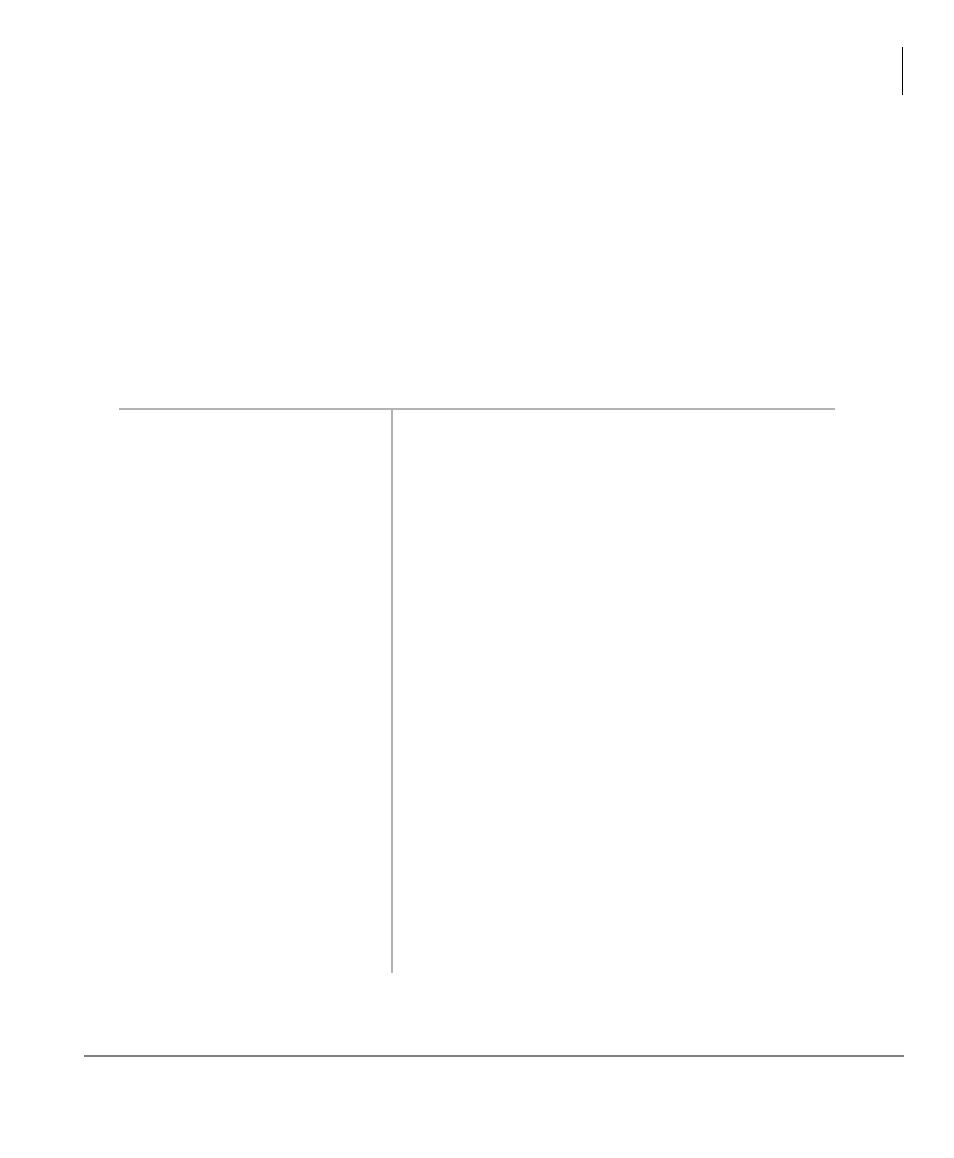
Manage Mailbox
Change Your User Options
Strata LVMU/GVMU Voice Processing System User Guide 7/06
55
Create or Record Over Your Busy Greeting
You can record your own custom busy greeting that plays when callers reach your
extension and it is busy. While your callers are listening to the busy greeting, they can
enter a different User ID, press
*
to hold (if configured for your mailbox by the
System Administrator), or remain on the line to leave a message.
Note
Depending on the configuration of your telephone and telephone system,
Stratagy may not receive a busy tone when callers reach your extension. If
Stratagy doesn’t receive a busy tone, your selected personal greeting plays
instead.
If a custom greeting is not recorded, the default system busy greeting plays.
1. From the Main Menu,
press
3
Manage Mailbox.
Your voice mail system plays the Manage
Mailbox options.
2. Press
2
Change your
User Options.
3. Press
5
Record your
Busy Greeting.
Your voice mail system prompts you to record
your custom busy greeting.
4. Begin recording at the
tone. Press
#
when done.
5. (Optional) After
recording, you can press:
1
Review greeting
The complete greeting plays.
2
Re-record
Press
#
when done.
The system prompts you to record at the beep.
3
Append recording
Press
#
when done.
The system prompts you to record at the beep. The
appended greeting plays after the already recorded
portion of the greeting.
4
Cancel recording
The greeting is cancelled. The system returns to
the previous menu.
9
Save recording
Your voice mail system tells you that the greeting
has been saved and returns to the previous menu.
