Toshiba E-STUDIO900 User Manual
Page 50
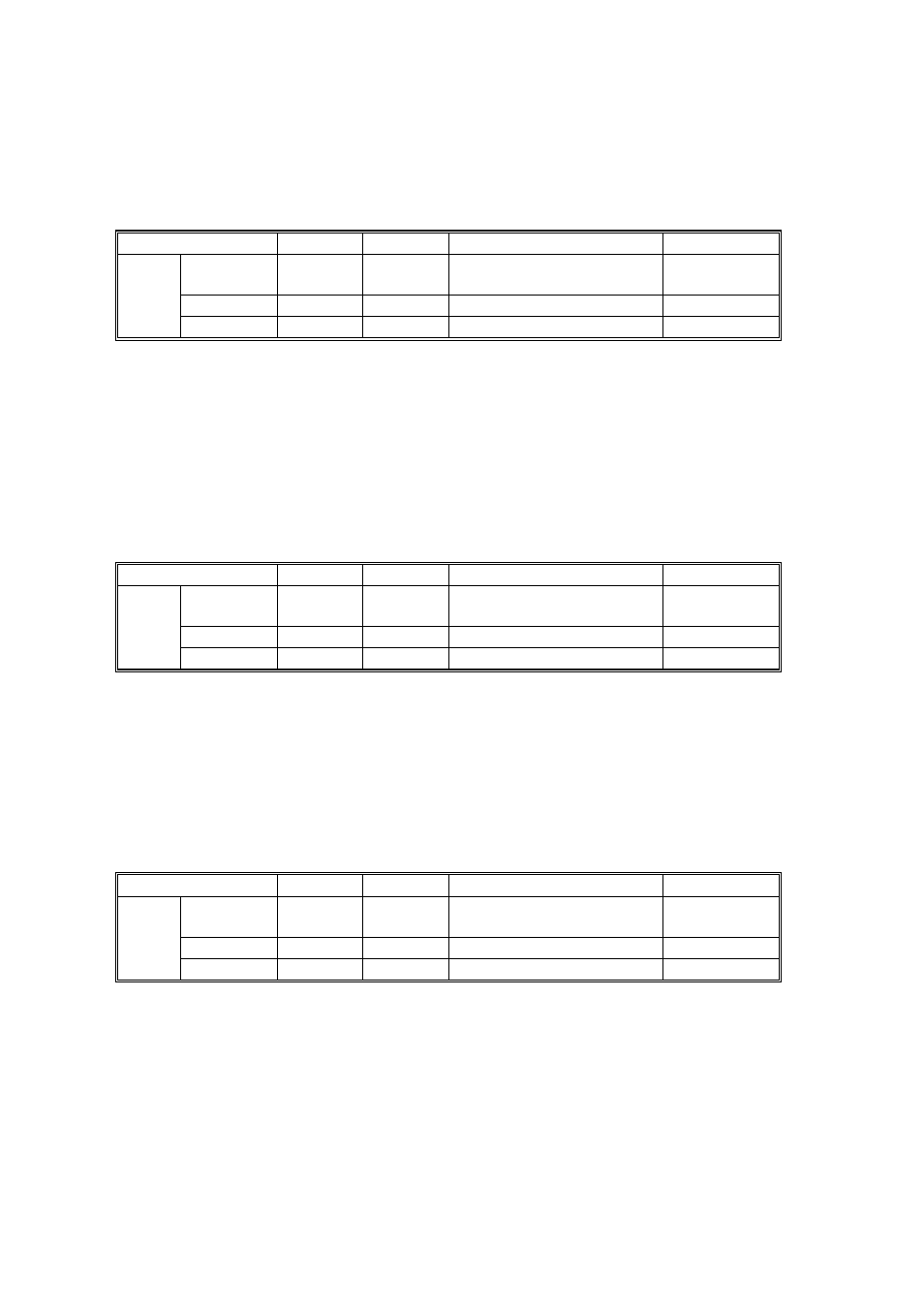
PTM 2-25
B070/B071
Custom Settings for Each Mode: Line Width Correction
Custom Setting: Text Mode Line Width Correction
Selection Range
Default
Content
SP
No.
Line Width
Correction
0~8 2
0 (Thin) - 4 (Off) - 8
(Thick)
SP4903 080
Main Scan
0~1
1
0:OFF 1:ON
SP4903 081
Item
Sub Scan
0~1
1
0:OFF 1:ON
SP4903 082
If the value is made smaller, the line width correction becomes thinner, and if the value
is made larger, the line width correction becomes thicker. To switch this feature off,
select “4”.
If the above settings do not make the lines thin enough, use SP4904 020 (Image
Quality Exposure: Thin Line - Text Mode). Normally, SP4904 020 is set to 0 (OFF). As
the setting is increased (1~3), the line width correction effect becomes stronger, and
lines become thinner. All settings of SP4903 080 will be affected by the same amount.
Custom Setting: Photo Mode Line Width Correction
Selection Range
Default
Content
SP
No.
Line Width
Correction
0~8 4
0 (Thin) - 4 (Off) - 8
(Thick)
SP4903 083
Main Scan
0~1
1
0:OFF 1:ON
SP4903 084
Item
Sub Scan
0~1
1
0:OFF 1:ON
SP4903 085
See the remarks for ‘Custom Setting: Text Mode Line Width Correction’ above.
If the above settings do not make the lines thin enough, use SP4904 021 (Image
Quality Exposure: Thin Line – Photo Mode). Normally, SP4904 021 is set to 0 (OFF).
As the setting is increased (1~3) the line width correction effect becomes stronger,
and lines become thinner. All settings of SP4903 083 will be affected by the same
amount.
Custom Setting: Text/Photo Mode Line Width Correction
Selection Range
Default
Content
SP
No.
Line Width
Correction
0~8 4
0 (Thin) - 4 (Off) - 8
(Thick)
SP4903 086
Main Scan
0~1
1
0:OFF 1:ON
SP4903 087
Item
Sub Scan
0~1
1
0:OFF 1:ON
SP4903 088
See the remarks for ‘Custom Setting: Text Mode Line Width Correction’ above.
If the above settings do not make the lines thin enough, use SP4904 022 (Image
Quality Exposure: Thin Line – Text/Photo Mode). Normally, SP4904 022 is set to 0
(OFF). As the setting is increased (1~3) the line width correction effect becomes
stronger, and lines become thinner. All settings of SP4903 086 will be affected by the
same amount.
