Quick reference – TC electronic SDN BHD Gold Channel User Manual
Page 13
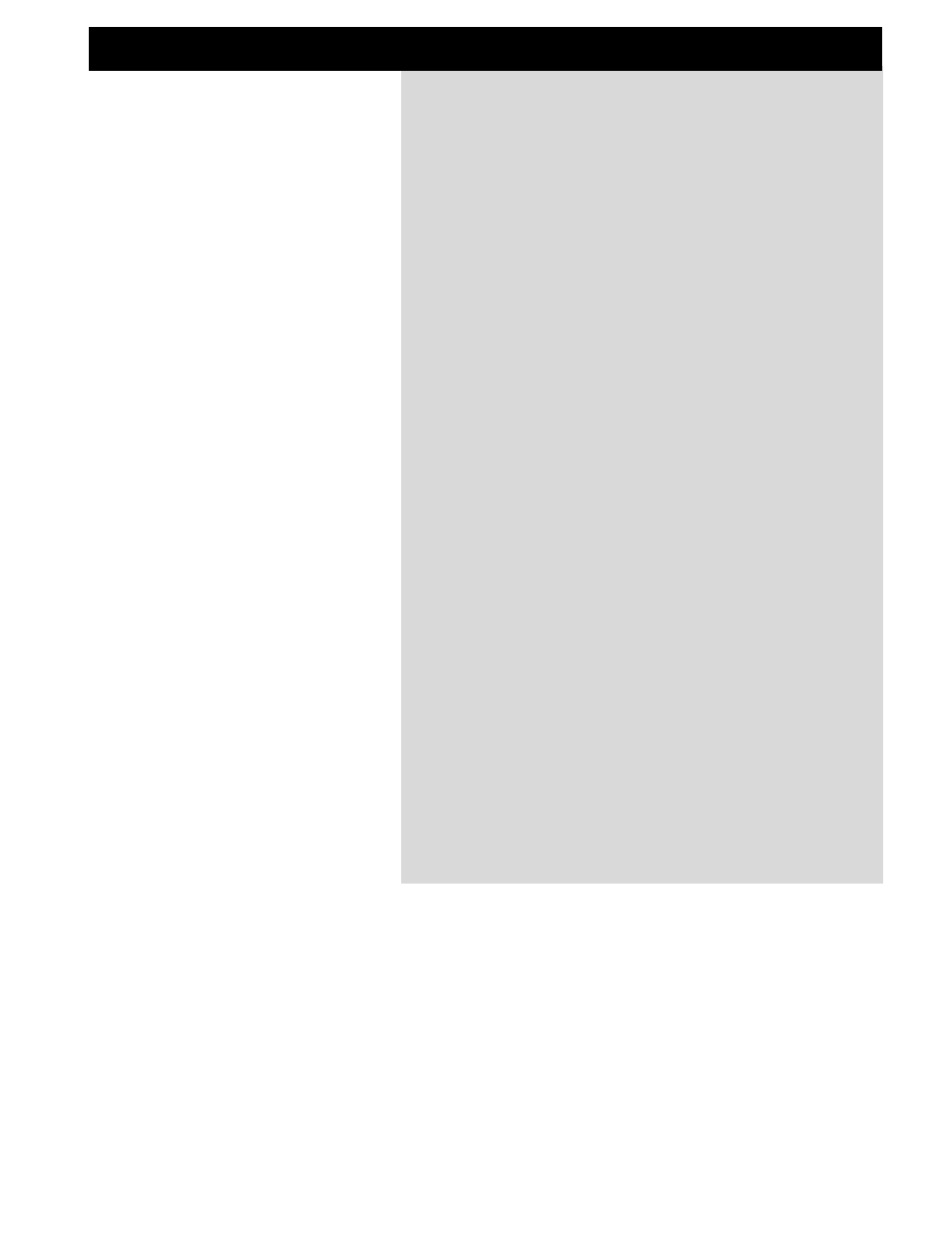
QUICK REFERENCE
13
General Control
General control of the Gold Channel display is accomplished by dialing the Parameter wheel to
change position of the cursor, and the Value wheel to change values. In many of the displays you can
select different menus by pressing the < > Menu keys, as in the Edit display where you can select
between Meter, Edit, Routing and Layout. Press Enter to carry out an action (for example, when
recalling a preset).
Recall
Press Programs (if you are not already there) and select Recall with the < > Menu keys. Use the
Value wheel to select a preset (Factory, User or Card preset) and press Enter to load the preset.
Quick Store
If you want to store a modified factory preset with the same name, press Programs and use the < >
Menu keys to access the Store menu, then press Enter to confirm. The Gold Channel will now
automatically store your preset in the first empty User space, using the current name. If you have
modified a User preset, the Gold Channel will default to the same User preset number when you try
to store it. If you don’t want to overwrite the preset, choose another User or Card bank number with
the Value wheel.
Editing
Press the Edit key and select the Edit display using the < > Arrow keys. There are two ways of
entering the parameter display of a processing block. Double-click the bypass key of the block you
want to edit or dial the Parameter wheel to place the cursor on the block you want to Edit and press
Enter. Press the Exit key when you want to return to the Edit display, or double-click on the bypass
key.
Routing
Changing the order of the processing blocks is done in the Routing display. Press the Edit key and
select the Routing display using the < > Menu keys. Place the cursor where you want to insert a
processing block, and dial the Value wheel to select the sub-algorithm (sub-algorithm is shown in the
lower text line). Now press Enter to insert the current processing block. Pressing Enter while
pointing to a processing block will give you a short-cut to the parameter display of the processing
block, and pressing Exit will return you to the Routing display.
Input/Output Levels
When using Analog input, turn the Input encoders at the upper left corner of each channel to adjust
the input levels. When adjusting the input level, the Gain display will automatically appear and then
disappear again after a few seconds. You must make sure that the Input encoder indication on the
display has grabbed the indication on the outer circle which shows the actual input gain. Otherwise,
nothing will happen to the input gain.
To access the Digital Input/Output levels and the analog output levels, press the Setup key and select
the Level page using the < > Menu keys.
NOTE: The Digital Master Out levels are placed before the Analog output levels, and will therefore
have influence on the Analog output levels.
