Using external speakers or headphones – Toshiba Satellite Pro 6000 Series User Manual
Page 150
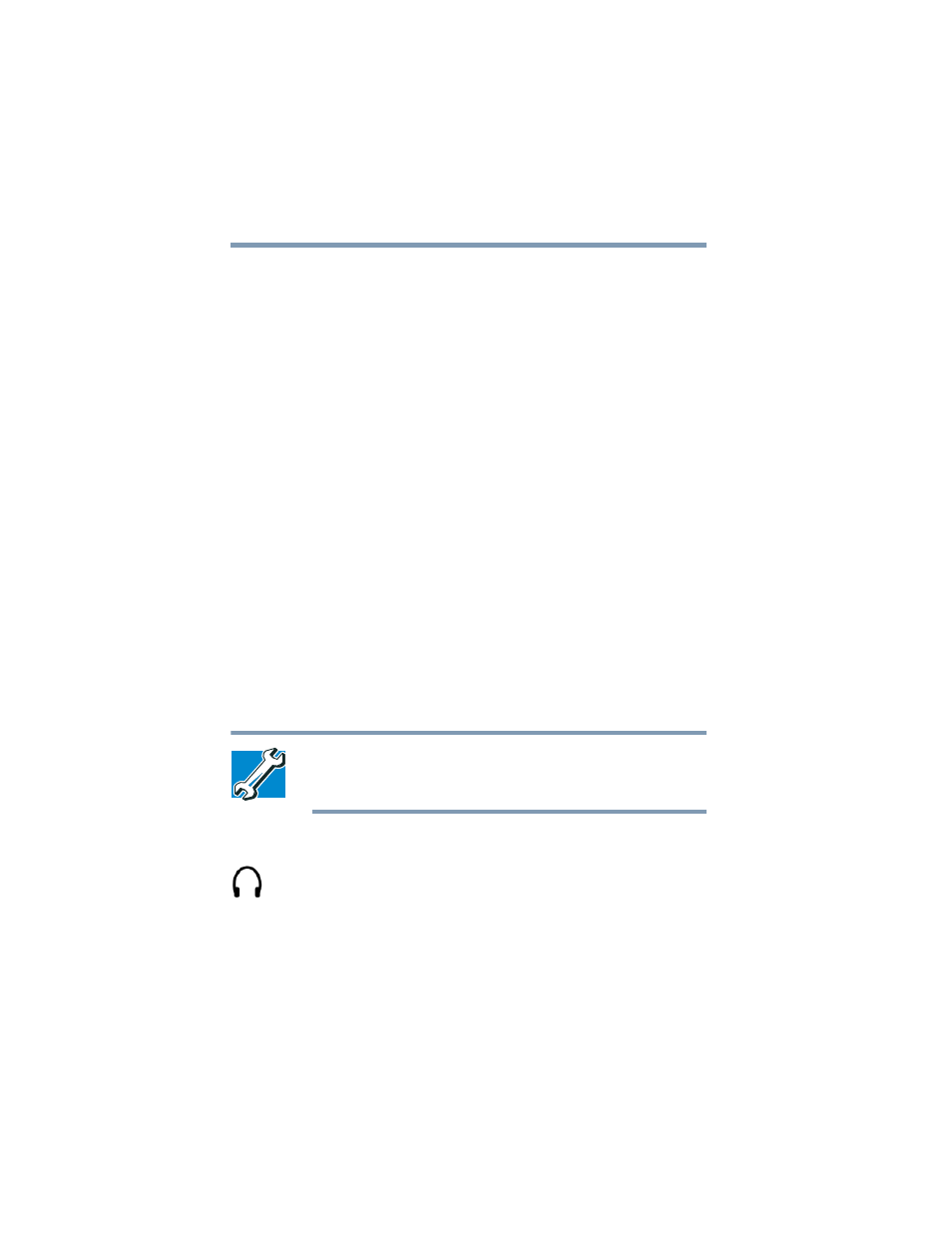
150
Enhancing Productivity
Exploring audio features
Adjusting recording quality
The better the quality of the recording, the more disk space the
sound file requires. Experiment to find a balance that fits your
needs.
1
Open Sound Recorder, if necessary. (Click Start, point to All
Programs, Accessories, Entertainment, then click Sound
Recorder.)
2
In the Sound Recorder window, click Edit, then click Audio
Properties.
3
In the Audio Properties dialog box, adjust the Recording
Volume, Preferred device, and Preferred quality.
4
Click OK.
Your new settings take effect the next time you record.
Using external speakers or headphones
Your computer is equipped with a full stereo sound system with
internal speakers. Instead of using the internal speakers, you can
connect headphones or a pair of external stereo speakers.
TECHNICAL NOTE: Use amplified speakers that require an
external power source. Other types of speakers will be
inadequate to produce sound from the computer.
To play back sound files through external speakers or headphones:
1
Locate the headphone jack on the computer.
2
Using any necessary adapters, plug the cable from the
headphones or external speakers into the headphone jack.
The headphone jack requires a 16-ohm stereo mini-jack.
To adjust the volume:
