Optional devices, Optional devices -17, Secti – Toshiba SATELLITE A660D User Manual
Page 81: Expresscard
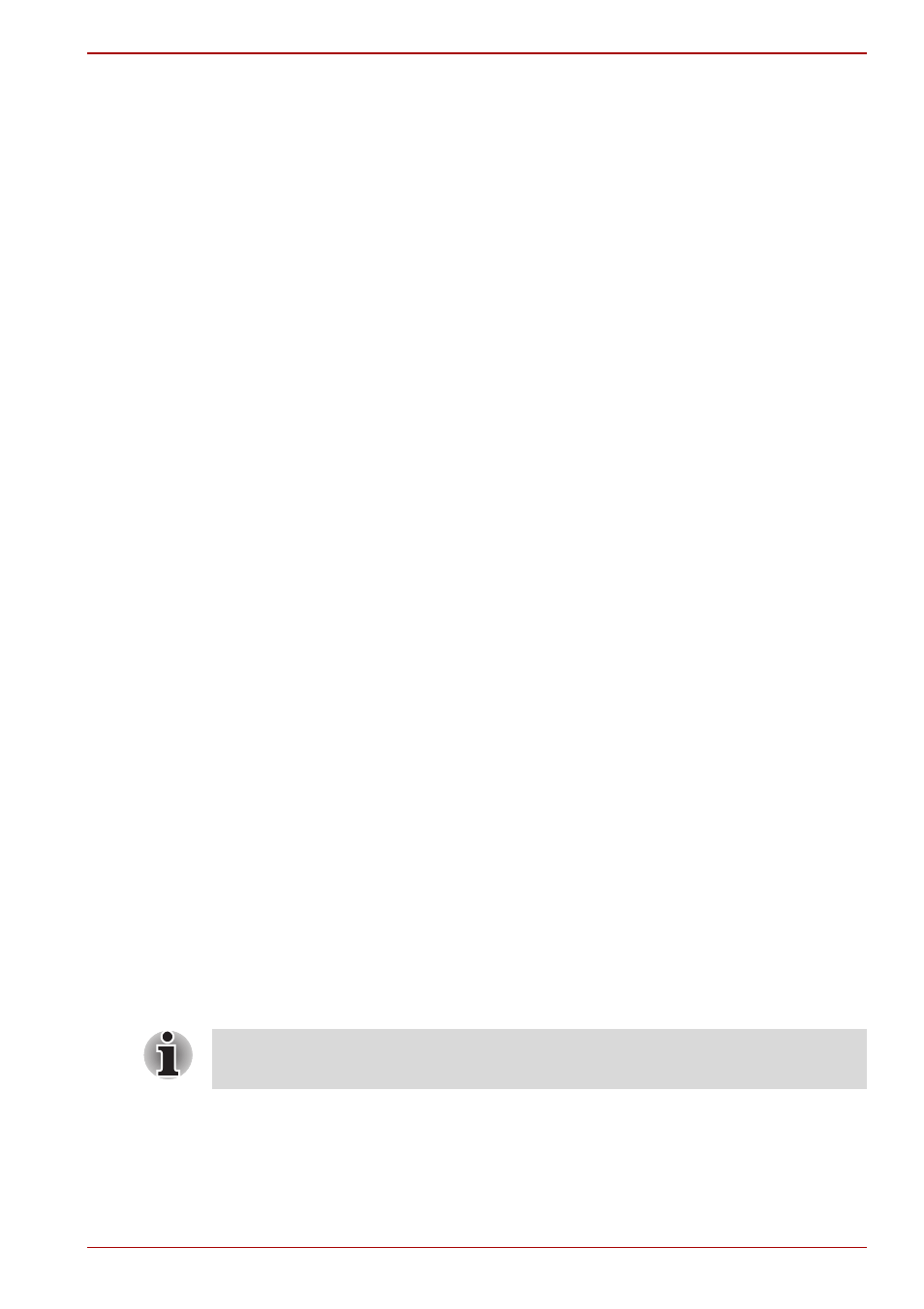
User’s Manual
3-17
Satellite A660/A660D, Satellite A665/A665D
Optional devices
Optional devices can expand the computer’s capabilities and its versatility.
This section describes the connection or installation of the following
devices:
Cards/memory
■
ExpressCard
■
Bridge media slot
■
Secure Digital™ (SD) Card (SD memory card, SDHC memory card,
SDXC memory card, miniSD Card, microSD Card)
■
Memory Stick (Memory Stick, Memory Stick PRO, Memory Stick
Duo, Memory Stick PRO Duo, Memory Stick Micro)
■
xD picture card
■
MultiMediaCard
■
Additional memory module
Peripheral devices
■
Hard disk drive pack
■
External monitor
■
Television via HDMI
■
USB FDD Kit
eSATA
Other
■
Security lock
ExpressCard
The computer is equipped with a single ExpressCard slot into which any
ExpressCard device that meets industry standards, either manufactured by
TOSHIBA or another vendor, can be installed. The slot supports hot plug
connection and utilizes the PCI Express interface that supports the reading
and writing of data at a theoretical maximum rate of 2.5Gbps.
Inserting an ExpressCard
The Windows hot-install feature allows you to insert ExpressCards while
the computer is turned on.
To insert an ExpressCard, follow the steps as detailed below:
1. Press the Dummy card in order to eject the Dummy card partially out of
the computer.
2. Grasp the Dummy card and draw it.
Do not insert an ExpressCard while the computer is in Sleep Mode or
Hibernation Mode as you may find that some cards do not work properly.
