Using optical disc drive, Using optical disc drive -8 – Toshiba SATELLITE A660D User Manual
Page 110
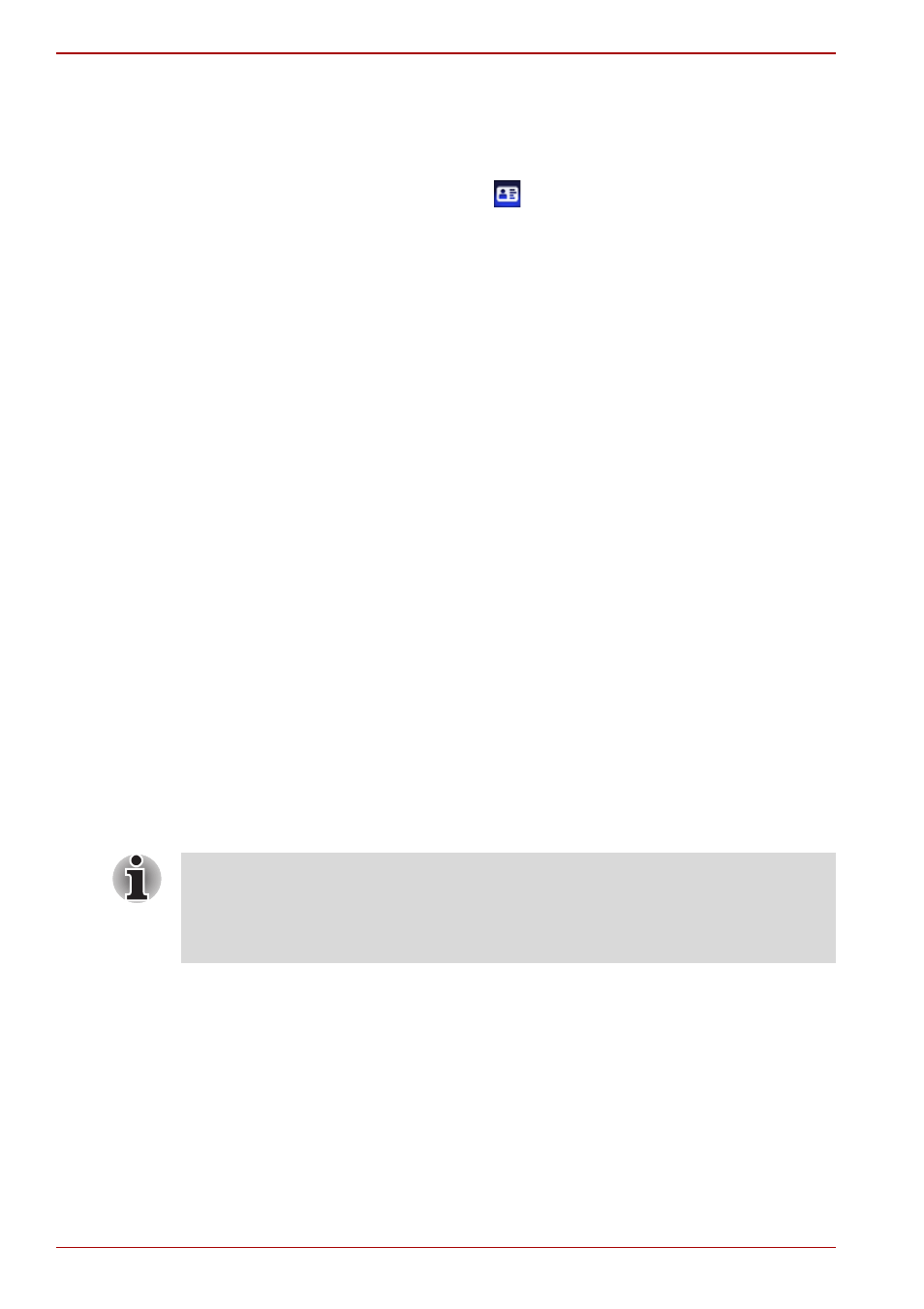
4-8
User’s Manual
Satellite A660/A660D, Satellite A665/A665D
1:1 Mode Login screen
1. Turn on the computer.
2. The Select Tiles screen will be displayed.
3. Select Start face recognition (
).
4. The Select Account screen will be displayed.
5. Select the account, and click the arrow button.
6. “
Please face the camera
” will be displayed.
7. Verification will be performed. If the authentication is successful, the
image data taken in step 6 will be faded in and placed over one another.
■
If an error occurs during authentication, you will be returned to the
Select Tiles screen.
8. The Windows Welcome screen will be displayed, and will be logged in
automatically to Windows.
■
If authentication was successful, but an authentication error
subsequently occurred during the login to Windows, you will be
asked to provide your account information.
Using optical disc drive
■
Tray ODD
The full-size drive provides high-performance execution of CD/DVD/BD
based programs. You can run either 12 cm (4.72") or 8 cm (3.15")
CD/DVD/BD without an adaptor. A Serial ATA interface controller is used
for CD/DVD/BD operation. When the computer is accessing a CD/DVD/BD,
an indicator on the drive glows.
■
Slot ODD
The full-size drive provides high-performance execution of CD/DVD/BD
based programs. You can run 12 cm (4.72") CD/DVD/BD without an
adaptor. A Serial ATA interface controller is used for CD/DVD/BD operation.
If you have a DVD SuperMulti drive, BD-Writer drive or BD-Combo
drive, refer also to the
Writing CD/DVD/BD on DVD Super Multi drive or
BD-Writer drive or BD-Combo drive
section for precautions on writing to
CD/DVD/BD.
■
Use the DVD playback application to view DVD-Video discs.
■
Use only round standard (12cm) disc with this slot ODD. Any other size
or shape disc may not be able to be removed from the slot and may
damage the system as well as the disc.
