Updating traffic information, Using traffic information – TomTom NAVIGATOR User Manual
Page 37
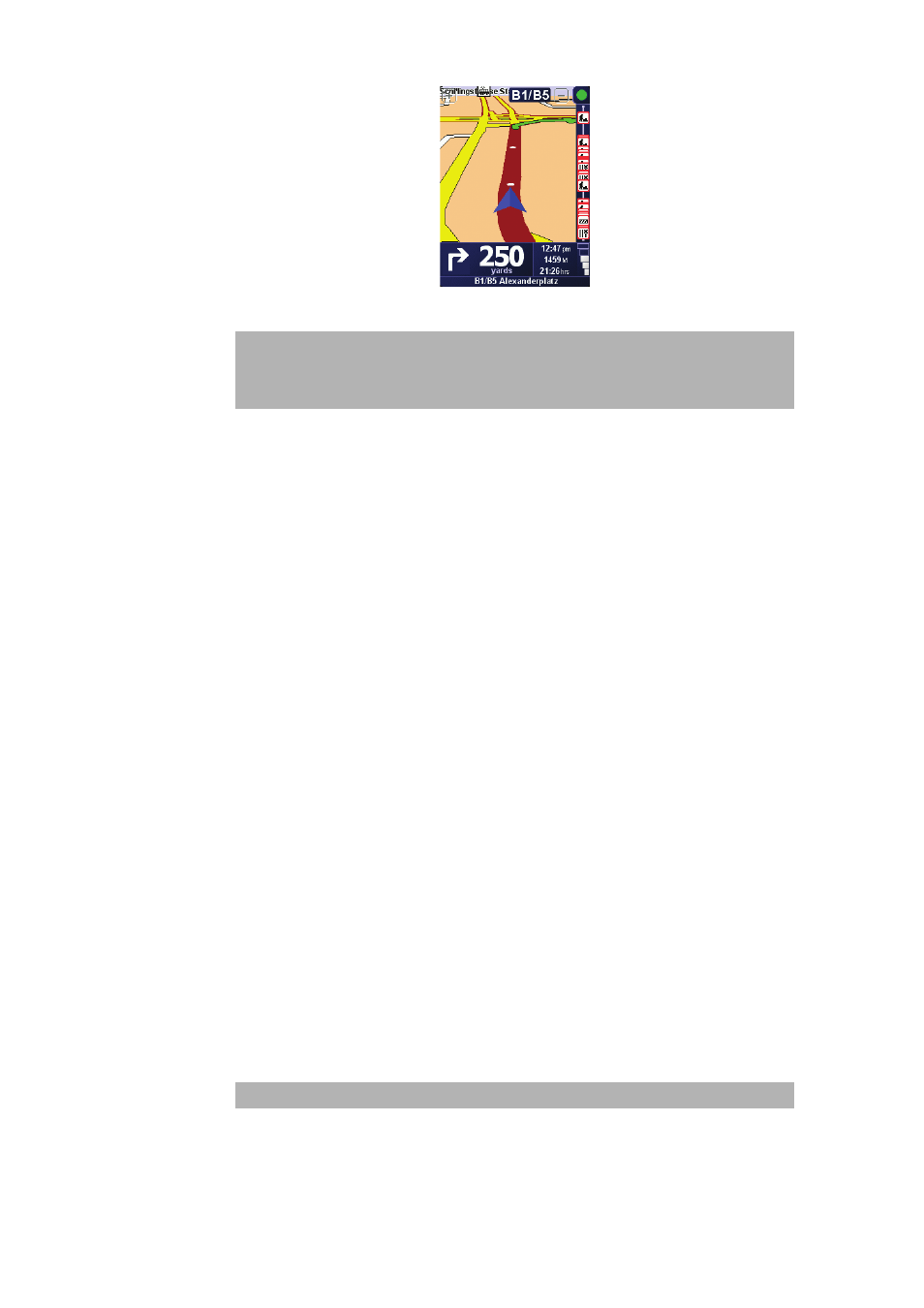
37
TomTom Traffic will immediately try to retrieve the latest traffic information.
Updating traffic information
With TomTom Traffic, there are two ways to update the traffic information:
• Tap Update traffic info in the Traffic menu.
• Set Traffic to be updated automatically at regular intervals.
To do this, tap Change Traffic preferences in the Traffic menu. Select
Automatically update traffic info while on route, then tap Done.
You are then asked if you want to limit how often Traffic is updated.
If you choose not to limit how often Traffic is updated, then TomTom will send
updated traffic information to your NAVIGATOR as soon as it is available.
If you choose to limit how often Traffic is updated, you are asked to set a time.
TomTom saves this time limit and sends new traffic information at the interval
you set. If there is no new traffic information, then TomTom will not send any
information to your NAVIGATOR. This saves you money by not using your
wireless data connection when there is no new information.
Using traffic information
Having up-to-date traffic information can help you to reduce your travel time.
Whenever you plan a route, the latest traffic updated you received from TomTom
is taken into account by your NAVIGATOR when it plans the route.
Your NAVIGATOR can also recalculate your route if the traffic situation changes
after you start a trip:
1. Tap Change Traffic preferences in the Traffic menu.
2. Select Automatically optimize route after every update.
After your NAVIGATOR gets new traffic information, it will automatically optimize
your route.
Note: TomTom Traffic retrieves traffic information from TomTom using a
wireless data connection on your mobile phone. You must be connected to
your phone and you must have a wireless data subscription with your
mobile network operator.
Note: The best route may be the same as the route originally planned.
