Before you start, Installation, Tap or select buttons – TomTom NAVIGATOR User Manual
Page 2: Activation, Chapter 1 before you start
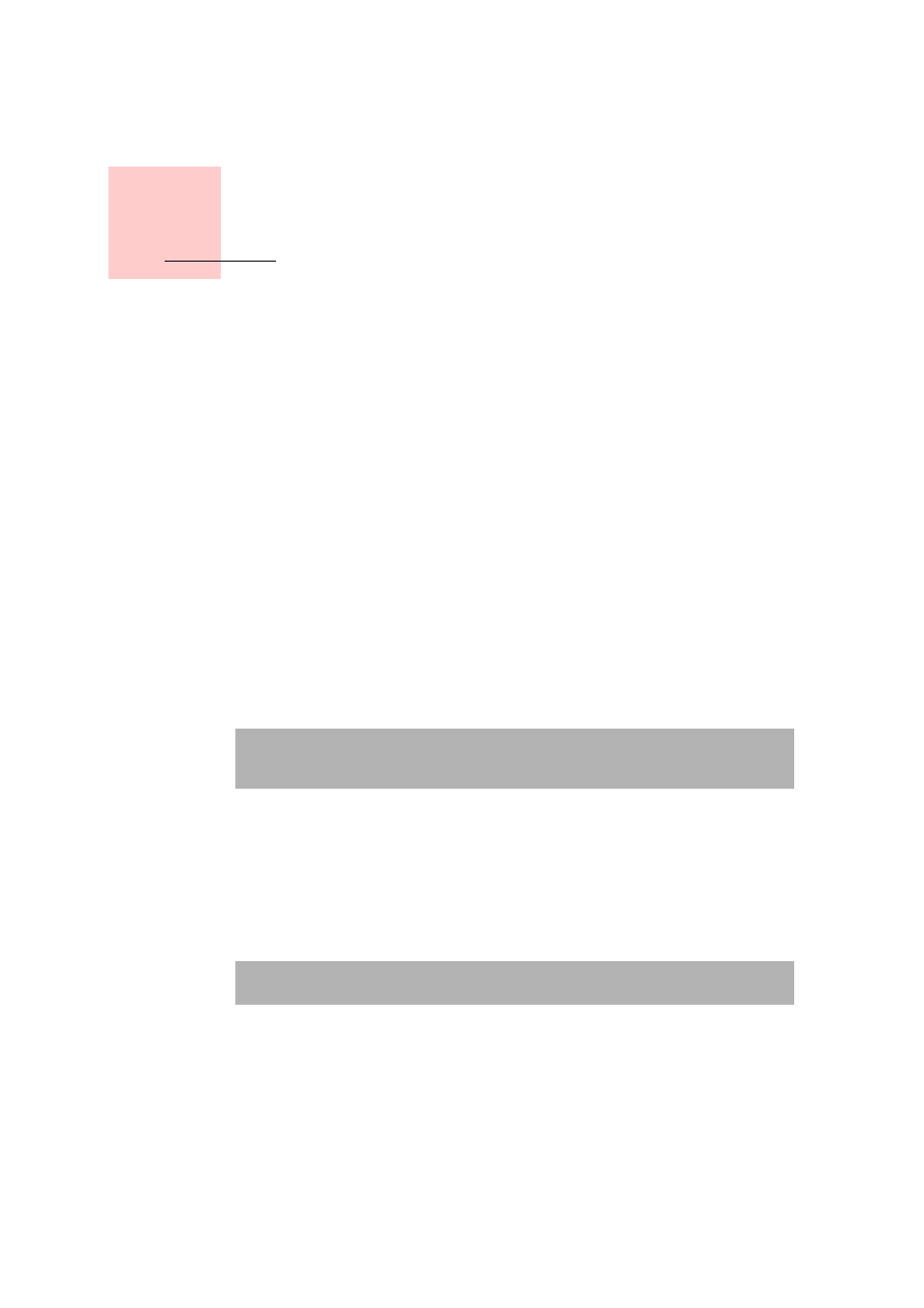
Chapter 1
Before You Start...
2
Before You Start...
Installation
If you have purchased TomTom NAVIGATOR on a TomTom memory card,
insert the memory card in your device. Then go to step 4 below.
If you are installing TomTom NAVIGATOR from a DVD do the following:
1. Connect your device to your computer, or insert the memory card you are
using into a card reader/writer attached to your computer.
2. Insert the DVD in your computer.
3. Follow the instructions in the setup program.
When setup is finished, disconnect your device from your computer or
insert the memory card into your device.
4. Switch on your GPS receiver.
5. Launch TomTom NAVIGATOR by tapping or selecting the TomTom button
in your device menu.
You have to answer a few questions to set up TomTom NAVIGATOR. Answer
the questions by tapping the screen or by using the joystick.
Tap or select buttons
On devices with a touchscreen you tap buttons. On devices without a
touchscreen you select buttons. This user guide always refers to tapping
buttons.
On mobile phones, many buttons are numbered. You can select those buttons
using the number keys on your phone.
Activation
You will be asked how you want to activate the map that comes with
NAVIGATOR. There are two ways to do this:
• Automatically
To activate automatically, your device must have an active wireless data
connection (GPRS, EDGE, UMTS or CDMA).
Note: TomTom GPS receivers connect automatically when you start
TomTom NAVIGATOR. If you are using a different GPS receiver, refer to the
receiver’s user manual for instructions.
Note: Depending on your device, the images shown in this manual may
look different to the screen on your device.
