Using the map, Using the map on, Chapter 6 using the map – TomTom NAVIGATOR User Manual
Page 14
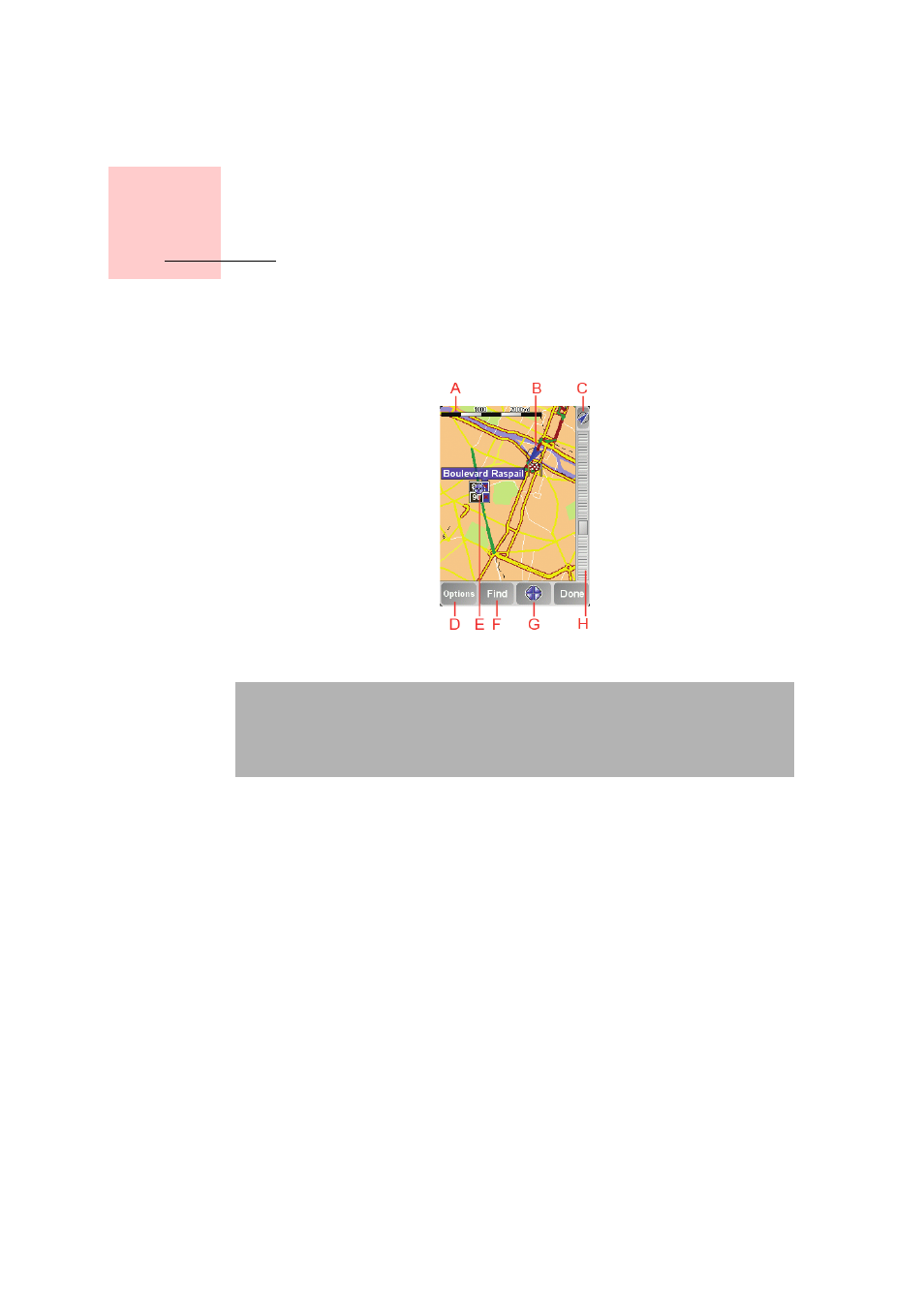
Chapter 6
Using the Map
14
Using the Map
Every time you use your TomTom NAVIGATOR to plan a route, you are using the
map. However, you can use the map in many other ways.
To open the map, tap Browse map in the Main Menu.
Place your finger on the screen and drag it across the screen to move the map.
Alternatively, you can also move around the map by moving the cursor. Use the
joystick to move the cursor.
A
The scale bar
Move the handle on the scale bar to zoom in and out on the cursor position.
On devices without a touchscreen, you can zoom in and out on the cursor
position using the number keys. Use OK to zoom in. Use 0 to zoom out. Use 1 - 9
to select a set zoom level.
B
Your current position
C
GPS button.
Tap this button to center the map on your current position.
D
The Options button
Use the Options button to set what is shown on the map.
On devices without a touchscreen, select the Options buttons to open the
Options menu. In the Options menu, you find the buttons which are not shown
Note: If you are using TomTom NAVIGATOR on a device without a
touchscreen, the map browser looks slightly different. There is no scale bar
and there are only two buttons: Options and Done. The Find and Cursor
buttons are part of the Options menu. Use the number keys to zoom. See
below for details.
