Managing pois – TomTom NAVIGATOR User Manual
Page 22
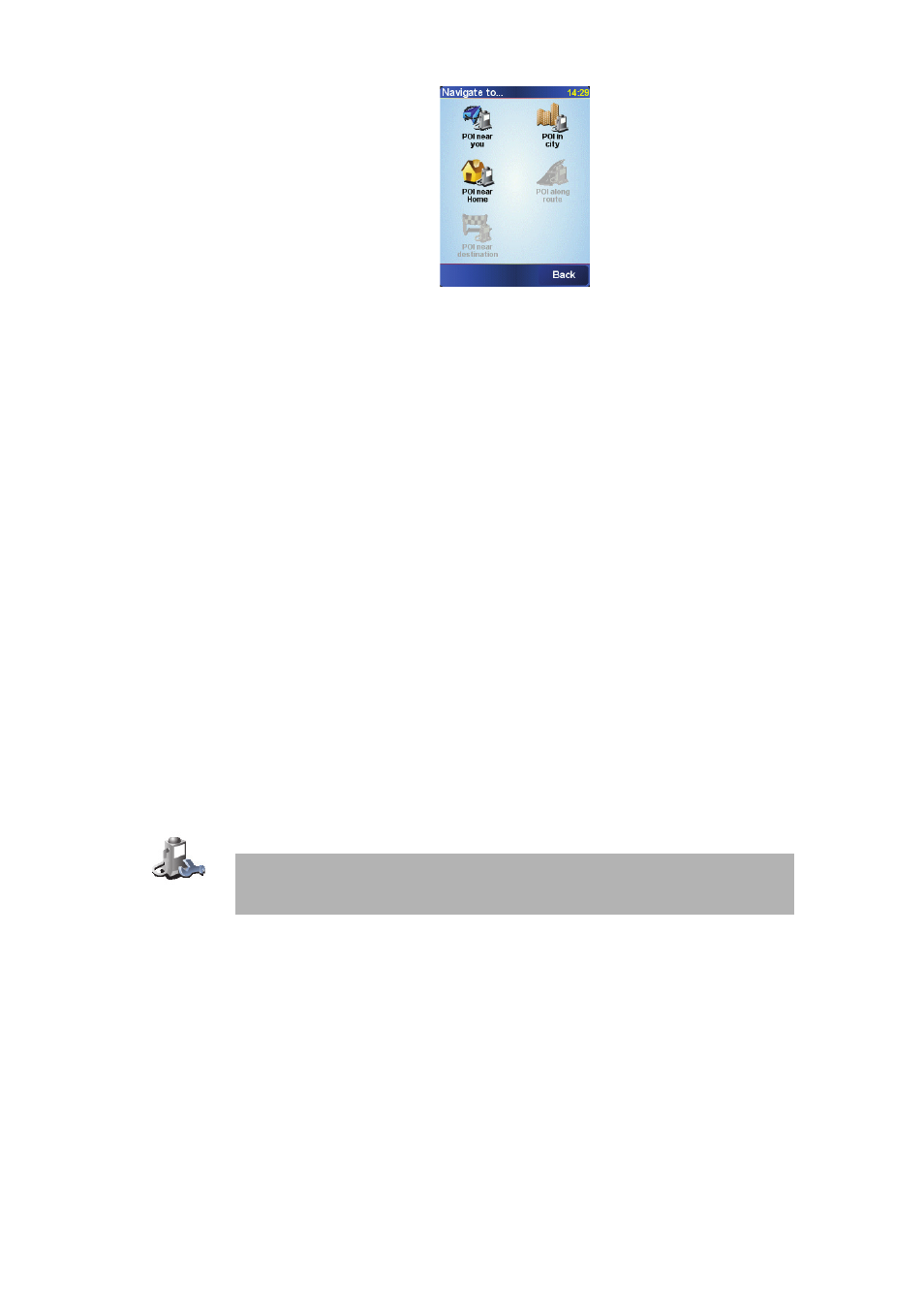
22
You can select one of these options:
• POI near you - to search from a list of POIs near your current position.
• POI in city - to choose a POI in a particular town or city. You have to specify
a town or city.
• POI near Home - to search from a list of POIs near your Home location.
If you are currently navigating to a destination, you can also select from a list of
POIs which are on your route or near your destination. Choose one of these
options:
• POI along route
• POI near destination
5. Select the category of POI:
Tap Any POI category to search for a POI by name.
Tap the category of POI if it is shown.
Tap the arrow to choose from the complete list of categories. Select the
category from the list or start to type the name of the category and select it
when it is shown in the list.
Once you have selected a POI, the route to the POI is calculated by your
TomTom NAVIGATOR.
Managing POIs
Tap Manage POIs from the Preferences menu.
You can, for example, do the following:
• Create your own POI categories and add POIs to them.
• Set warnings when you get close to POIs.
Why would I want to create my own POIs?
A POI acts like a shortcut - once you have saved a location as a POI you never have
to type the address of that POI again. But when you create a POI you can save
more than just the location.
• Phone number - when you create a POI, you can save a phone number with it.
• Categories - when you create a POI you have to put it in a category.
Manage POIs
Note: The Manage POIs button is only available when all menu buttons are
shown. To show all menu buttons, tap Show ALL menu options in the
Preferences menu.
