Manage pois, Status bar preferences, Change map colors – TomTom NAVIGATOR User Manual
Page 33
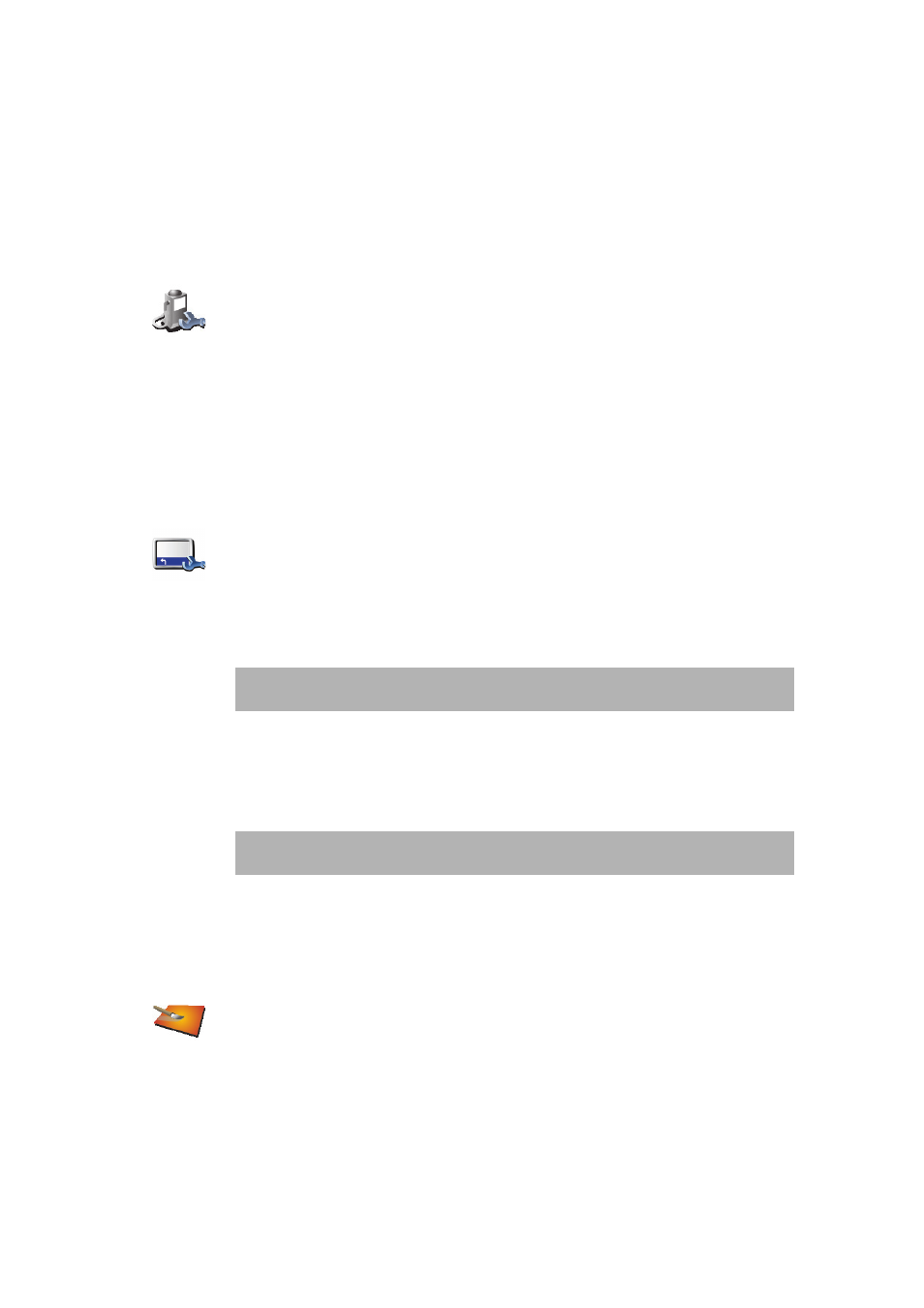
33
Don’t delete a map unless you have already made a backup of the map. If you
delete a map before you make a backup, you won’t be able to put the map back
on your NAVIGATOR.
For more information about making a backup, see Using TomTom HOME on
You can also download, add and delete maps using TomTom HOME.
Manage POIs
Tap this button to do the following:
• Set alerts for when you are near POIs.
For example, your NAVIGATOR can tell you when there is a gas station nearby.
• Create your own POI categories and add POIs to them.
For example, you could create a category of POIs called “Friends”, and add all
your friends’ addresses as POIs in the category.
For more information about POIs, see Points of Interest on page 21.
Status bar preferences
Tap this button to select the information shown on the status bar:
• Remaining time - the estimated time left until you reach your destination.
• Remaining distance - the distance left until you reach your destination.
• Arrival time - your estimated arrival time.
• Current time
• Street name - the name of the next street to turn on to.
• Speed - your speed.
If the speed limit for road you are on is available, it is shown next to your speed.
If you drive faster than the speed limit, your speed is shown in red.
When you first start your TomTom NAVIGATOR, the remaining time, remaining
distance, arrival time and the street name are shown.
Change map colors
Tap this button to select the color schemes used for day and night map colors.
You can also download more colour schemes from TomTom PLUS. For more
information, see the TomTom PLUS leaflet included with your product.
Manage POIs
Status bar
preferences
Note: If you enter an arrival time when you plan your trip, the current time is
not shown. For more information, see Arrival times on page 6.
Note: The speed limit information is included with the map and is not
available for all roads.
Change map
colors
