Driving view, Chapter 3 driving view – TomTom NAVIGATOR User Manual
Page 10
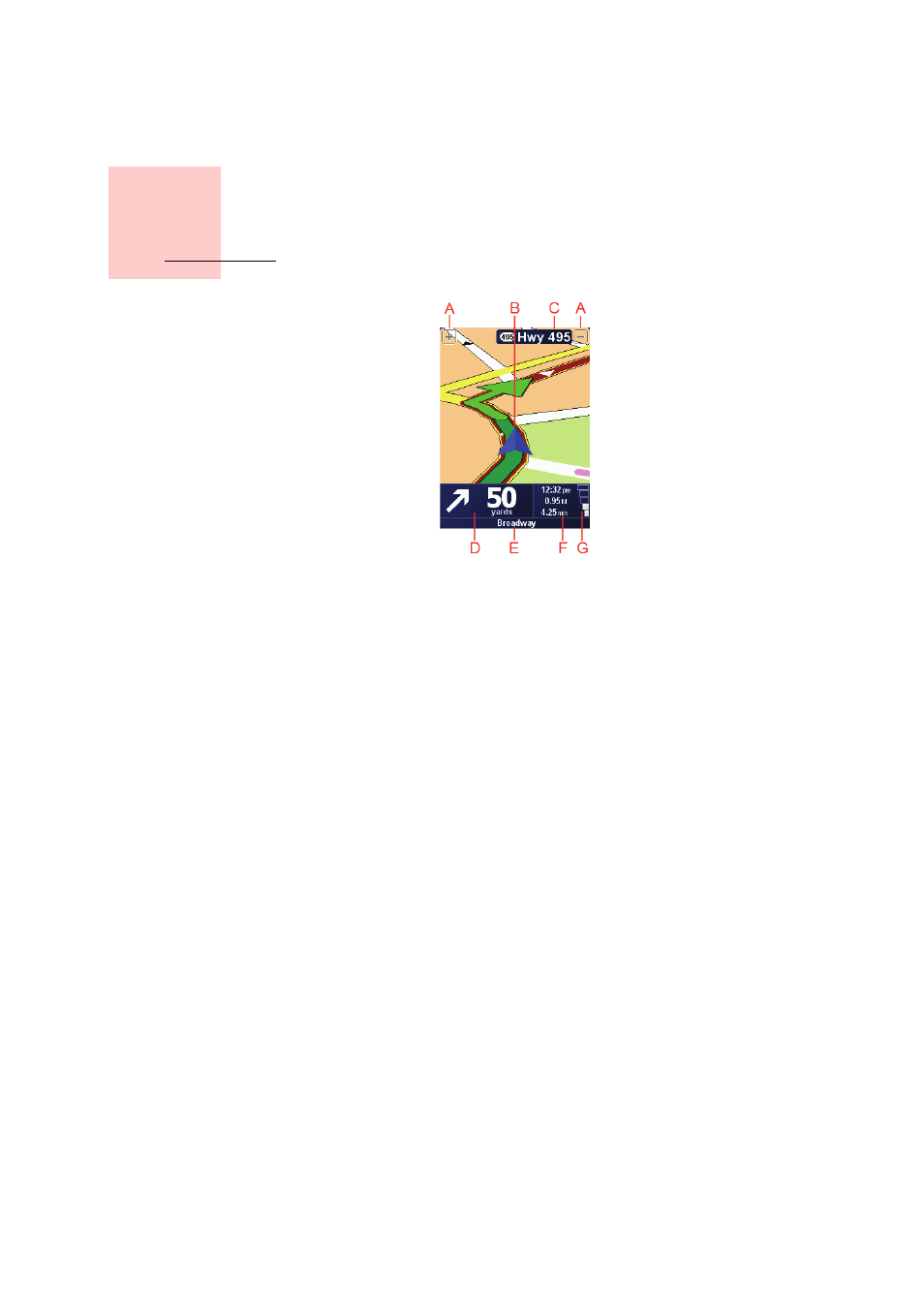
Chapter 3
Driving View
10
Driving View
A
Buttons to zoom in and zoom out on your position (touchscreen devices only).
To zoom in and out on your position on devices without a touchscreen, push the
joystick up to zoom in, and push the joystick down to zoom out.
B
Your current position.
C
The name of the next major road or road sign information, if applicable.
D
The next instruction.
This area shows you what to do and when you will have to do it.
Tap this area to repeat the last spoken instruction and to change the volume.
E
The name of the next street to turn onto.
F
Information about your trip.
Normally this area shows the remaining trip time, remaining distance, and
arrival time. To set which information is displayed, tap Status bar preferences
in the Preferences menu.
G
Indicator of the strength of the GPS signal.
For more information about GPS, see How Does Navigation Work? on
