Using the wow™ surround sound feature, Adjusting the sound quality, Press y or z to adjust the item, then press enter – Toshiba 52HMX84 User Manual
Page 55
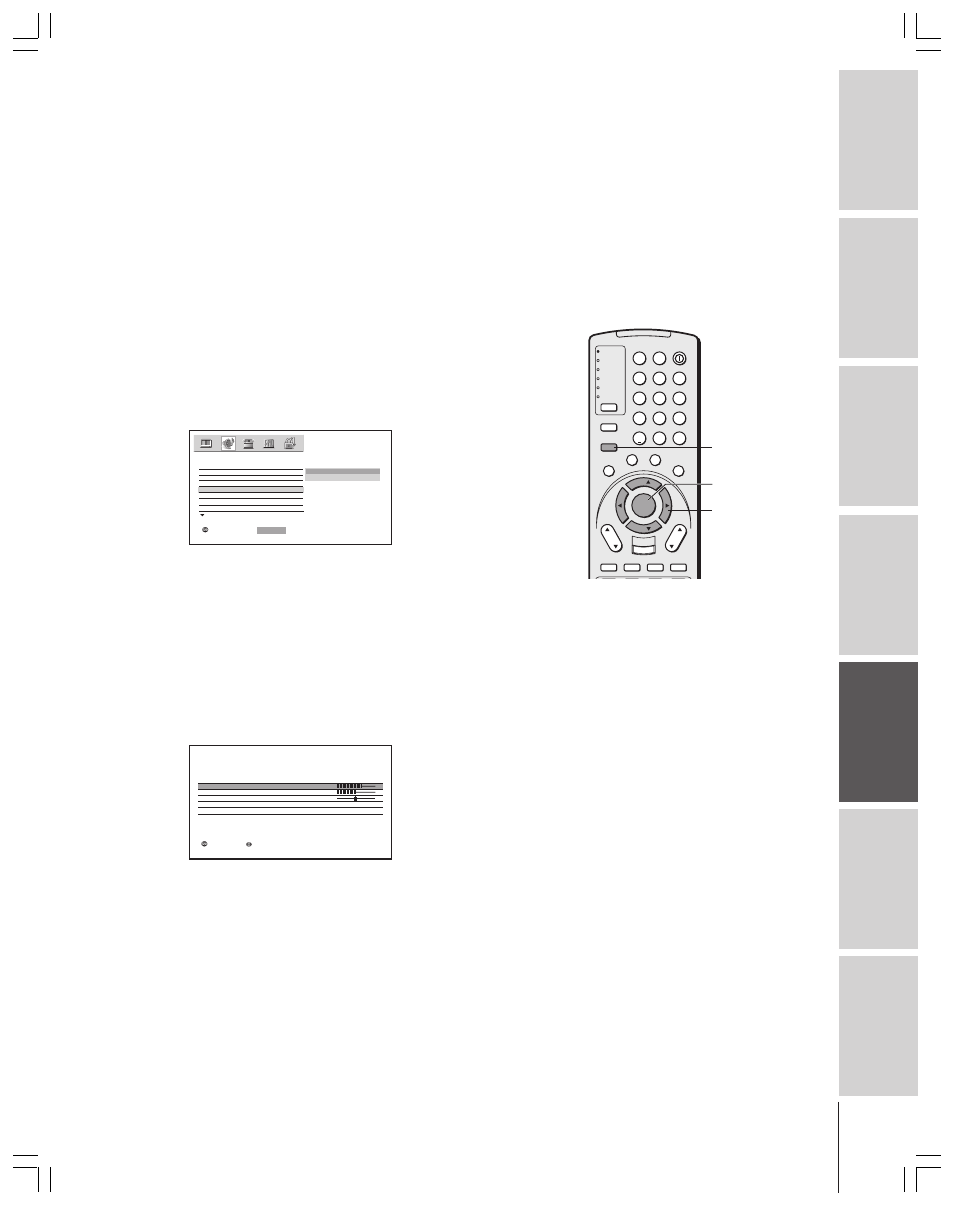
Intr
oduction
Connecting
y
our T
V
Using the
Remote Contr
ol
Setting up
y
our T
V
Using the T
V’s
F
eatur
es
Appendix
Index
55
TV
CABLE/SAT
VCR
DVD
AUDIO1
AUDIO2
1
2
3
4
5
6
7
8
9
100/
0
ENT
POWER
+10
ACTION
MODE
PIC SIZE
MENU
LIGHT
SLEEP
ENTER
FAV
CH
VOL
EXIT
CH RTN
DVD RTN
DVD CLEAR
SLOW/DIR
SKIP/SEARCH
INPUT
RECALL
MUTE
LINK
THE
ATE
R
FAVORITE
INFO
GU
IDE
SE
TU
P
TITLE
SUB TITLE
AUD
IO
FAV
yzx •
MENU
Note:
If the broadcast is monaural, the WOW SRS
3D surround sound effect will not work.
ENTER
Using the WOW™ surround sound feature
WOW is a special combination of SRS Labs audio technologies that
creates a thrilling surround sound experience with deep, rich bass
from stereo sound sources. Your TV’s audio will sound fuller, richer,
and wider. WOW consists of three features: SRS 3D, FOCUS, and
TruBass.
To adjust the WOW feature:
1. Select STEREO mode (see “selecting stereo/SAP broadcasts” on
page 54).
2. Press MENU, and then press
x or • until the AUDIO menu
appears.
3. Press
y or z to highlight the desired WOW feature you want to
adjust, then press ENTER.
• SRS 3D — To turn on or off the surround sound effect.
• FOCUS — To turn on or off the vocal emphasis effect.
• TruBass — To select your desired bass expansion level (HIGH,
LOW or OFF).
MTS
A U D I O
AUDIO SETTINGS
WOW
SRS 3D
FOCUS
T r u B a s s
O N
O F F
SELECT
:
: SET
E N T E R
D o l b y V i r t u a l
4. Press
y or z to adjust the item, then press ENTER.
Adjusting the sound quality
You can change the quality of your TV’s sound by adjusting the bass,
treble, and balance.
To adjust the sound quality:
1. Press MENU, and then press
x or • until the AUDIO menu
appears.
2. Press
y or z to highlight AUDIO SETTINGS, and then press
ENTER. The AUDIO SETTINGS menu appears.
MOVE
:
: ADJUST
BASS
AUD I O
I
SETT
NGS
TREBLE
BA L A N C E
RESET
SAVE
RESET
AUD I O MENU
0
7 0
5 0
3. Press
y or z to highlight the item you want to adjust.
4. Press
x or • to adjust the level.
•
x makes the sound quality weaker or increases the balance in the
left channel, depending on the item selected.
•
• makes the sound quality stronger or increases the balance in
the right channel, depending on the item selected.
