Buttons operate as menu – Toshiba 52HMX84 User Manual
Page 30
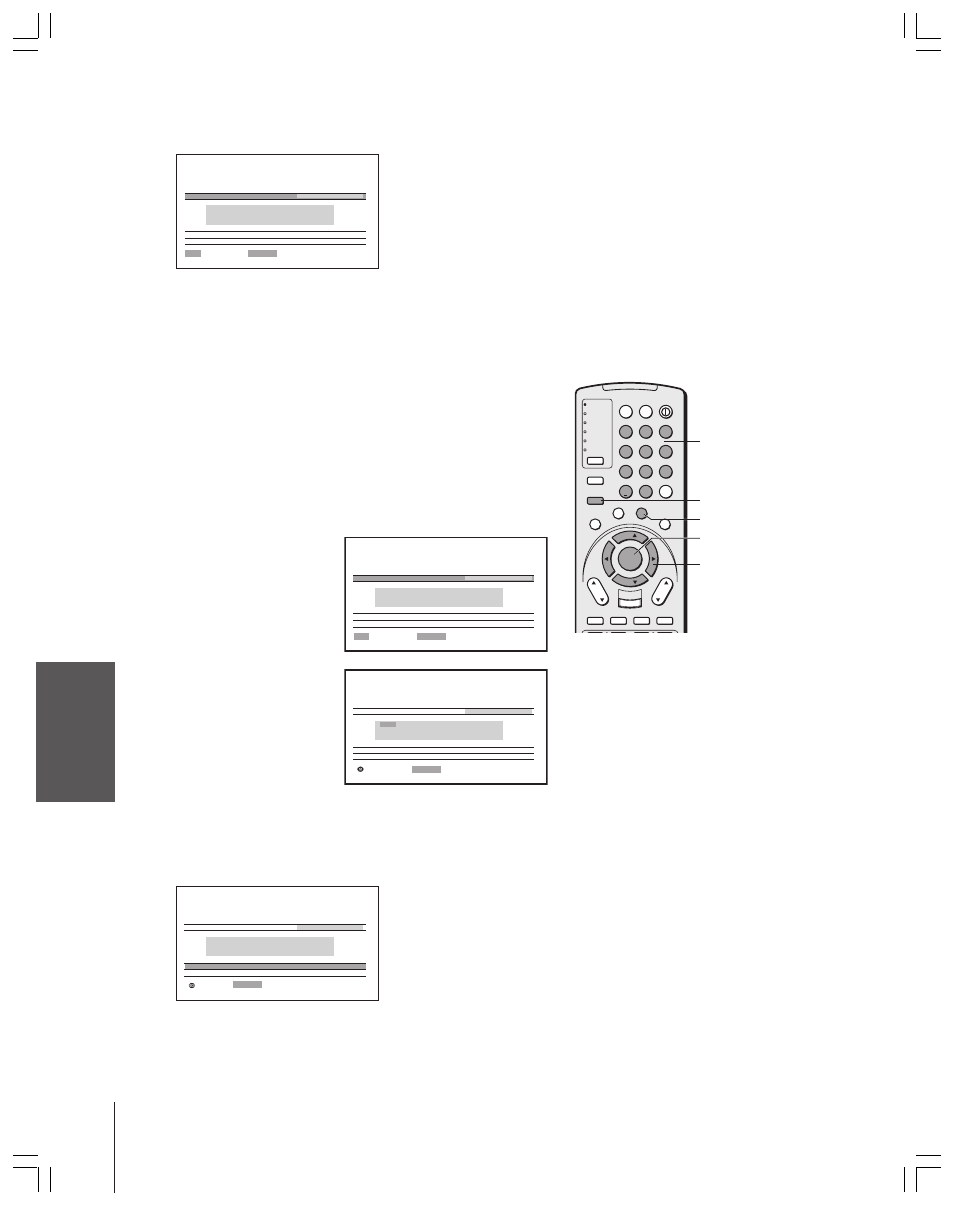
Intr
oduction
Connecting
y
our T
V
Using the
Remote Contr
ol
Setting up
y
our T
V
Using the T
V’s
F
eatur
es
Appendix
Index
30
TV
CABLE/SAT
VCR
DVD
AUDIO1
AUDIO2
1
2
3
4
5
6
7
8
9
100/
0
ENT
POWER
+10
ACTION
MODE
PIC SIZE
MENU
LIGHT
SLEEP
ENTER
FAV
CH
VOL
EXIT
CH RTN
DVD RTN
DVD CLEAR
SLOW/DIR
SKIP/SEARCH
INPUT
RECALL
MUTE
LINK
THE
ATE
R
FAVORITE
INFO
GU
IDE
SE
TU
P
TITLE
SUB TITLE
AUD
IO
FAV
Channel
Number
MENU
yzx •
FAV
zy
FAVORITE
ENTER
TV CABLE
SELECT
:
: SET
ENTER
0–9
CH I NPUT
2
3
4
5
6
7
8
9
10
11
12
13
FAVOR I TE CH
– – –
C L E A R A L L
CUSTOM MENU
SELECT
:
: CLEAR
ENTER
CH I NPUT
3
4
5
6
7
8
9
10
11
12
13
– – –
C L E A R A L L
CUSTOM MENU
TV CABLE
2
FAVOR I TE CH
Note:
• The FAV
zy
buttons operate as
MENU
zy
buttons when a menu is
on-screen.
• The favorite channel feature is not available
in ANT2 mode.
3. Press ENTER to display the FAVORITE CH menu.
CH INPUT will be highlighted.
SELECT
:
: SET
ENTER
0–9
CH I NPUT
FAVOR I TE CH
– – –
– – –
– – –
– – –
– – –
– – –
– – –
– – –
– – –
– – –
– – –
– – –
– – –
C L E A R A L L
TV CABLE
CUSTOM MENU
4. Press the Channel Number buttons to enter one of your favorite
channels.
5. Press ENTER.
6. Repeat steps 4 and 5 for your other favorite channels.
To select your favorite channels:
Press FAV
z or y.
To quickly scan through your favorite channels in a twelve-picture
multi-window:
Press FAVORITE (see page 39 for details).
To clear a favorite channel:
1. Press MENU, and then press
x or • until the CUSTOM menu
appears.
2. Press
y or z to highlight
FAVORITE CH.
3. Press ENTER to display the
FAVORITE CH menu.
4. Press
yzx • to highlight
the channel you want to
clear, then press ENTER.
5. Repeat step 4 for other favorite channels you want to clear.
To clear all favorite channels at once:
Press
y or z to highlight CLEAR ALL in step 4 above, and then
press ENTER to clear all favorite channels at once.
MOVE
:
: START
ENTER
CH I NPUT
– – –
C L E A R A L L
TV CABLE
CUSTOM MENU
FAVOR I TE CH
– – –
– – –
– – –
– – –
– – –
– – –
– – –
– – –
– – –
– – –
– – –
– – –
