Connecting your tv – Toshiba DLP 52HM95 User Manual
Page 9
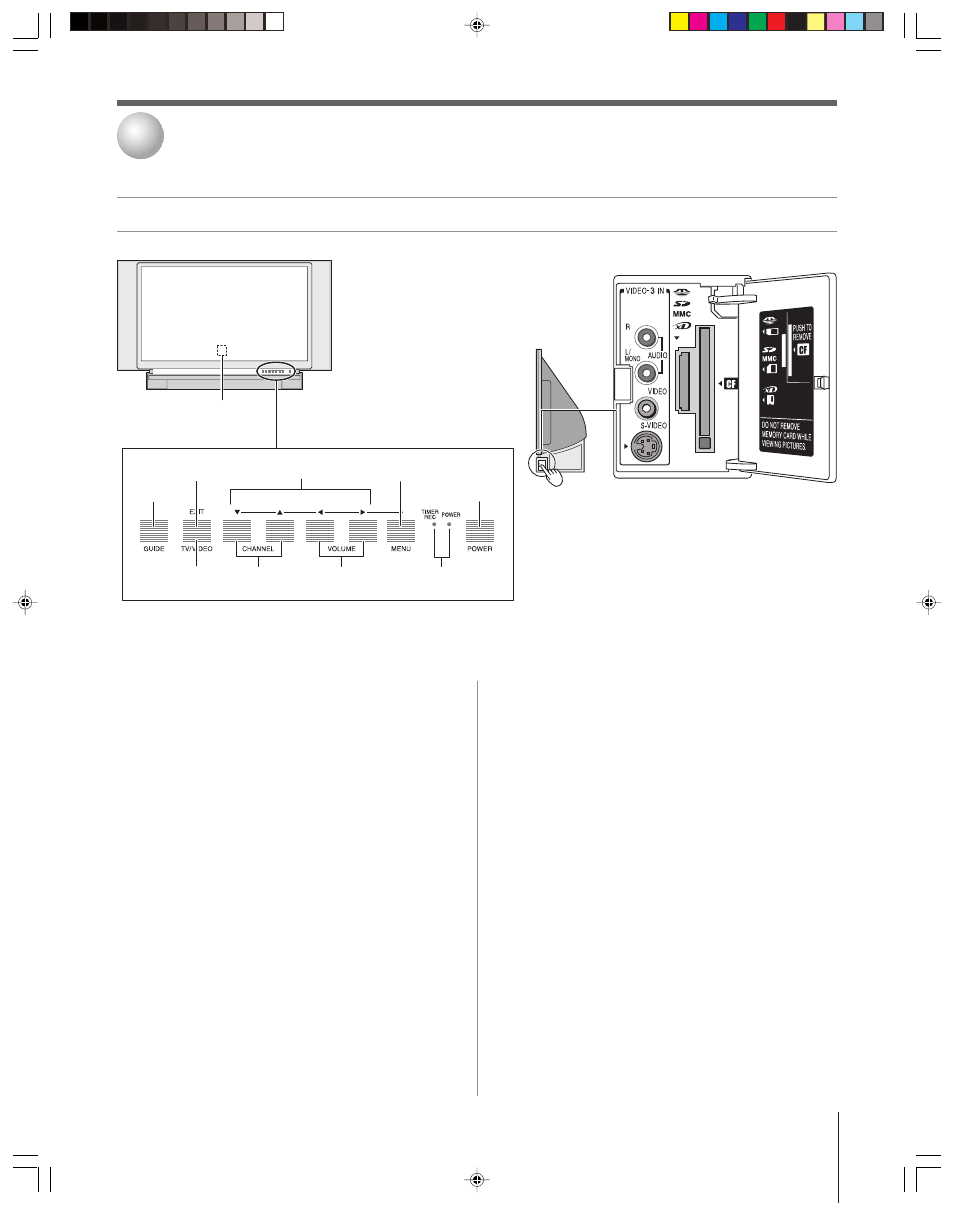
9
(E) 46/52/62HM95
Copyright © 2005 TOSHIBA CORPORATION. All rights reserved.
TV front touchpad and side panel controls and connections
Connecting your TV
2
GUIDE
9
zyx •
4
Channel
zy
7
Volume
x •
8
Green/Red LEDs
0
Front touchpad*
1
Remote sensor
(behind the screen) — Point the remote
control toward this area of the TV screen. See “Remote
control effective range” on page 27.
2
TV/VIDEO
— Repeatedly press to change the source you are
viewing (ANT 1, ANT 2, VIDEO 1, VIDEO 2, VIDEO 3,
HDMI 1, HDMI 2, ColorStream HD1, ColorStream
HD2).
3
EXIT
— Press to close an on-screen menu instantly.
4
ARROWS
yzx • — When a menu is on-screen, these
buttons function as up/down/left/right menu navigation
buttons.
5
MENU (ENTER)
— Press to access the menu system (see
page 35). When a menu is on-screen or the TV Guide
On Screen
®
program guide is open, the MENU button on
the front touchpad functions as the ENTER button.
6
POWER
— Press to turn the TV on and off.
Note: If the TV stops responding to the controls on the remote
control or TV front panel and you cannot turn off the TV, press
and hold the POWER button on the TV front panel for 5 or more
seconds to reset the TV.
7
CHANNEL
yz — When no menu is on-screen, these
buttons change the channel (programmed channels only; see
page 42). When a menu is on-screen, these buttons function
as up/down menu navigation buttons.
8
VOLUME
x • — When no menu is on-screen, these
buttons adjust the volume level. When a menu is on-screen,
these buttons function as left/right menu navigation
buttons.
9
GUIDE
— Press to access the TV Guide On Screen
®
program guide. (See page 53 for details on using the
program guide.)
0
Green and Red LEDs
When the green LED lights solid (not blinking), it indicates
that recording is in progress.
When the red LED lights solid (not blinking), it indicates
that the TV power cord is plugged in.
See “LED indications” on page 99 for additional
information.
!¡
VIDEO-3
— The side panel A/V connections are referred to
as “VIDEO 3” and include standard A/V connections plus
optional S-video. (The VIDEO 1 and VIDEO 2 A/V
connections are on the TV’s back panel; see page 10.
!™
Memory card slots
— Insert a memory card into one of
the memory card slots to view JPEG files (such as photos) as
a “slide show” on your TV or listen to MP3 audio files (see
page 87).
Remote sensor
1
POWER
6
Front of TV
{
{
Memory card
slots
!™
*Gently touch the printed keys on the touchpad.
**The MENU button on the TV front touchpad functions as the
ENTER button when a menu is on-screen.
Side panel
Side of TV
VIDEO-3 IN
!¡
MENU
VOLUME
CHANNEL
EXIT
TV/VIDEO
POWER
TV/VIDEO
2
MENU (ENTER)**
5
EXIT
3
HM95_R2_009-11_061505
6/27/05, 6:44 PM
9
