No signal power down, Using regza-link, Regza-link® playback device (dvd player, etc.) – Toshiba 32SL410U User Manual
Page 48: Control, Regza-link, Playback device (dvd player, etc.) control, Chapter 6: using the tv’s features
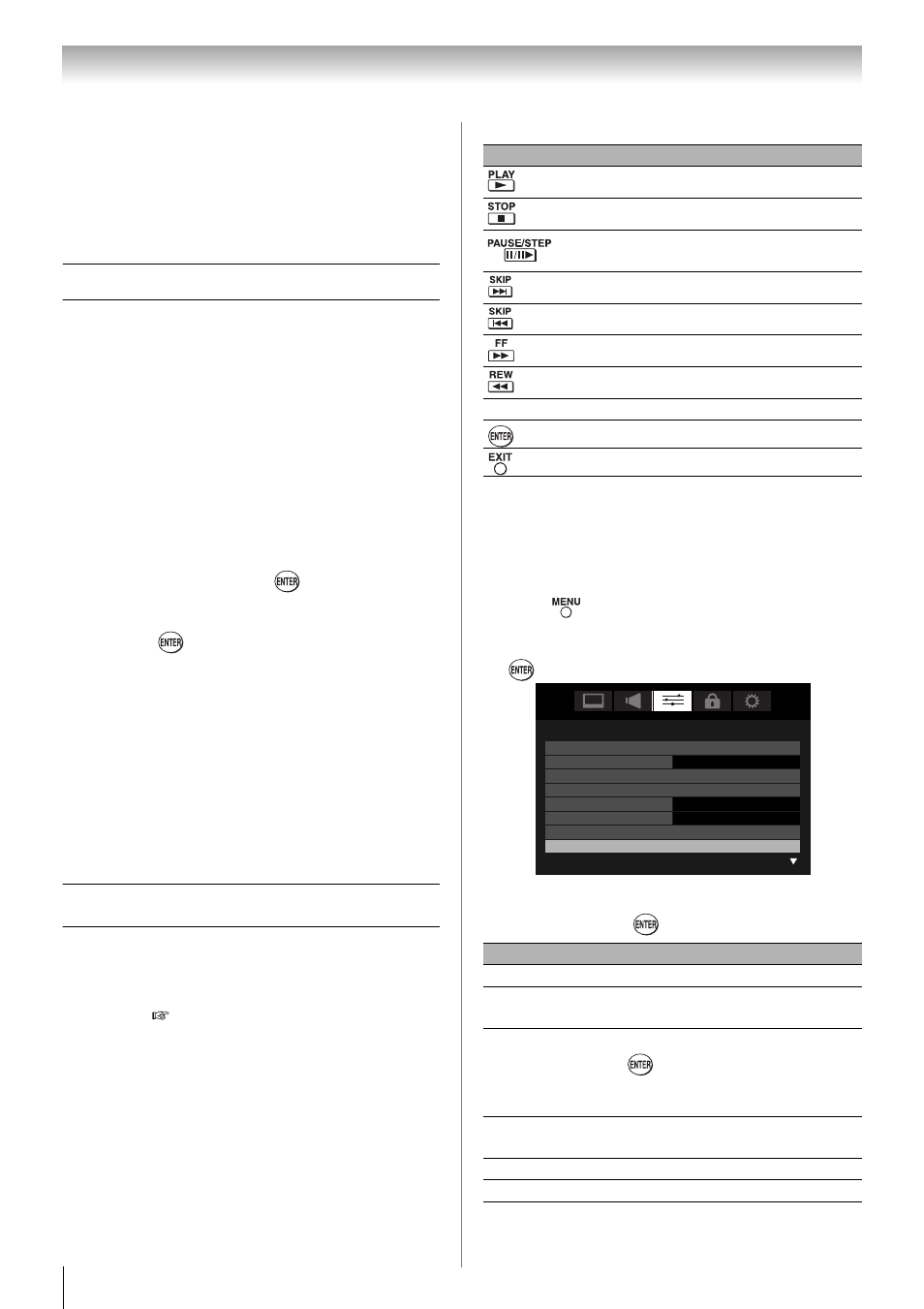
48
Chapter 6: Using the TV’s features
• When the following features are set, the feature
that is set for the nearest time will function.
- Automatic Power Down
- Sleep Timer
- No Signal Power Down (after approximately
15 minutes of no signal)
No Signal Power Down
The TV will automatically turn itself off after
approximately 15 minutes if it is tuned to a vacant
channel or a station that completes its broadcast for
the day.
You can change the setting to Off for the following
purposes:
• Low signal strength of analog channel (no signal
detection).
• Only Audio L/R is connected to external input to
listen to music through the TV speakers.
1
From the Preferences menu, highlight Energy
Saving Settings
and press
.
2
Press S or T to select No Signal Power Down
and press
.
3
Press S or T to highlight the item you want to
change, and press W or X to select On or Off.
Note:
• Default setting is all On.
• A warning message will appear 1 minute
before turning off.
• If it is possible that you will be away from the
TV for an extended period of time, you should
unplug the power cord.
Using REGZA-LINK
®
This is a new feature that uses CEC technology and
allows you to control Toshiba REGZA-LINK
compatible devices from the TV remote via HDMI
connection (
page 17).
When the Enable REGZA-LINK in the REGZA-
LINK setup menu is set to On, the following REGZA-
LINK functions will be enabled.
REGZA-LINK
®
playback device (DVD
player, etc.) control
With your TV’s remote control, or using the REGZA-
LINK Player Control menu, you can control the
connected REGZA-LINK playback device you are
watching.
Available remote control key functions:
Note: These functions depend on the devices
connected.
REGZA-LINK Player Control menu
functions:
1
Press
and open the Preferences menu.
2
Highlight REGZA-LINK Player Control and press
.
3
Press S or T to select the item you want to
control and press
.
Button
Description
Begins playback.
Stops playback.
Pauses the picture during play or
record mode.
Skips forward.
Skips backward.
Fast-forwards.
Rewinds/reverses.
STWX
Navigate contents menu, etc.
Enters contents menu, etc.
Returns to the previous menu.
Item
Description
Power
Turns the selected device on and off.
Root Menu
Accesses the top menu of the selected
device.
Contents
Menu
Accesses the contents list when you
press
. At this time, the REGZA-
LINK Player Control
menu will
disappear.
Setup Menu
Accesses the setup menu of a DVD
player.
Top Menu
Accesses the top menu of a DVD.
Menu
Accesses the menu of a DVD.
Preferences
CC Selector
Base CC Mode
Off
Digital CC Settings
Input Labeling
Channel Labeling
Auto
Menu Language
English
Channel Browser Setup
REGZA-LINK Player Control
