Setting the hdmi® audio mode, E 27), Ge 27) – Toshiba 32SL410U User Manual
Page 27: Setting the hdmi, Audio mode, Chapter 5: setting up your tv
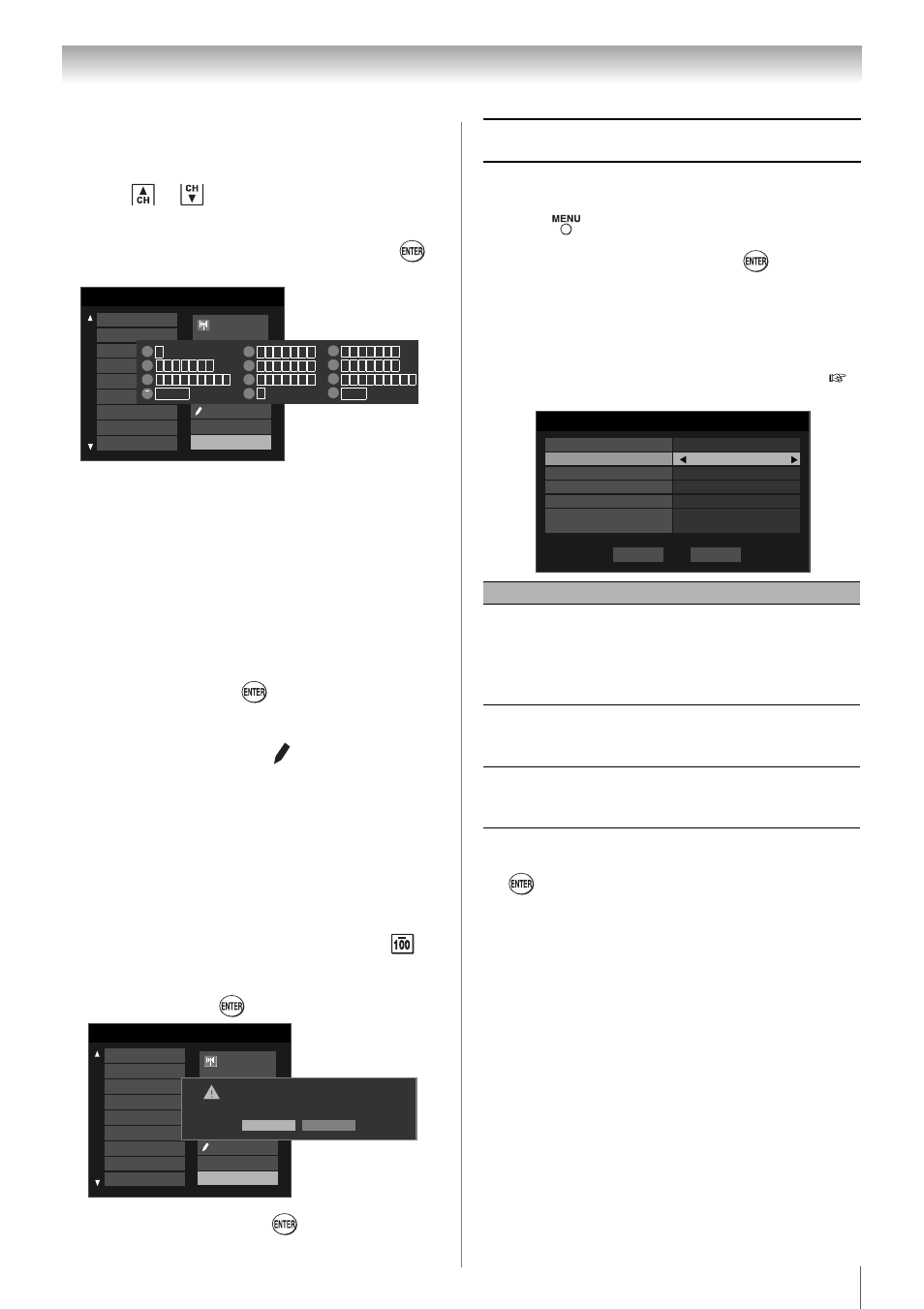
27
Chapter 5: Setting up your TV
To create and assign a custom label:
1
Open the Channel Labeling window.
1
Press
or
to select a channel you want to
label.
2
Press STX to highlight Custom and press
.
The software keyboard will appear.
3
Repeatedly press the corresponding key on the
remote control to highlight the desired character
on the on-screen software keyboard.
4
The highlighted character is entered after you
either press a different key, press X key, or after a
two-second pause.
5
Repeat steps 4 and 5 until you have entered all
desired text.
6
When finished, press
.
7
New labels will be added to the list in alphabetical
order and marked with an icon to indicate that
they are custom. Highlight the new custom label
and press to assign.
Assigned channel labels will be displayed in the
banner, Channel Options, and Channel Browser™.
To delete the custom label:
1
Open the Channel Labeling window.
2
Highlight the label to be deleted and press
.
3
Highlight Yes from the deletion confirmation
window and press
.
4
Highlight Done and press
to save changes,
and go back to the Channel Labeling window.
Setting the HDMI
®
audio mode
To set the HDMI audio mode:
1
Press
and open the Sound menu.
2
Highlight Audio Setup and press
.
3
Press S or T to select HDMI 1 Audio and then
press W or X to select the HDMI 1 audio mode
(Auto, Digital, or Analog). (Auto is the
recommended mode.) See "Connecting an
HDMI® or DVI device to the HDMI input" (
page 16).
4
To save your settings, highlight Done and press
.
Note: Because the PC and HDMI 1 inputs share
the same set of analog audio inputs, the PC
Audio menu setting influences the HDMI 1
Audio menu setting. If PC Audio is set to “No,”
the HDMI 1 Audio setting changes to “Auto.” If
PC Audio is set to “Yes,” the HDMI 1 Audio
setting is set to “Digital” and is grayed out in the
menu. (Also see item 1 on page 12 and "Setting
Channel Labeling
{No Label}
A&E
ABC
ABCFAM
ABCHD
AMAX
AMAXW
AMC
ANIMAL
ANT/CABLE
16-1
A&E
Press CH UP/DOWN to
change channels.
Custom
Clear All
Done
1
4
7
100
1
G H I g h i 4
P Q R S p q r s 7
Backspace
2
5
8
0
A B C a b c 2
J K L j k l 5
T U V t u v 8
0
3
6
9
INPUT
D E F d e f 3
M N O m n o 6
W X Y Z w x y z 9
Space
Channel Labeling
{No Label}
A&E
ABC
ABCFAM
ABCHD
AMAX
AMAXW
AMC
ANIMAL
ANT/CABLE
16-1
A&E
Press CH UP/DOWN to
change channels.
Custom
Clear All
Done
Delete the selected custom label?
No
Yes
Mode
Description
Auto
When viewing the HDMI 1 input, if
digital audio from the HDMI input is
available, it will be output. If not, the TV
will automatically detect and output
analog audio from the PC Audio input.
Digital
When viewing the HDMI 1 input, digital
audio from the HDMI input will be
output.
Analog
When viewing the HDMI 1 input,
analog audio from the PC Audio input
will be output.
Audio Setup
PC Audio
No
HDMI 1 Audio
MTS
Stereo
Language
English
Optical Output Format
Dolby Digital
Dolby Digital
Dynamic Range Control
Compressed
Auto
Reset
Done
