Locking channels, Unlocking programs temporarily, Using the input lock feature – Toshiba 32SL410U User Manual
Page 42: Chapter 6: using the tv’s features
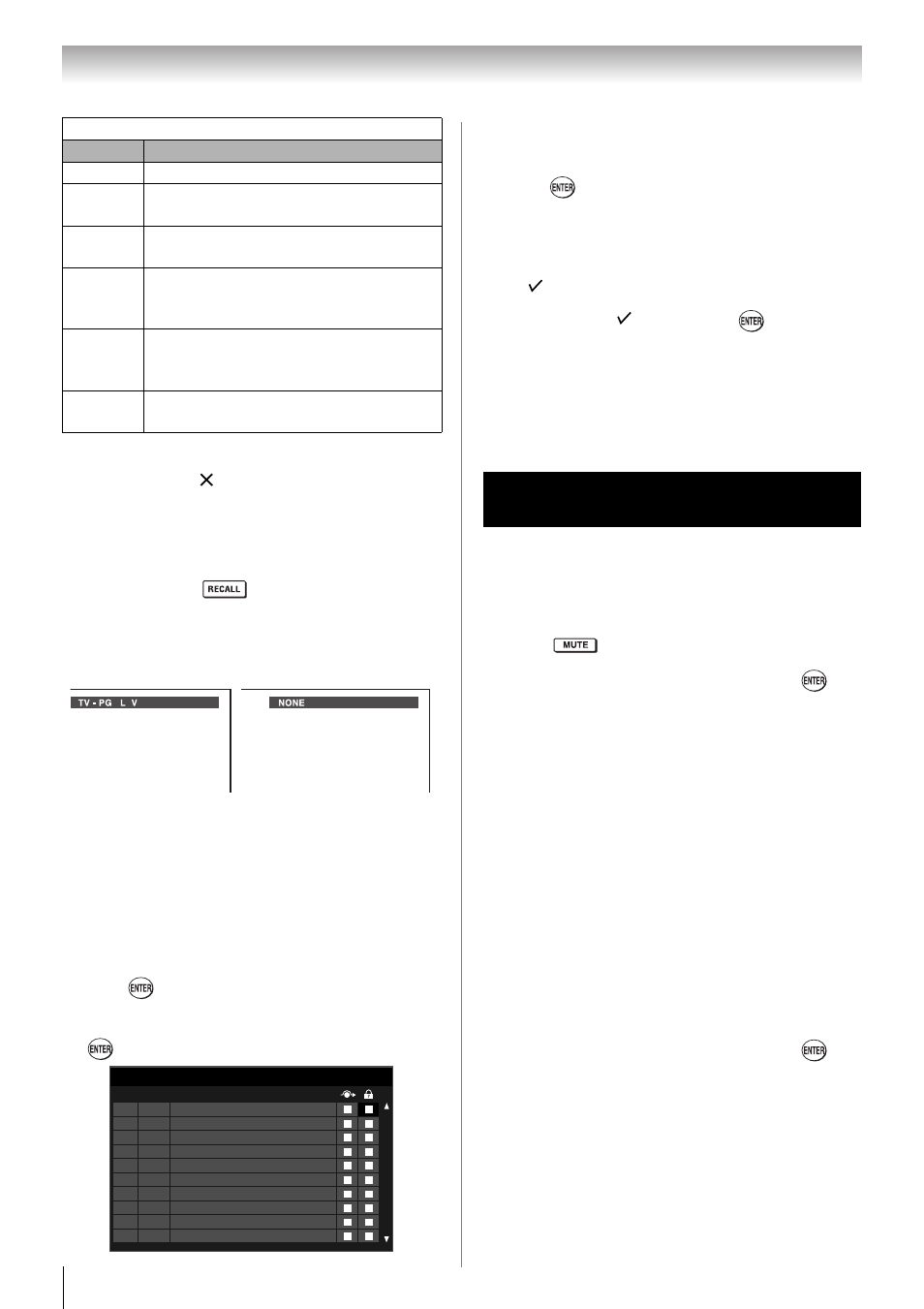
42
Chapter 6: Using the TV’s features
Note:
• If you place an “ ” in the box next to "None"
Rated, programs rated “None” will be blocked;
however, programs that do not provide any
rating information will not be blocked.
• To display the rating of the program you are
watching, press
on the remote control. If
it is rated “None,” the word “NONE” appears in
the RECALL screen (as shown below right). If
rating information is not provided, no rating will
appear in the RECALL screen.
Locking channels
With the Lock feature, you can lock specific
channels. The locked channels can only be accessed
by entering the PIN.
To lock channels:
1
From the Setup menu, highlight Installation and
press .
2
Press S or T to select Channel Options and press
. The list of channels will appear.
3
Press X and then S or T to select a channel in
the lock column.
4
Press
. PIN code entry will be required to set a
locked channel.
Note: If the PIN code has not been set yet, a
warning message will appear.
5
A symbol will appear in the box.
To remove the symbol, press
again.
Unlocking programs temporarily
If you try to tune the TV to a program that exceeds
the rating limits you set, the TV will enter program
lock mode and the following message will appear on-
screen:
You can either temporarily unlock the program or
select an unlocked program to watch.
To temporarily unlock the program:
1
Press .
2
Enter your four-digit PIN code and press
. If
the correct code is entered, the program lock
mode is temporarily released and the normal
picture appears. The program lock mode will
resume when you tune to another TV program, or
when the TV is turned off and turned on again.
Using the input lock feature
You can use the Input Lock feature to lock the video
inputs (Video, ColorStream HD, HDMI 1, HDMI 2, and
PC
) and channels 3 and 4. You will not be able to
view the input sources or channels until you unlock
the inputs.
To lock/unlock the video inputs:
1
From the Locks menu, Press T to display the PIN
code entering screen.
2
Enter your four-digit PIN code and press
.
3
Press T to highlight Input Lock and press X to
select the level of video input locking you prefer,
as described below.
Independent rating system for movies
Ratings
Description and Content themes
X
X-rated (For adults only)
NC-17
Not intended for anyone 17 and
under
R
Restricted (Under 17 requires
accompanying parent or adult)
PG-13
Parents Strongly Cautioned (Some
material may be inappropriate for
children under 13)
PG
Parental Guidance Suggested
(Some material may not be suitable
for children)
G
General Audience (Appropriate for all
ages)
Channel Options
1
Digital
2
Analog
3
Digital
4
Analog
5
Analog
6
Analog
7
Analog
8
Analog
9
Analog
10
Analog
Ch.
Type
This program exceeds the rating limit you set.
Push 'MUTE' to enter PIN.
