Tomtom traffic, Fuel prices, Search for the best fuel prices – TomTom GO EN User Manual
Page 71
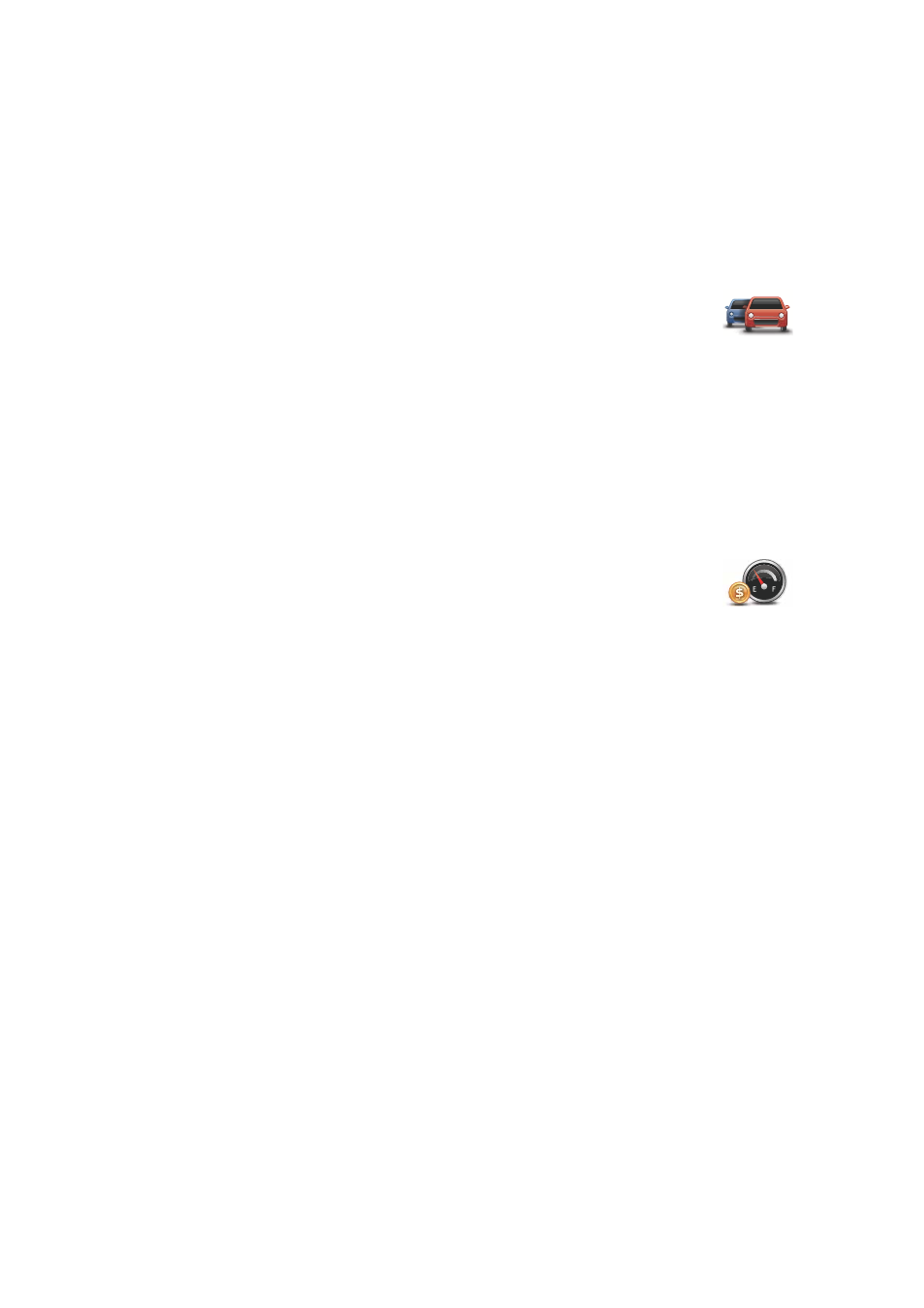
71
TomTom HOME starts and connects to your GO.
2. Open the LIVE Services section.
3. Check the status of your subscription and click on the service you want to
renew.
You are asked to provide your payment details.
4. Enter your payment details and complete the transaction.
Your subscription is renewed.
TomTom Traffic
Traffic is a unique TomTom LIVE Service for receiving up-to-date traffic
information. For more information about services and subscriptions, go to
tomtom.com/services.
In combination with IQ Routes, Traffic helps you plan the best possible route
to your destination taking into account the latest traffic information.
A route is calculated taking into account the current local traffic conditions.
Your TomTom GO automatically receives regular traffic information updates.
If traffic incidents are found on your route, you are asked if you want to replan
the current route to try and avoid the traffic incidents.
Fuel Prices
The Fuel Prices service sends up-to-date information about fuel prices directly
to your TomTom GO or via TomTom HOME when your GO is connected to
your computer.
Search for the best fuel prices
To search for the cheapest fuel prices, do the following. In this example, you
will plan a route to the cheapest gas station nearby.
1. Tap the screen to bring up the Main Menu, then tap TomTom Services.
2. Tap Fuel Prices.
3. Select the type of fuel used in your vehicle.
4. Tap Cheapest nearby, then tap the name at the top of the list.
The location is shown on the map.
5. Tap Select.
You are asked if you want to navigate to the gas station.
6. Tap Yes.
You may be asked if you need to arrive at a particular time, if this option is
enabled.
The route is planned and a summary of the route is shown on the map.
